Como traduzir PÁGINAS no OPERA GX - AGORA FICOU FÁCIL
Summary
TLDRIn this video, the presenter demonstrates how to manually install a powerful extension for the Opera GX browser to translate web pages. After showing how Opera lacks a native translation feature, they guide users through downloading and setting up a third-party extension from GitHub. This extension allows easy translation of websites and PDFs directly within the browser. With simple setup instructions and an intuitive interface, the extension enables users to translate content to their preferred languages, including automatic translation and language-specific settings. The tutorial is clear, offering useful tips for Opera GX users who need translation features.
Takeaways
- 😀 The Opera GX browser doesn't have a built-in translation feature for web pages.
- 😀 A manual installation of an extension can enable translation of web pages in Opera GX.
- 😀 The extension must be downloaded from GitHub, as it's not available on the Chrome Web Store.
- 😀 The extension comes as a zip file, which needs to be extracted to a folder on your computer.
- 😀 After extracting, you must load the extension in Opera GX using the 'Load Unpacked' option in the extensions menu.
- 😀 The extension allows you to select the default language for translation (e.g., Portuguese) or let it be automatic.
- 😀 You can customize the extension to translate specific languages and block certain sites from translation.
- 😀 Once installed, the extension adds a 'Translate to Portuguese' option when right-clicking on a webpage.
- 😀 The extension also allows you to translate PDFs by simply dragging and dropping them into the translation interface.
- 😀 To remove the extension, you can go to the 'Manage Extensions' menu and click 'Remove'.
- 😀 The extension works on all websites, and you can manage its settings and behavior through the Opera GX interface.
Q & A
What is the main topic of the video?
-The video explains how to install and use a browser extension to translate pages in Opera GX, a browser that lacks a built-in page translation feature.
Why does the video creator mention a previous video on translating pages in Opera GX?
-The creator mentions a previous video to highlight that the older method for translating pages was not very effective, and they are now offering a better solution with a new extension.
What are the steps to install the translation extension in Opera GX?
-To install the extension, download the ZIP file from GitHub, extract it, enable Developer Mode in the Opera GX extensions menu, and load the uncompressed extension by selecting the folder containing the extracted files.
Can the extension be installed directly from the Chrome Web Store?
-No, the extension cannot be installed directly from the Chrome Web Store. It must be manually downloaded and installed.
What are the key settings available in the extension after installation?
-Key settings include choosing a default language, selecting preferred languages for translation, blocking specific websites from being translated, and selecting which translation engine to use (Google, Bing, or Index).
How does the translation feature work after installation?
-After installation, right-clicking on a page allows users to select 'Translate to Portuguese' (or another language), which instantly translates the entire page into the chosen language.
Can the extension be used for PDF translation?
-Yes, the extension supports translating PDF files. Users can download a PDF and drag it into the extension's page to translate it.
What happens if you no longer want to use the extension?
-If you no longer want to use the extension, you can remove it by going to the Extensions menu in Opera GX and clicking 'Remove' to uninstall it.
Can this translation extension be used in browsers other than Opera GX?
-Yes, the extension can be used in other browsers, though the installation process might vary slightly.
What does the 'Developer Mode' do in the Opera GX extensions settings?
-'Developer Mode' enables the option to load unpacked extensions, which is necessary for installing extensions like the translation tool that aren't available through the regular browser extension stores.
Outlines

This section is available to paid users only. Please upgrade to access this part.
Upgrade NowMindmap

This section is available to paid users only. Please upgrade to access this part.
Upgrade NowKeywords

This section is available to paid users only. Please upgrade to access this part.
Upgrade NowHighlights

This section is available to paid users only. Please upgrade to access this part.
Upgrade NowTranscripts

This section is available to paid users only. Please upgrade to access this part.
Upgrade NowBrowse More Related Video

10 Ways to Use Harpa AI Tool (Harpa Ai Tool l Harpa AI Tutorial)

The Disturbing Rabbit Hole Of Opera Gx

Pembelajaran Informatika: Web Browser (SMP Kelas 9)
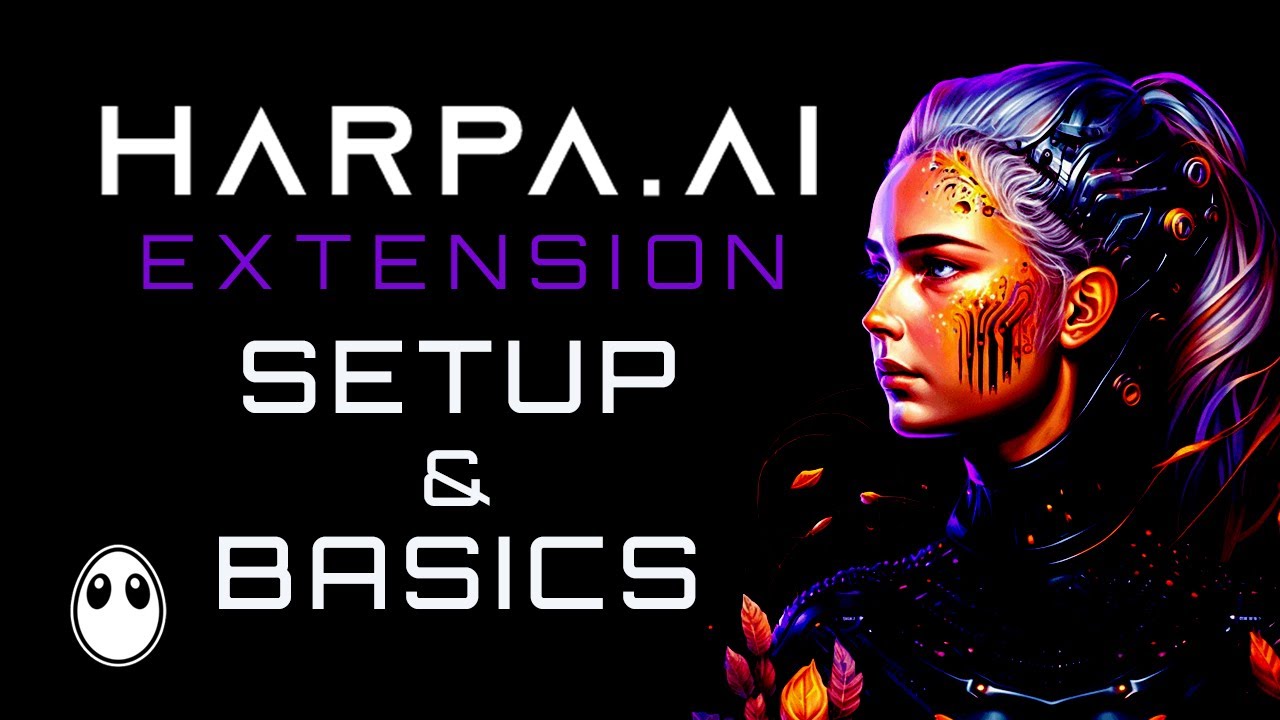
Harpa AI Setup and Basics
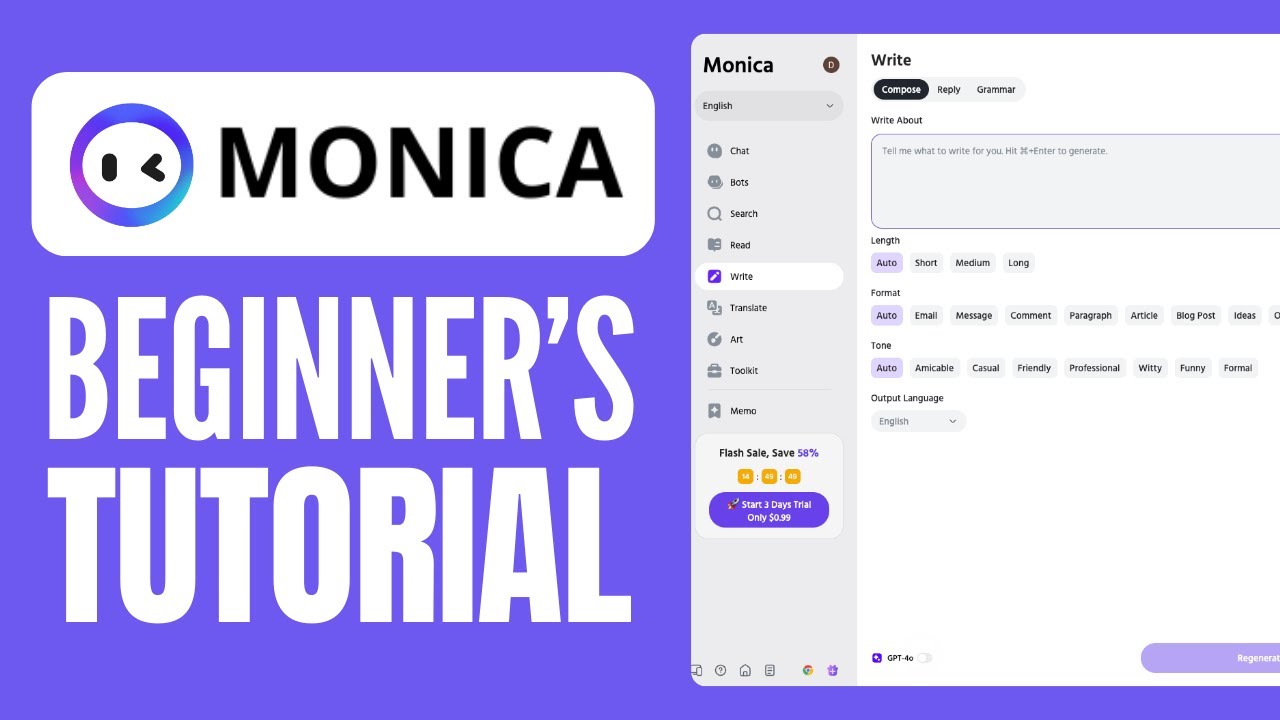
Monica AI Tutorial (2024) | How to Use Monica AI
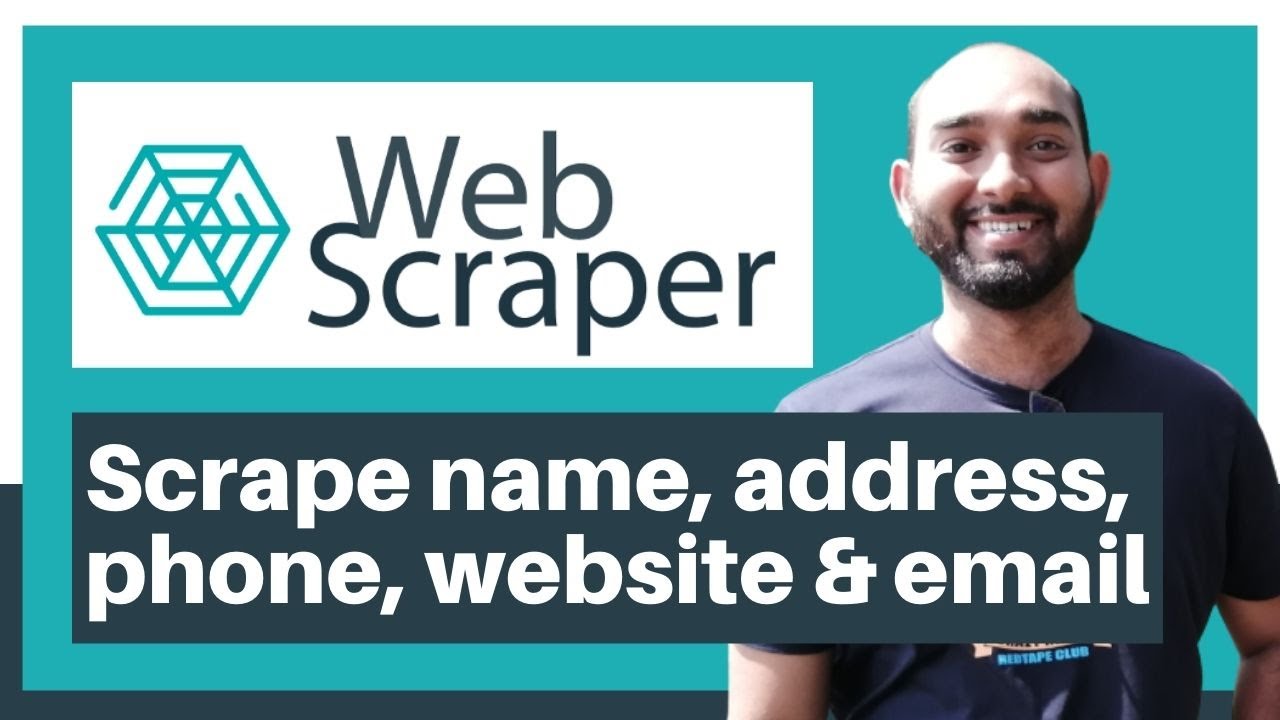
Web Scraping Tutorial | Data Scraping from Websites to Excel | Web Scraper Chorme Extension
5.0 / 5 (0 votes)