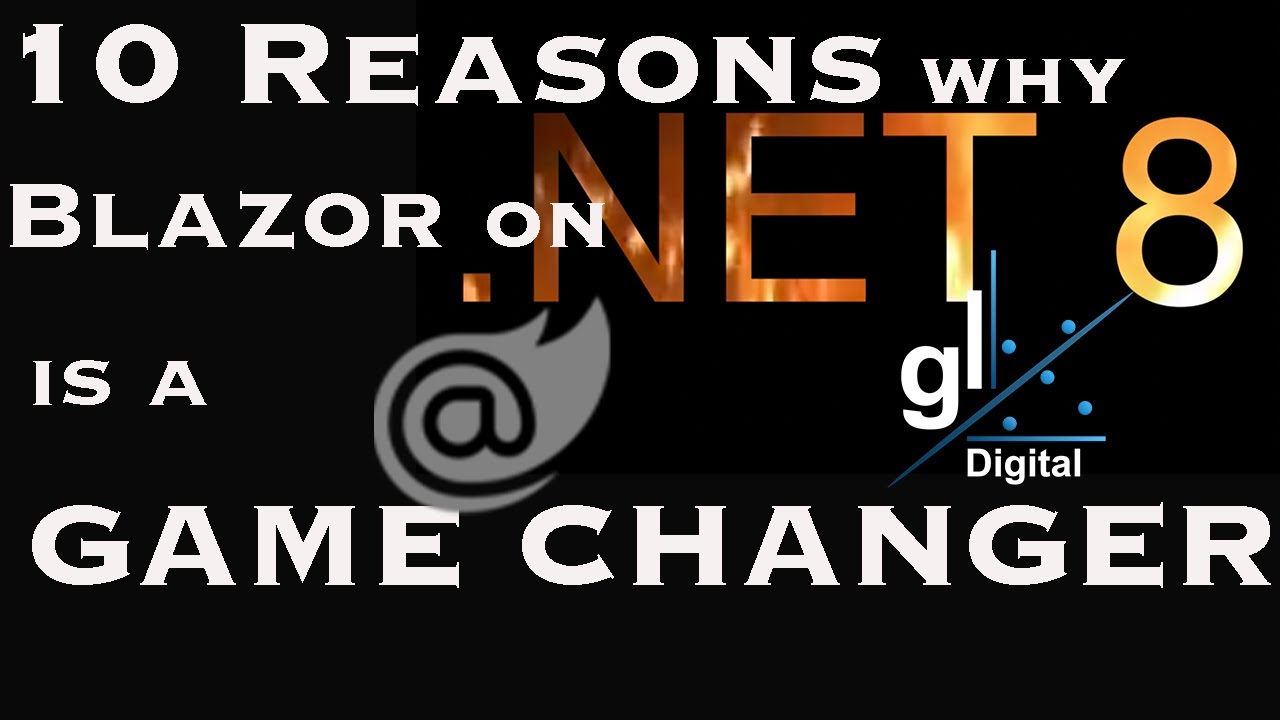Introducing Blazor Components [Pt 3] | Front-end Web Development with .NET for Beginners
Summary
TLDRIn this informative video, Daniel Roth from the Blazer team guides viewers through the fundamentals of Blazer components for building interactive web UIs. He explains how components are reusable pieces of web UI with encapsulated rendering logic and event handling. The tutorial covers defining components with Razor syntax, using built-in components like 'Page Title', and demonstrates component reusability and dynamic rendering with examples like the 'Counter' and 'Weather' components. It also explores passing parameters to components, showcasing the powerful combination of C# and HTML in creating dynamic web applications.
Takeaways
- 😀 Blazer web apps are composed of reusable components, each encapsulating its own rendering logic and UI event handling.
- 📝 Components are defined using Razor syntax, which combines HTML with C#, and are stored in .razor files.
- 📂 The 'Components' folder in a Blazer project contains all the .razor files that define the application's components.
- 📍 The '@page' directive assigns a URL route to a component, determining its address within the web app.
- 🏷️ The '<PageTitle>' tag is a built-in Blazer component that sets the title of the web page.
- 🔄 Components can include C# logic, allowing dynamic rendering based on code execution, such as updating a count on a button click.
- 📝 The 'onclick' handler in components can be linked to a C# method, demonstrating the integration of C# with UI elements.
- 🔧 C# code within components can be separated into a 'code-behind' file for cleaner organization, if preferred.
- 🔄 Components can conditionally render HTML based on C# logic, such as displaying a message when a count exceeds a certain value.
- 🔁 Loops and conditional statements in C# can be used within components to render lists or other repetitive elements.
- 🔧 Components can initialize state in the 'OnInitializedAsync' method, simulating asynchronous operations like API calls.
- 🔧 Parameters can be passed to components as C# properties, allowing customization of their behavior, such as the increment value in a counter.
Q & A
What is the main topic of the video?
-The main topic of the video is about components in Blazer and how to use Blazer components to build rich, interactive web UI.
What is a component in the context of Blazer web apps?
-A component in Blazer web apps is a reusable piece of web UI that encapsulates the rendering logic for the component and how it handles UI events.
How are components defined in Blazer?
-Components in Blazer are defined using Razor syntax, which is a combination of HTML and C#.
What is the purpose of the '@page' directive in a Razor file?
-The '@page' directive assigns an address or location for the component, also known as a route, which determines where the component will be rendered in the web app.
What is the 'Page Title' component used for in Blazer?
-The 'Page Title' component is a built-in component in the Blazer framework that allows specifying the title for the web page.
How can components be reused in Blazer?
-Components can be reused in Blazer by using them as custom HTML tags on the page, allowing for the same component to be used in multiple places within the web application.
How does the counter component in Blazer work?
-The counter component in Blazer works by using a C# method that increments the value of the current count each time the button is clicked, causing the component to re-render and display the updated count.
What is the purpose of the 'code-behind' file in Blazer components?
-The 'code-behind' file in Blazer components is used to separate the C# code from the Razor markup, making it easier to manage and organize the code for complex components.
How can you pass parameters to components in Blazer?
-Parameters can be passed to components in Blazer by defining a C# property with the 'Parameter' attribute, which allows the property to be set from outside the component using an attribute.
What is the special method called on a Blazer component that gets invoked after the component is created?
-The special method called on a Blazer component after it is created is 'OnInitializedAsync', which is used to initialize the component's state.
How does the weather component in the video simulate loading data?
-The weather component simulates loading data by using 'Task.Delay' to mimic an API call, after which it generates random weather forecast data to display in a table.
Outlines

This section is available to paid users only. Please upgrade to access this part.
Upgrade NowMindmap

This section is available to paid users only. Please upgrade to access this part.
Upgrade NowKeywords

This section is available to paid users only. Please upgrade to access this part.
Upgrade NowHighlights

This section is available to paid users only. Please upgrade to access this part.
Upgrade NowTranscripts

This section is available to paid users only. Please upgrade to access this part.
Upgrade NowBrowse More Related Video
5.0 / 5 (0 votes)