TIPS EDITING SEDERHANA UNTUK FOTOGRAFI PEMULA | 5 basic editing in photoshop for your photography
Summary
TLDRIn this video, Glenn Prasetya shares five basic yet effective photo editing tips to enhance your images. He demonstrates how to straighten horizons, correct white balance, adjust contrast, and play with vibrance and saturation to bring out more color and clarity. Additionally, he covers sharpening techniques to make your photos look crisper. With examples from Adobe Photoshop, Glenn simplifies the editing process to make photos more vibrant and professional-looking, whether you're editing on desktop or mobile. This tutorial is perfect for beginners looking to improve their photography skills.
Takeaways
- 😀 Straighten the horizon to ensure your photos look more balanced and professional.
- 😀 Adjust the white balance to correct color tones in your photos and make them appear more natural.
- 😀 Play with contrast to make your photos pop and highlight important objects.
- 😀 Avoid overdoing the contrast adjustments to maintain a visually appealing image.
- 😀 Enhance the vibrance of your photo for more vivid colors, especially in specific areas of the image.
- 😀 Use vibrance over saturation to subtly enhance colors without overexposing skin tones or certain areas.
- 😀 Sharpen your images for more detail, especially if your photo looks a bit soft or blurry.
- 😀 Utilize the unsharp mask in Photoshop to enhance the sharpness of your photo without creating noticeable artifacts.
- 😀 Make sure the white balance adjustment fits the lighting of the scene for a more accurate and realistic look.
- 😀 Always check your adjustments in preview mode before finalizing the changes to avoid over-editing.
Q & A
What is the main purpose of the video?
-The main purpose of the video is to share 5 basic photo editing tips that can make your photos look better, using simple and easy-to-follow steps in Adobe Photoshop.
Why is straightening the horizon important in photo editing?
-Straightening the horizon makes the photo look more natural and appealing, as a crooked horizon can make an image feel off-balance or unprofessional.
How can you straighten the horizon in Adobe Photoshop?
-You can straighten the horizon by using the crop tool in Photoshop. After selecting the crop tool, there's a straighten function that allows you to draw a straight line along the horizon, correcting its alignment.
What should you do if the white balance is off in your photo?
-If the white balance is incorrect, you can adjust it in Photoshop to make the colors look more natural. You can use the Camera Raw filter to tweak the temperature and correct any color casts.
What is the difference between adjusting contrast and brightness?
-Adjusting contrast affects the difference between light and dark areas of the photo, making objects stand out more. Brightness adjusts the overall light level of the image, making it lighter or darker.
What is the effect of playing with contrast in a photo?
-Increasing the contrast makes the subject of the photo pop more and appear sharper by enhancing the differences between light and dark areas.
What does the term 'vibrance' mean in photo editing?
-Vibrance is a selective adjustment that increases the saturation of under-saturated colors without affecting skin tones too much, making the photo appear more vibrant and colorful.
How does 'vibrance' differ from 'saturation' in photo editing?
-Saturation increases the intensity of all colors equally, while vibrance selectively enhances the colors that need it most, leading to a more natural and balanced result.
What is the purpose of sharpening a photo in Photoshop?
-Sharpening helps to enhance the fine details of the image, making it look crisper and more defined, especially when posting photos online or displaying them at larger sizes.
How do you sharpen an image using the Unsharp Mask in Photoshop?
-To sharpen an image, go to the 'Filter' menu, select 'Sharpen', and then choose 'Unsharp Mask'. You can adjust the amount, radius, and threshold to control how much sharpening is applied.
Outlines

This section is available to paid users only. Please upgrade to access this part.
Upgrade NowMindmap

This section is available to paid users only. Please upgrade to access this part.
Upgrade NowKeywords

This section is available to paid users only. Please upgrade to access this part.
Upgrade NowHighlights

This section is available to paid users only. Please upgrade to access this part.
Upgrade NowTranscripts

This section is available to paid users only. Please upgrade to access this part.
Upgrade NowBrowse More Related Video

10 Male Model Secrets to Look Amazing in Every Picture
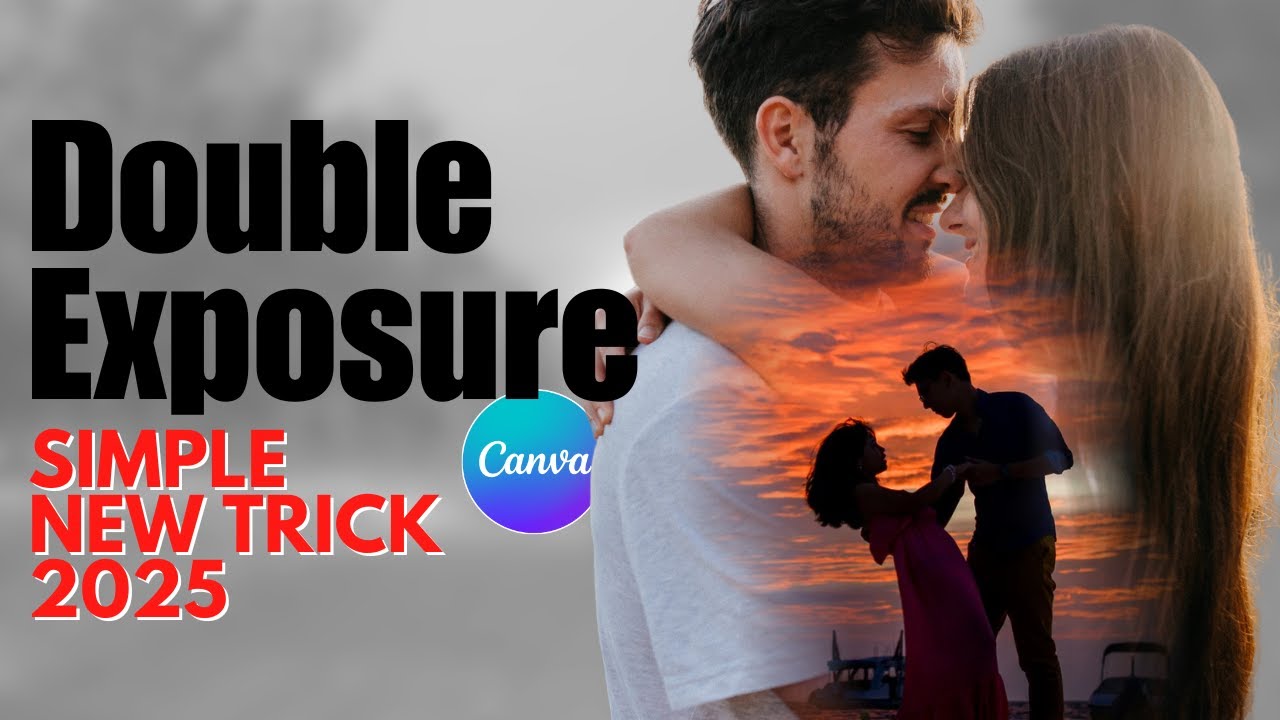
Create VIRAL Double Exposure Couple Photos in Canva (FREE Step by Step Tutorial)

TIPS FOTO PRODUK MENGGUNAKAN HP DENGAN PERALATAN SEADAANYA
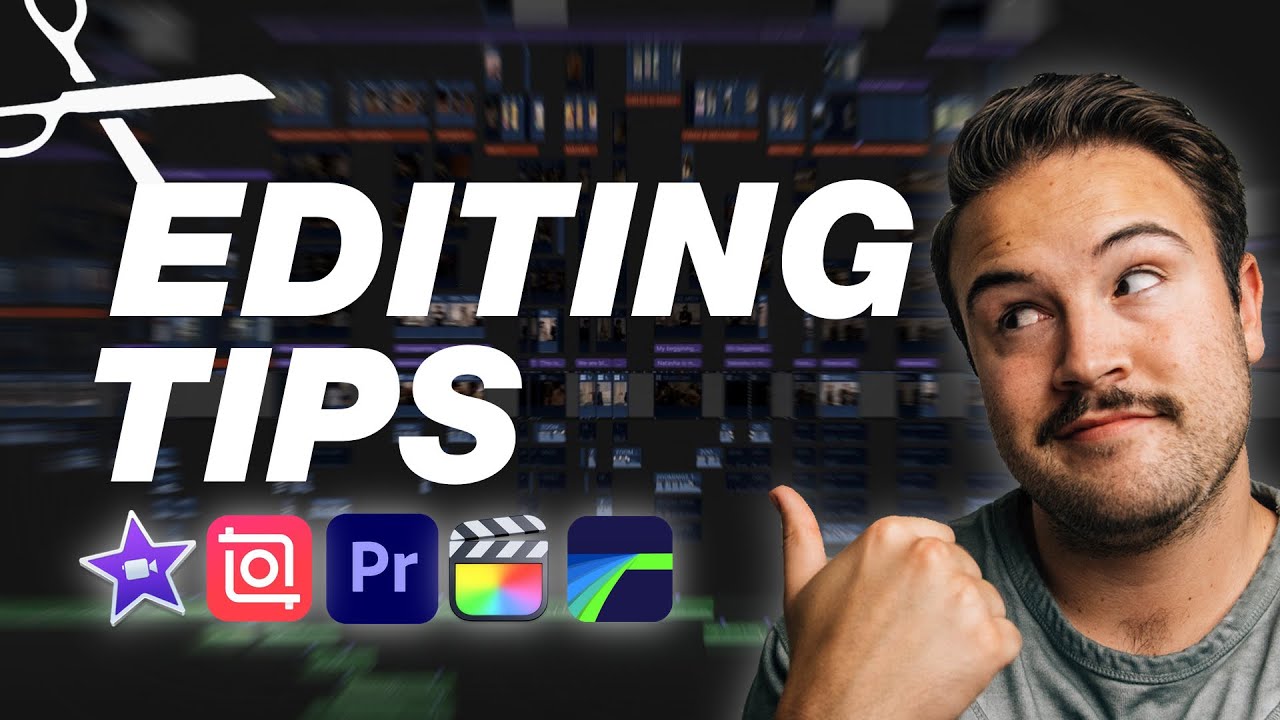
5½ EASY YouTube Editing Tips To Make BETTER VIDEOS!
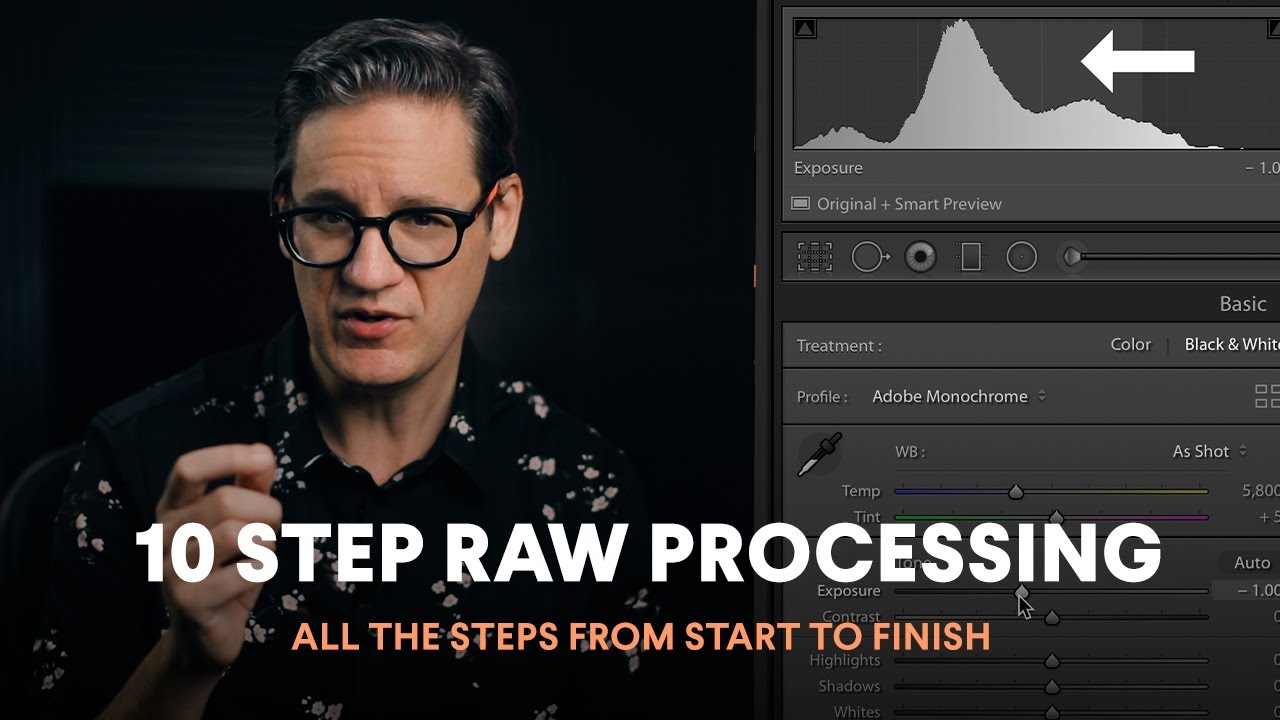
10 Step RAW Photo Processing / Where to Start, What To Do Next, Where to Finish
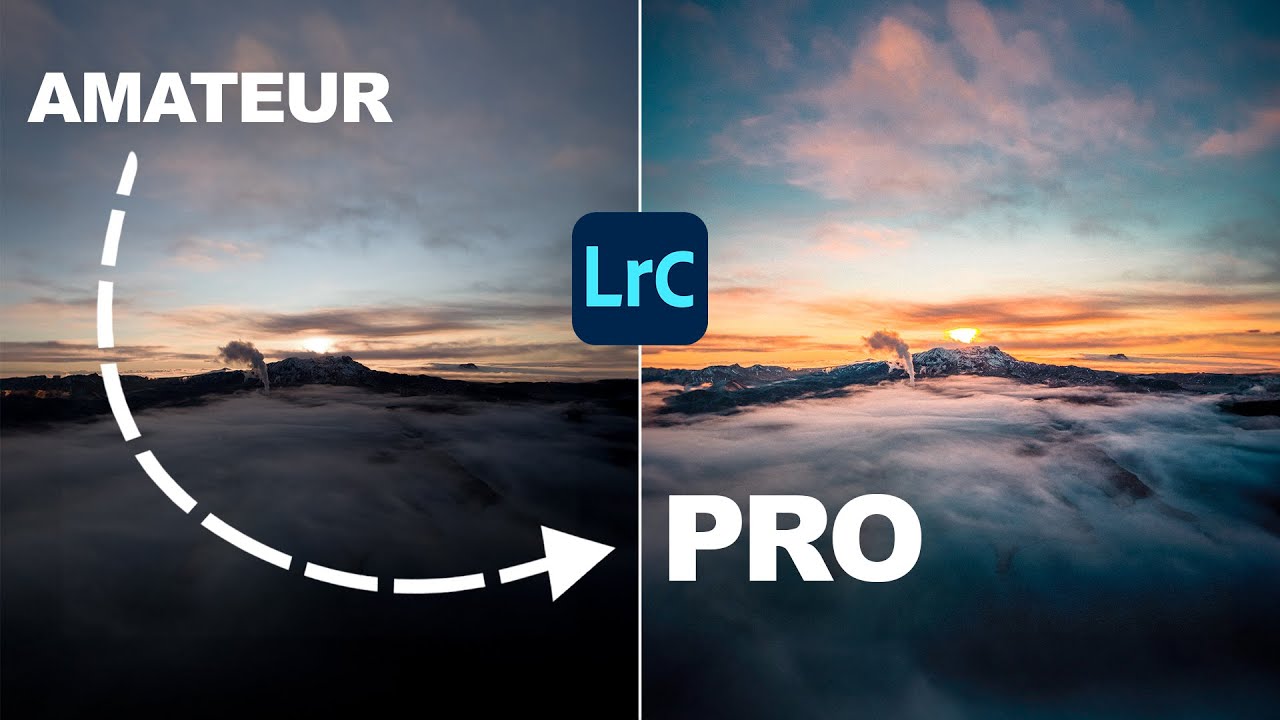
This Simple Technique Improves Your Lightroom Skills by 99%
5.0 / 5 (0 votes)