This Little Mistake Kills M2 MacBooks!
Summary
TLDRIn this video, we explore the best practices for closing your MacBook and maintaining its performance. The script debunks common myths about turning off your MacBook every time it's not in use, emphasizing that sleep mode is often the best option for preserving battery health and optimizing performance. We also dive into the pros and cons of clamshell mode, where the MacBook operates with the lid closed, and discuss the impact of constantly charging the device. With insights into how macOS handles background tasks, the video provides practical advice for keeping your MacBook running smoothly.
Takeaways
- 😀 Apple doesn't explicitly recommend turning off your MacBook when you close the lid. It's designed to be kept running or in sleep mode for optimal performance.
- 😀 Shutting down your MacBook frequently can harm its performance, as it clears the RAM unnecessarily and leads to longer startup times.
- 😀 The MacBook’s RAM management system is efficient, and constantly restarting the device can actually slow things down over time.
- 😀 Sleep mode is ideal for preserving battery life and system performance, allowing your MacBook to perform background tasks like indexing and cleanup without you noticing.
- 😀 While in sleep mode, the MacBook doesn’t perform heavy tasks that could affect performance, keeping the system responsive when you wake it up.
- 😀 If you're using an external monitor, keyboard, and mouse, you can take advantage of Clamshell Mode, allowing your MacBook to run with the lid closed.
- 😀 Clamshell Mode can cause your MacBook to get slightly warmer than usual, but this is normal and not a cause for concern.
- 😀 Apple’s T2 chip ensures privacy by disabling the built-in camera and microphone when the MacBook lid is closed in Clamshell Mode.
- 😀 Keeping your MacBook constantly plugged into power in Clamshell Mode is safe, thanks to Apple’s overcharge protection, which prevents battery wear.
- 😀 Turning off your MacBook is only necessary when troubleshooting or applying system updates. Regular shutdowns put unnecessary strain on the device's components.
- 😀 The best practice for closing your MacBook is to let it sleep when not in use, and only turn it off when required for updates or troubleshooting.
Q & A
Is it necessary to turn off your MacBook every time you close the lid?
-No, Apple does not recommend turning off your MacBook every time you close the lid. In fact, keeping it in sleep mode is more efficient for performance and battery health.
What happens if you constantly shut down your MacBook?
-Shutting down your MacBook frequently can slow down performance over time, as it clears the RAM and forces the device to reboot, which can be counterproductive for multitasking.
How does sleep mode benefit your MacBook?
-Sleep mode allows your MacBook to perform important maintenance tasks like cleaning up the operating system, indexing files, and preparing for faster access later, all while using minimal power.
What should you do if your MacBook starts freezing or having issues?
-If your MacBook experiences problems like freezing or slow performance, it’s a good idea to restart or shut it down to refresh the system. Otherwise, keeping it in sleep mode is fine for regular use.
Why does Apple recommend restarting your MacBook after installing updates?
-After installing updates, restarting ensures that the changes are properly applied and that the MacBook runs optimally. It can also resolve bugs and improve system performance.
Can using your MacBook in clamshell mode damage the device?
-No, using your MacBook in clamshell mode is safe, but the device may become slightly warmer than usual. This is normal and doesn’t require any action.
How do you activate clamshell mode on a MacBook?
-To activate clamshell mode, connect your MacBook to an external monitor, keyboard, and mouse, and then close the lid. Your Mac will automatically switch to the external display.
What is the main downside of clamshell mode?
-The main downside of clamshell mode is that the MacBook may become warmer, as it’s running more components, but this is a normal part of its operation.
Does keeping a MacBook plugged in while in clamshell mode damage the battery?
-No, keeping your MacBook plugged in during clamshell mode won’t damage the battery. Apple’s intelligent charging system prevents overcharging by stopping charging once the battery reaches 100% and then discharging slightly before recharging.
How does Apple's battery protection system work when plugged in?
-Apple’s battery protection system prevents overcharging by stopping the charging once it reaches 100%. The battery then discharges to about 95% before charging again. This cycle is designed to extend the battery’s lifespan.
Outlines

This section is available to paid users only. Please upgrade to access this part.
Upgrade NowMindmap

This section is available to paid users only. Please upgrade to access this part.
Upgrade NowKeywords

This section is available to paid users only. Please upgrade to access this part.
Upgrade NowHighlights

This section is available to paid users only. Please upgrade to access this part.
Upgrade NowTranscripts

This section is available to paid users only. Please upgrade to access this part.
Upgrade NowBrowse More Related Video

M4 MacBook Air 2025 Buying Guide (13" vs 15")
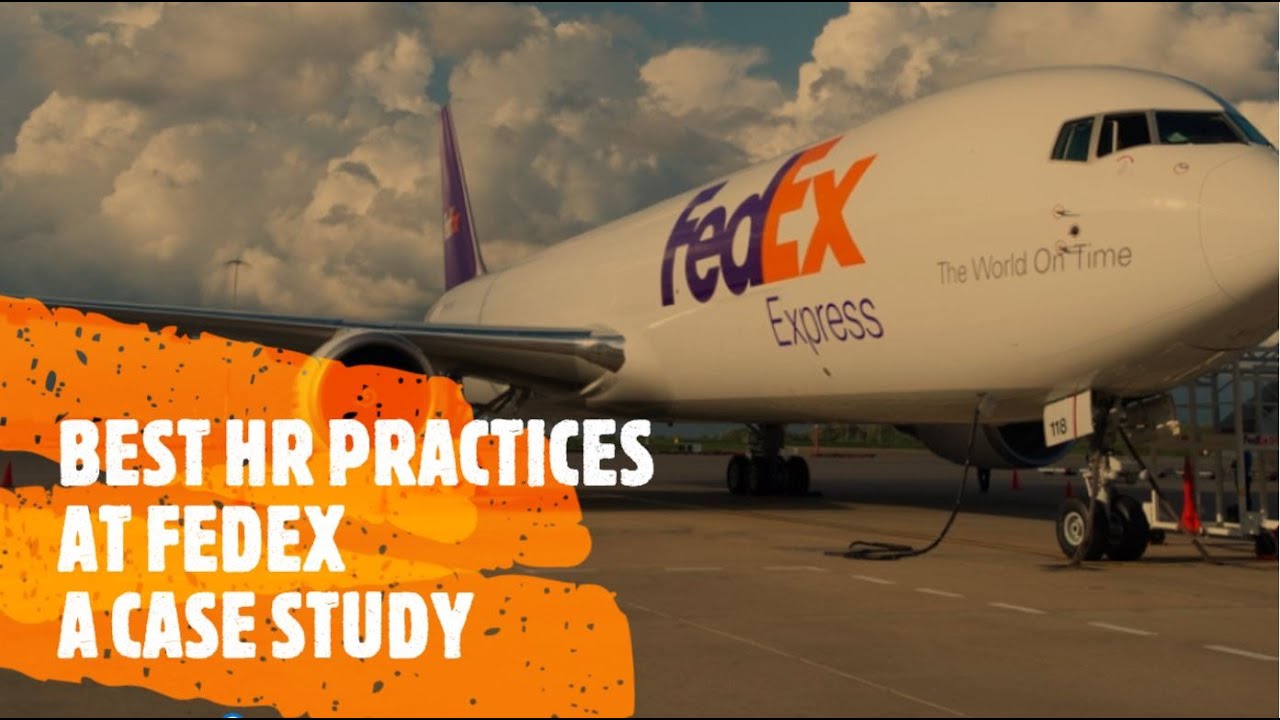
Best HR Practices at FEDEX | HR Case Study | HRM | Recruitment & Selection | Training & Development
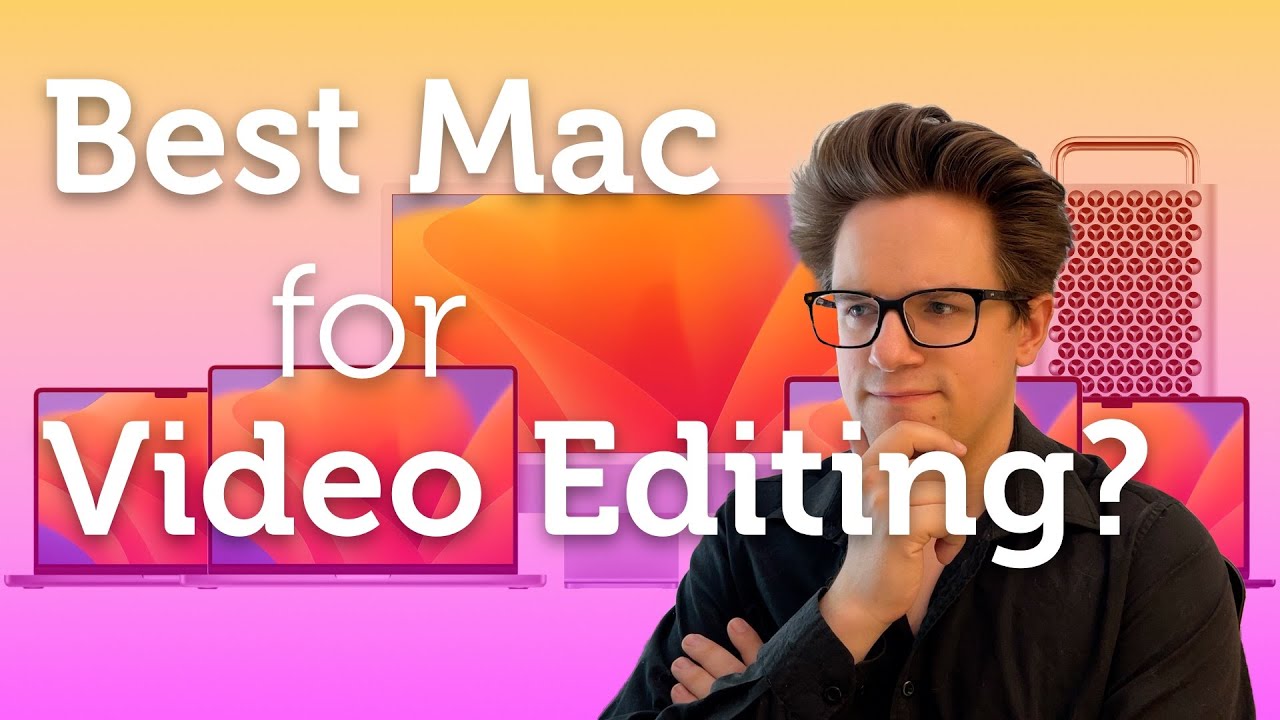
What’s the Best Mac for Video Editing?

Mastering HRM: 10 Best Practices for Effective Human Resources Management

How Much RAM Do Gamers Need? 16GB vs. 32GB vs. 64GB

3 Things That Are Silently Blocking Your Focus (And How to Fix Them)
5.0 / 5 (0 votes)