Asus ROG strix G513 - coming on with no picture backlight repair
Summary
TLDRIn this repair tutorial, a technician diagnoses and fixes a backlight issue on an Asus ROG laptop. The customer reported that while the laptop was functioning, the screen’s backlight wouldn’t turn on. After inspecting the device, the technician discovered a loose screen connector, which was preventing the backlight from powering up. By carefully reattaching the connector, the issue was resolved, restoring the screen’s functionality. The technician also noted the importance of using the correct charger for proper battery charging and provided additional tips for cleaning the laptop's fans to prevent overheating.
Takeaways
- 😀 Check for power issues if the backlight isn't working—sometimes the laptop functions fine, but the screen isn't illuminated.
- 🔧 The most common cause of no backlight is an issue with the backlight voltage, often requiring further inspection of the screen connector.
- 👨🔧 If the laptop turns on but there’s no picture, it’s important to first diagnose whether the issue is with the screen or internal components.
- ⚙️ Always start by checking the main power rails to confirm that the issue isn't related to power delivery within the laptop.
- 🔍 Use a microscope or magnifying tool to inspect tiny connections and components when diagnosing internal issues.
- 💡 If the main power rail is present on the screen connector, it indicates the issue is likely with the screen itself, not the laptop's internal components.
- 📦 Be aware that screen connectors can sometimes come loose, which can cause the backlight to fail, as shown in this repair case.
- 💡 A simple fix for backlight failure is to reseat or push back the screen connector into place, which restores the backlight.
- 🔋 If the laptop is not powering on or charging correctly, ensure you're using the proper charger and check the battery’s charging status.
- 🛠️ Regular maintenance, such as cleaning clogged fans and checking the heat sink, can help prolong the lifespan of gaming laptops like the Asus ROG.
- 💬 The repair was straightforward, but troubleshooting the cause of the connector disconnection may involve testing and careful inspection.
Q & A
What is the issue with the laptop described in the video?
-The issue is that the laptop's backlight is not working, meaning the screen appears black despite the laptop powering on and operating normally.
How did the technician verify that the problem was not with the entire laptop?
-The technician verified that the laptop was working properly by checking that the startup sound played and the Caps Lock indicator was functioning, which suggested that the motherboard and basic functions were intact.
What is the first diagnostic step the technician takes to investigate the backlight issue?
-The technician checks the power rails to confirm whether the main power is present at the screen's connector, which would help determine if the issue lies with the motherboard or the screen itself.
What does the technician discover about the screen's power supply?
-The technician finds that the main power supply is present at the screen's connector, indicating that the issue is likely with the screen and not the laptop's power system.
What physical issue is causing the backlight not to work?
-The issue is due to the screen's connector being slightly loose, likely caused by flexing or physical strain, which interrupts the power needed to activate the backlight.
What is the solution to the backlight issue?
-The solution is to push the screen's connector back into place, which restores the backlight functionality.
Why is the laptop not charging properly, even after the screen's backlight is fixed?
-The laptop is not charging properly because the battery is low and the technician is using an incorrect power supply that lacks the necessary current to charge the battery effectively.
What does the technician recommend to resolve the charging issue?
-The technician recommends using the proper charger, as the correct charger provides the necessary current and includes an ID pin to enable proper charging.
What additional maintenance does the technician perform on the laptop?
-The technician cleans the laptop's fans and heat sink to improve airflow and prevent future overheating, which helps to extend the laptop's lifespan.
What is the final outcome of the repair process?
-The final outcome is that the backlight is restored, and the laptop powers on with a working screen. The technician successfully resolves the issue and recommends further maintenance for longevity.
Outlines

This section is available to paid users only. Please upgrade to access this part.
Upgrade NowMindmap

This section is available to paid users only. Please upgrade to access this part.
Upgrade NowKeywords

This section is available to paid users only. Please upgrade to access this part.
Upgrade NowHighlights

This section is available to paid users only. Please upgrade to access this part.
Upgrade NowTranscripts

This section is available to paid users only. Please upgrade to access this part.
Upgrade NowBrowse More Related Video

THE CHEAPEST Performance Boost For Your Gaming Laptop (Even If It's New)

REVIEW ASUS ROG STRIX G15 G512LI, LAPTOP GAMING PALING MURAH DAN MEWAH !!

Clevo gaming laptop, no picture on the screen - How to fix a dodgy power rail & connectors

Laptop gömülü klavye değişimi, bakım, yükseltme - BİLGİSAYARI MAHVETMİŞ !

PAANO AYOSIN ANG SONY BRAVIA NAG PAPATAY SINDI AYAW MAG TULOY NANG BUKAS
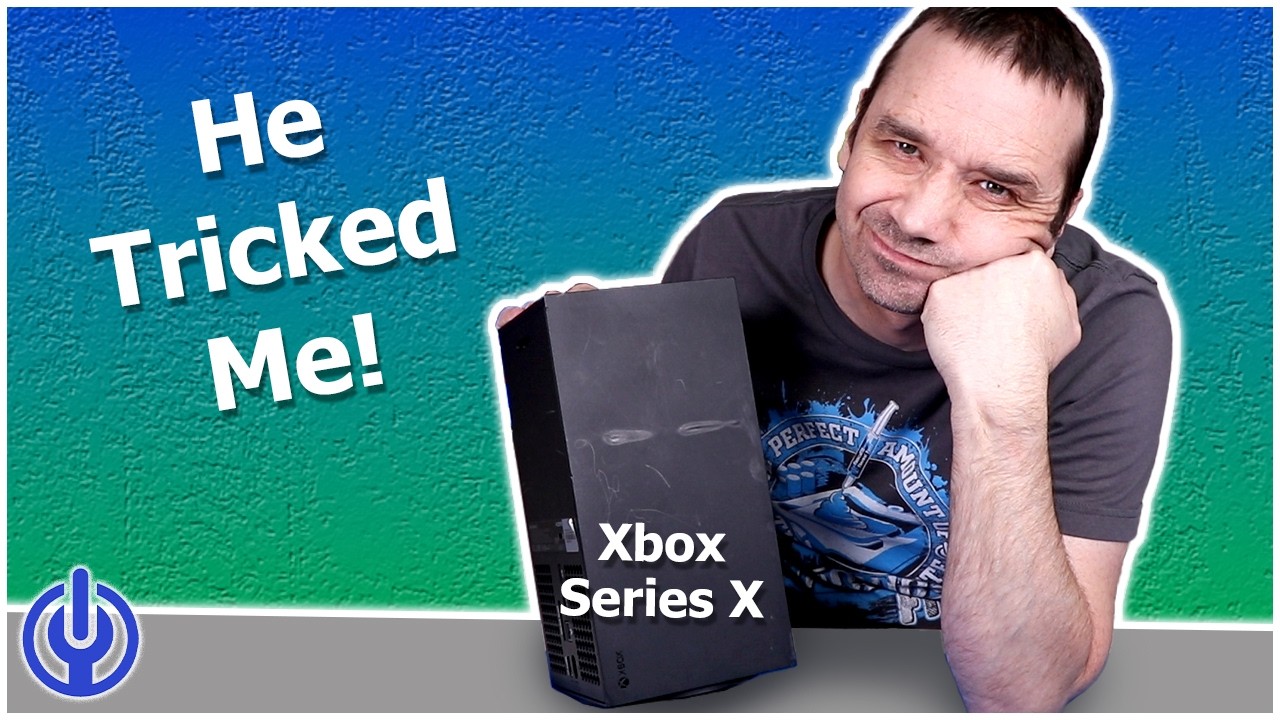
I Was SCAMMED By A Viewer - Here's How They Did It
5.0 / 5 (0 votes)