5 Excel Tools Most Users Never Think to Use (Files Included)
Summary
TLDRThis video reveals powerful yet often overlooked Excel tools that can significantly enhance your productivity. It covers techniques such as grouping rows and columns for easier navigation, utilizing the Paste Special function for efficient data manipulation, and managing clipboard items to streamline copying and pasting. Additionally, it discusses advanced methods for hiding sheets and using custom number formats with visual indicators for data interpretation. By exploring conditional formatting and icon sets, users can visually highlight key data insights, making it easier to identify trends and variances. A must-watch for anyone looking to master Excel!
Takeaways
- 😀 Group columns and rows in Excel to easily hide and unhide them without disrupting your workflow.
- 😀 Use the Paste Special function to access advanced options like multiplying values or converting them to percentages.
- 😀 Excel's clipboard can store up to 24 copied items, making it easier to paste multiple values without losing data.
- 😀 To hide sheets securely, use the Visual Basic for Applications (VBA) editor to set the visibility to 'Very Hidden.'
- 😀 Visual indicators, such as symbols and conditional formatting, can help make data interpretation clearer and more intuitive.
- 😀 Apply custom number formats in Excel to add symbols to your data, enhancing visual representation.
- 😀 Conditional formatting offers built-in options for quickly color-coding your data based on value ranges.
- 😀 Use the Windows Clipboard to manage copied items across applications, allowing for versatile data management.
- 😀 The Developer tab provides advanced options for customizing your Excel experience, including sheet protection.
- 😀 Explore various conditional formatting formulas to create dynamic, customized data visuals that adapt to your needs.
Q & A
What are some common Excel tools that users overlook?
-Many users overlook tools like grouping rows and columns, advanced Paste Special options, and the multi-item clipboard, which can significantly enhance productivity.
How can grouping columns improve workflow in Excel?
-Grouping columns allows users to hide and unhide sections quickly, reducing clutter in large spreadsheets and making it easier to focus on relevant data.
What is the process to hide and unhide columns using the grouping feature?
-Select the columns you want to hide, go to the Data tab, and click 'Group.' This will allow you to collapse or expand the grouped columns easily.
What is the 'Paste Special' function, and how can it be utilized?
-'Paste Special' allows users to paste data with specific operations, such as multiplying values, converting to percentages, or skipping blank cells, enhancing efficiency.
How can I convert negative values to positive using Paste Special?
-Type '-1' in an empty cell, copy it, select the negative values, and use 'Paste Special' to multiply, which converts them to positive values instantly.
What is the advantage of using the Clipboard task pane in Excel?
-The Clipboard task pane allows users to keep track of the last 24 copied items, enabling easier access to previously copied data for repeated pasting.
How can I hide sheets in Excel to prevent users from accessing them?
-To hide sheets securely, use the Developer tab to access the Visual Basic editor and set the sheet's visibility to 'Very Hidden,' preventing users from un-hiding it easily.
What are custom number formats, and how can they enhance data interpretation?
-Custom number formats allow users to add visual indicators, like symbols or arrows, to numbers, helping others quickly understand changes in data without needing financial expertise.
How does conditional formatting help with data analysis?
-Conditional formatting visually highlights data based on specific criteria, such as color-coding positive and negative values, making it easier to identify trends and outliers.
Can icons be used in conditional formatting, and how do I set them up?
-Yes, icons can be used in conditional formatting to represent data changes visually. To set them up, go to 'Conditional Formatting' in the Home tab and choose an icon set, then manage the rules to define the thresholds.
Outlines

This section is available to paid users only. Please upgrade to access this part.
Upgrade NowMindmap

This section is available to paid users only. Please upgrade to access this part.
Upgrade NowKeywords

This section is available to paid users only. Please upgrade to access this part.
Upgrade NowHighlights

This section is available to paid users only. Please upgrade to access this part.
Upgrade NowTranscripts

This section is available to paid users only. Please upgrade to access this part.
Upgrade NowBrowse More Related Video

14 MUST-KNOW OneNote Tips & Tricks For Productivity

This YouTube SEO Secret will SKYROCKET your views!
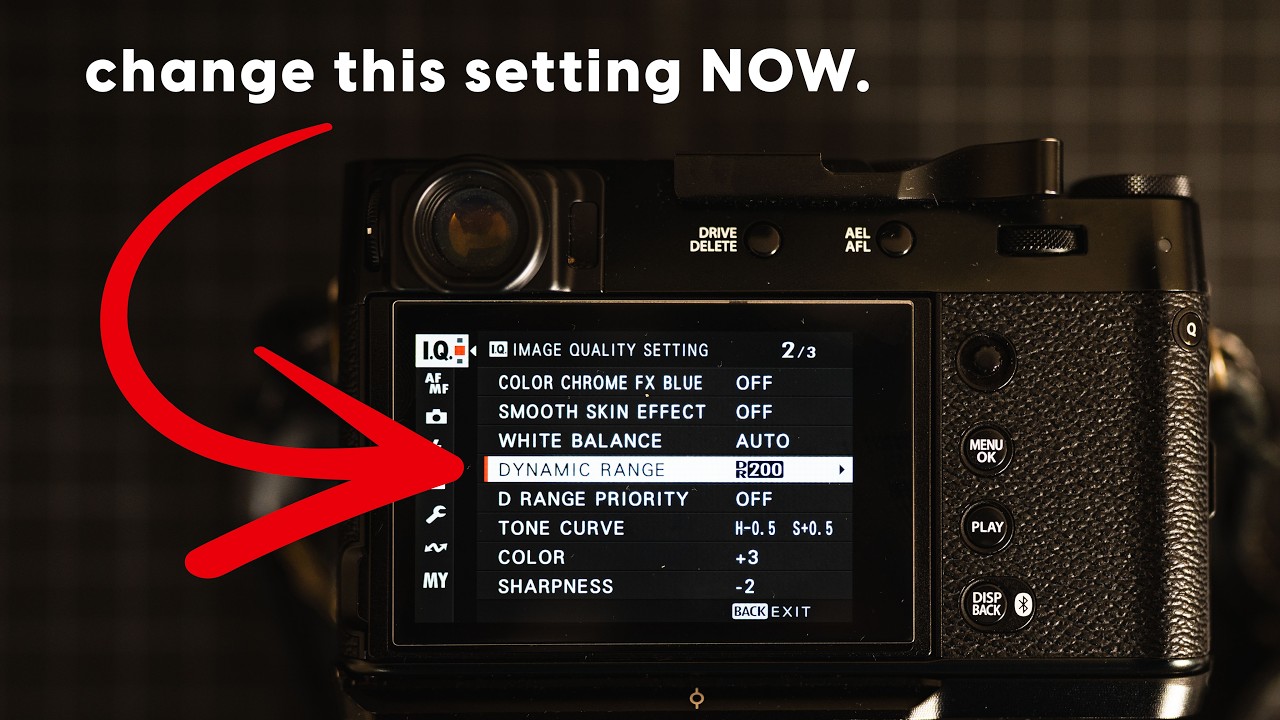
This is Why Your Fujifilm JPEGs are Lacking | Dynamic Range Explained

9 INSANELY Effective UNPOPULAR Exercises (Science-Based)

The Surprising Workout That’s Making a Comeback (VERY UNDERRATED)

9 AI Tools That Will Separate Winners from Losers in 2025
5.0 / 5 (0 votes)