Meet Notion's Formula Property: Part 1
Summary
TLDRThe video script introduces the Formula property in Notion as a powerful feature that automates calculations and reformatting of data within databases. Users can create new properties with the formula type to generate unique values for each item by writing formulas that perform operations on other properties' values. The script covers the basics of formula composition, including the use of operators for arithmetic and concatenation, and the use of functions that package these operations. It also explains how to reference other properties within a formula to create dynamic and context-specific values. The importance of value types is emphasized, with examples of how operators behave differently with numbers and strings. The script concludes with a teaser for further resources and videos that delve deeper into formula conditions and advanced examples, encouraging users to explore the full potential of Notion's formula capabilities.
Takeaways
- 🔢 The Formula property in Notion is a powerful feature that can automatically generate values for each item in a database by executing a predefined formula.
- 📚 Users can reference three resources on Notion VIP for learning about formulas: a video introduction, a collection of examples, and a cheat sheet with all functions, operators, and constants.
- ✅ Formulas can perform calculations using other property values or reformat values, such as calculating a player's age from their birthday or adding context to a number.
- 💡 To write a formula, you create a new property, select the 'Formula' type, and compose your formula using either operators or functions.
- 🔧 Operators are symbols that perform actions on values, like addition (+), subtraction (-), multiplication (*), division (/), and modulo (%).
- 📝 Functions are like packaged operations that require specific arguments and can perform more complex tasks than operators.
- 📌 Literal values are directly input into the formula and used for every iteration, while constants are predefined values like mathematical constants or booleans.
- 🔑 To reference another property's value, use the `prop` function, specifying the property name as an argument.
- 📈 Value types are crucial in formulas; they include numbers, text strings, dates, and booleans, and must match the expected input types of operators and functions.
- 🧩 Concatenation can be achieved using the `+` operator with text strings, the `concat` function, or the `join` function with a specified separator.
- 📐 Notion automatically aligns numbers to the right and strings to the left, which can help identify the value type in a formula.
- 🔄 Conversion between value types is possible using functions like `format` to convert numbers to strings and `to_number` to convert strings to numbers.
Q & A
What is the Formula property in Notion?
-The Formula property in Notion is a feature that allows users to automatically generate values for each item in a database by conducting a series of operations defined by the user through a formula. It can reference other properties for each item, and because those properties vary from item to item, the output of the formulas will also vary.
How can the Formula property be used to calculate new values in Notion?
-The Formula property can be used to calculate new values by combining or manipulating the values of other properties. For example, it can concatenate a first name and last name to create a full name, or it can calculate a person's age by finding the difference between their birthday and the current date.
What are the three resources available on Notion VIP for learning about formulas?
-The three resources available on Notion VIP are: 1) A guide called 'Meet Notion's Formula Property' corresponding with a video, 2) A collection of simple and useful formula examples with a corresponding video, and 3) A cheat sheet that includes every Notion function, operator, and constant with descriptions and examples, as well as patterns for formatting dates within Notion.
How do you create a new Formula property in Notion?
-To create a new Formula property, you add a new property as you would with any other type, but for the type, you choose 'Formula'. You can then compose your formula by clicking the top of the property and choosing 'Edit formula' or by clicking any cell beneath it to open the formula composition window.
What are the two ways to define actions in a Notion formula?
-In a Notion formula, actions can be defined using either operators or functions. Operators are characters placed between two values to perform an action, such as '+' for addition or '*' for multiplication. Functions are more complex and consist of a keyword followed by a set of parentheses, where you put your inputs (known as arguments).
How does the Formula property use literal values?
-Literal values in the Formula property are values that are input directly into the formula and do not reference another property. They will be the same for every iteration of the formula. An example is using the number '2' or a text string 'age' in a formula to ensure it appears the same across all database items.
What is the purpose of the 'prop' function in Notion formulas?
-The 'prop' function in Notion formulas is used to reference another property within the formula. It takes the name of the property to be referenced as an argument and allows the formula to use the value of that property for each specific item in the database.
How can you reformat values in Notion using formulas?
-Reformatting values in Notion using formulas can be achieved through the use of functions that format dates or through concatenation to combine text strings with other values. For example, you can append the text 'age: ' before a numerical value representing age to provide context.
What are the four primary types of input values that Notion accepts in formulas?
-The four primary types of input values that Notion accepts in formulas are numbers, text strings, dates, and boolean values (true or false).
Why is it important to pay attention to value types when using Notion formulas?
-It is important to pay attention to value types in Notion formulas because every operator and function accepts certain types of inputs. Using incorrect or inconsistent value types can result in errors. Ensuring the correct value types are used guarantees that the formula operates as intended and produces accurate results.
How can you convert a number to a string or a string to a number in Notion formulas?
-Notion provides the 'format' function to convert a number to a string and the 'to_number' function to convert a string to a number. The 'format' function is particularly useful for concatenating a numerical value with a text string.
What is the 'now' function used for in Notion formulas?
-The 'now' function in Notion formulas is used to generate the current date. It accepts no arguments and is always up-to-date with the current date, making it useful for calculating time intervals such as a person's age.
Outlines

This section is available to paid users only. Please upgrade to access this part.
Upgrade NowMindmap

This section is available to paid users only. Please upgrade to access this part.
Upgrade NowKeywords

This section is available to paid users only. Please upgrade to access this part.
Upgrade NowHighlights

This section is available to paid users only. Please upgrade to access this part.
Upgrade NowTranscripts

This section is available to paid users only. Please upgrade to access this part.
Upgrade NowBrowse More Related Video

【新機能】Notion 新機能 Wiki を徹底解説【2023年4月】
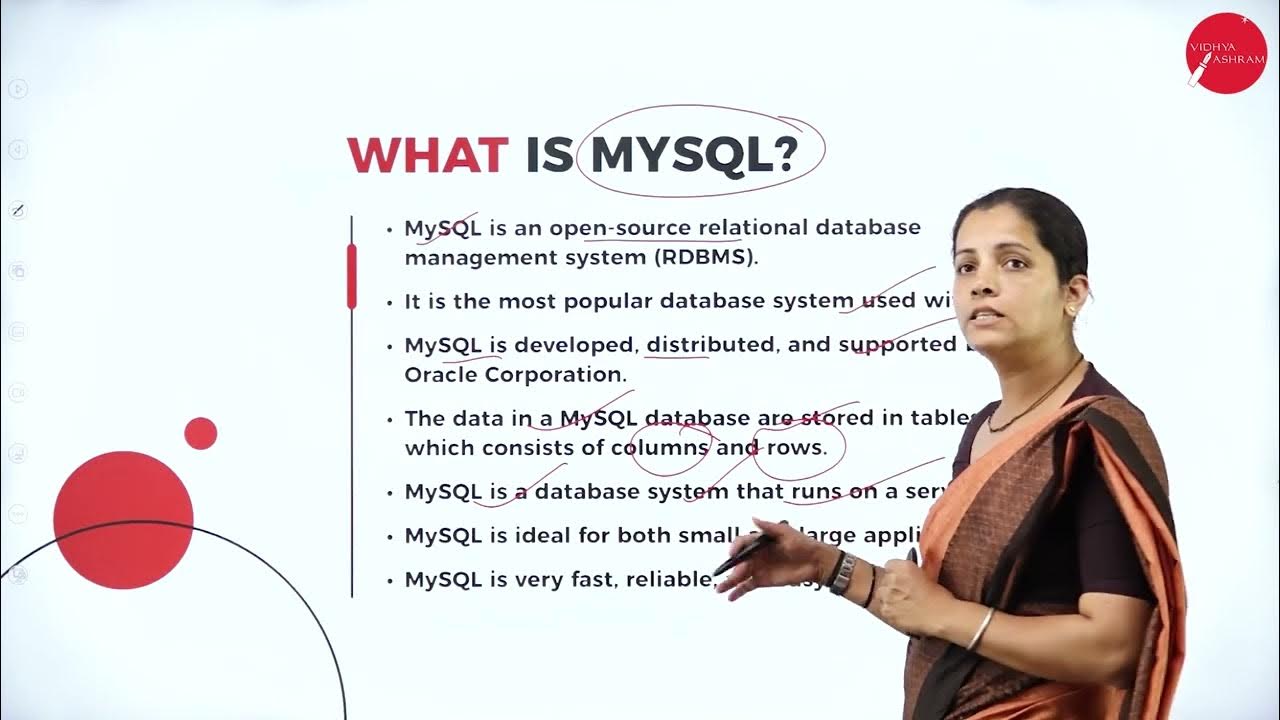
DAY 09 | PHP AND MYSQL | VI SEM | B.CA | DATABASE HANDLING USING PHP WITH MYSQL | L3
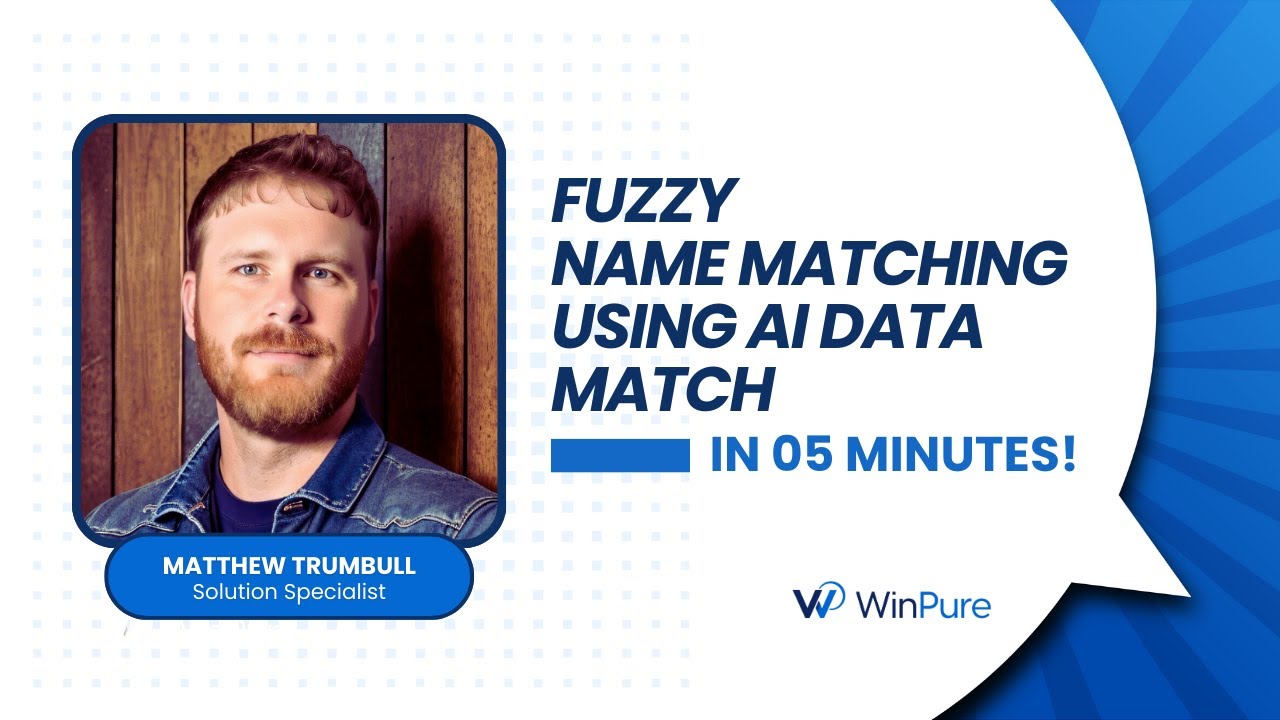
Solve Complex Fuzzy Name Variations with WinPure AI Data Match | 05 Minute Guide

Notion社直伝!全社から部門に特化した業務まで、さまざまなNotionユースケースを一挙紹介!

Les propriétés des opérations

Access: Introduction to Databases
5.0 / 5 (0 votes)