2024最新AI绘图教程,如何使用Leonardo ai创建人物一致性角色,AI 3D卡通人物生成,超详细教学,新手轻松掌握,ai制作卡通动画图片,怎么把图片转换视频
Summary
TLDRIn this tutorial, the host guides viewers on crafting consistent characters for storytelling using AI software. They introduce tools like GPT and leonardo.ai, emphasizing their user-friendliness for novices. The video demonstrates creating a character named Emma through AI-generated descriptions and images, focusing on maintaining consistency across different scenarios. The host shares tips for utilizing AI effectively, including prompt crafting and negative prompts to refine results. The tutorial also touches on generating videos from AI-drawn images, suggesting potential monetization strategies.
Takeaways
- 😀 The video aims to teach viewers how to create consistent characters for storytelling, particularly useful for those interested in making their own storybooks.
- 🛠️ It highlights the use of free AI software, suitable for novices, to assist in the character creation process.
- 🔗 The presenter suggests bookmarking the video and subscribing to Xiaoyuer AI Academy for more resources, with links provided in the video description.
- 💡 Two software tools are introduced: chatGPT for copywriting and leonardo.ai for generating images, both recommended for their ease of use.
- 📝 The video provides a step-by-step guide on using prompts to describe scenes and characters, emphasizing the importance of detail for AI-generated content.
- 🌐 It demonstrates how to use Google Translate to translate prompts into English, necessary for AI software to generate images.
- 🎨 The process of refining prompts to achieve desired character appearances, such as age, clothing, and style, is discussed, including the use of negative prompts to avoid unwanted image features.
- 🖼️ The video shows how to create character images in different settings and scenes while maintaining consistency in character design.
- 📹 Towards the end, the presenter briefly introduces how to generate videos from the created character images, suggesting potential monetization through AI videos.
- 🔗 Links to further tutorials and resources, including how to use the generated images to create stories and videos, are mentioned and linked in the video description.
Q & A
What is the main topic of the video?
-The main topic of the video is teaching viewers how to create consistent characters quickly, simply, and reliably using AI software.
Who is the target audience for this video?
-The target audience includes those interested in creating characters for their own storybooks, novices who want to learn character creation, and anyone looking to utilize AI for generating images.
What are the two software tools mentioned in the video for creating characters?
-The two software tools mentioned are chatGPT and leonardo.ai, which are used to create consistent characters and generate images from descriptions.
Why is it suggested to bookmark the video?
-The video is suggested to be bookmarked because it provides valuable information and tutorials on using AI software for character creation, which can be revisited for reference.
How does the video assist in creating a character named Emma?
-The video guides viewers through the process of creating a character named Emma by using AI software to generate descriptions and images based on given prompts, such as age, appearance, and actions in different scenes.
What is the significance of providing both Chinese and English descriptions in the video?
-Both Chinese and English descriptions are provided because AI software used for drawing needs descriptions in English, and the video aims to cater to a bilingual audience, facilitating understanding and use of the AI tools.
Why is it important to maintain the character's name when generating images?
-Maintaining the character's name is important because AI has a form of memory that recognizes the name, which helps in generating consistent images of the character across different scenes and actions.
What is the role of negative prompts in the image generation process?
-Negative prompts play a crucial role in the image generation process by specifying what not to include in the images, which helps in avoiding unwanted features or deformities in the generated characters.
How can the generated images be used to create value?
-The generated images can be integrated into various story videos to create narratives, which can then be used to attract audiences, potentially generating income through platforms that reward content creation.
What additional feature does the video mention for utilizing the generated images?
-The video mentions the ability to generate videos directly from the images using the AI software, which can be a time-saving feature for content creators, especially for novices.
What is the recommendation for viewers who want to generate more images or videos?
-For viewers who wish to generate more images or videos, the video suggests considering an upgrade to a paid plan that offers more points for generation without a watermark, allowing for higher quality content creation.
Outlines

This section is available to paid users only. Please upgrade to access this part.
Upgrade NowMindmap

This section is available to paid users only. Please upgrade to access this part.
Upgrade NowKeywords

This section is available to paid users only. Please upgrade to access this part.
Upgrade NowHighlights

This section is available to paid users only. Please upgrade to access this part.
Upgrade NowTranscripts

This section is available to paid users only. Please upgrade to access this part.
Upgrade NowBrowse More Related Video

FLUX + LORA and Kling AI (Consistent Characters & AI Videos with Your Face)
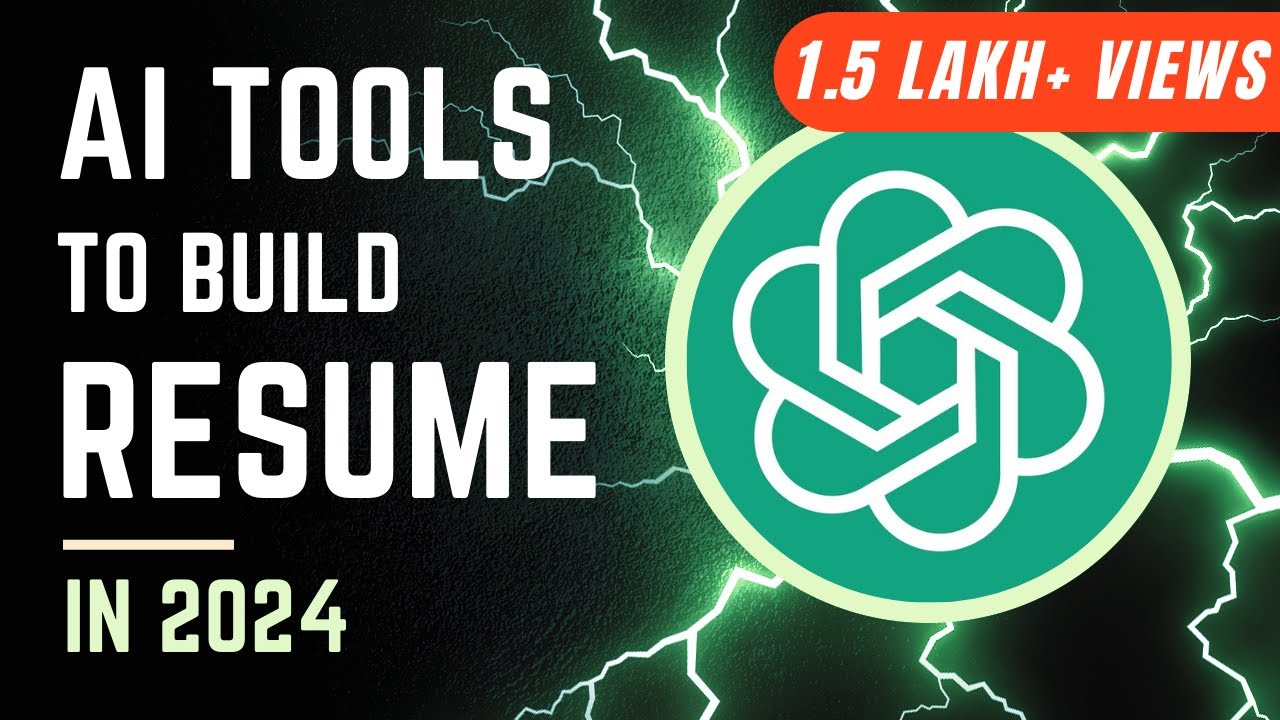
How to Write Resume with ChatGPT & AI Tools | Top-3 Free CV Builder Hacks | PDF Download
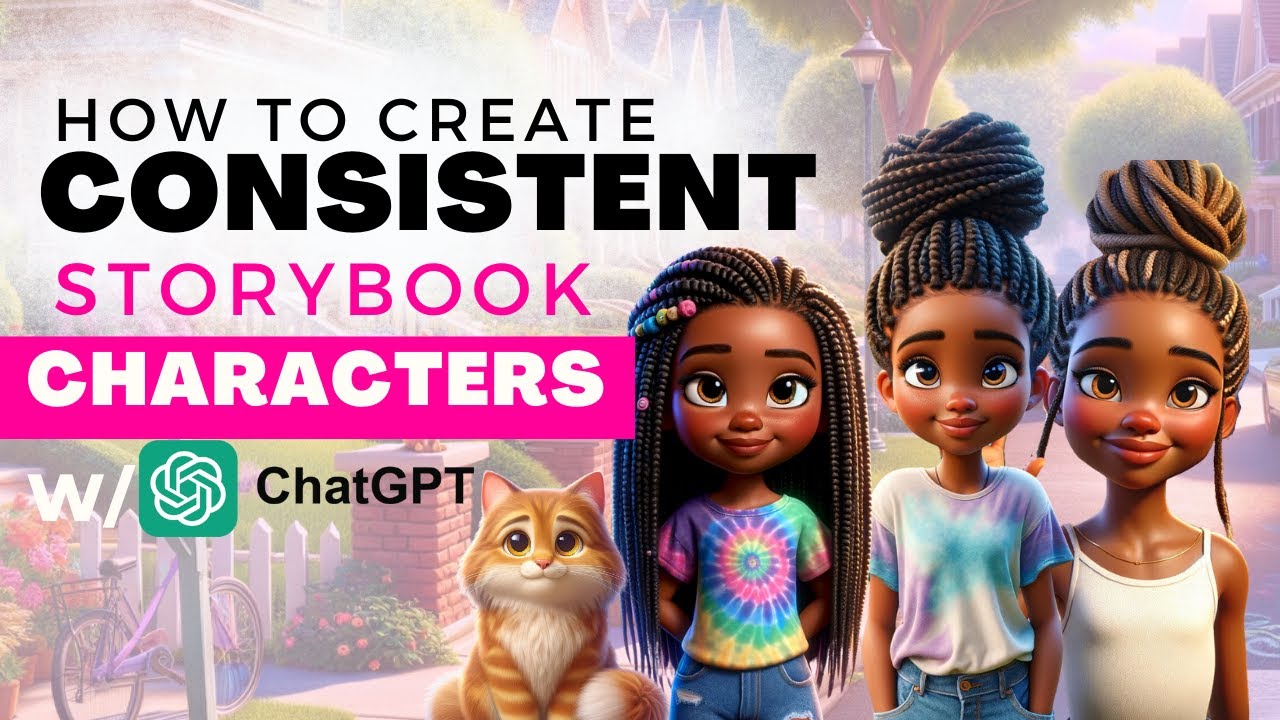
How to Create Consistent Storybook Characters w: Chat GPT #canvatutorial #chatgpt #canva

Make CONSISTENT AI Influencers With Flux.1 For FREE (FULL COURSE) EARN With Dfans

OpenVenus - A New Way to Use Chub Venus | Character AI Alternative With No Filters

How to make Motu Patlu Ai Videos | The Radio Tv 🔥💯
5.0 / 5 (0 votes)