LG 34" UltraWide Curved IPS Monitor Deep Dive Review // LG 34WL85C
Summary
TLDREn este episodio de Hammerhead Gearhead, Noel realiza un análisis profundo del monitor curvo ultra ancho de 34 pulgadas de LG, destacando sus especificaciones técnicas como el ratio de aspecto 21:9, resolución de 3440x1440 y soporte HDR 10. Explica características clave como el control en pantalla, división de pantalla y el modo PBP para fuentes múltiples. Resalta la utilidad del monitor en edición de video, fotografía y gaming, mencionando su soporte para multitarea eficiente. Aunque critica el manual de usuario, concluye que el monitor mejora significativamente su flujo de trabajo, invitando a los espectadores a considerar su adición a sus configuraciones.
Takeaways
- 👍 Es una revisión en profundidad de un monitor ultrawide curvado de 34 pulgadas de LG. El presentador destaca sus características y ventajas para diferentes tareas, como edición de fotos y videos, transmisión en vivo, juegos y entretenimiento.
- 💻 Tiene una resolución de 3440 x 1440, relación de aspecto 21:9, pantalla IPS para colores consistentes desde cualquier ángulo, y compatible con HDR10 para un amplio rango de colores y contraste.
- 🖥️ Cuenta con un software de control en pantalla práctico para ajustar la configuración, dividir la pantalla, preajustes de aplicaciones y modo de juego.
- ✂️ La función de división de pantalla permite dividir el monitor en hasta 8 áreas para ejecutar múltiples aplicaciones simultáneamente, lo que aumenta la productividad.
- ⚙️ La función Picture-by-Picture (PBP) permite mostrar dos fuentes de entrada al mismo tiempo, ideal para trabajar con varios dispositivos.
- 🖱️ Con PBP y el software, se puede controlar PC y Mac con un solo mouse y teclado, lo que facilita el trabajo y la transmisión en vivo.
- 🎥 Es excelente para edición de video, ya que brinda un lienzo amplio para las líneas de tiempo y poder ver más del proyecto de un vistazo.
- 🎨 Para fotografía, su pantalla IPS y amplia gama de colores permiten una edición precisa de imágenes y coherencia en el color en múltiples dispositivos.
- 👾 También es ideal para juegos y entretenimiento, al ofrecer una experiencia más inmersiva sin barras negras a los lados.
- 📖 El único aspecto a mejorar sería incluir un manual más completo y accesible sobre todas las funciones y software del monitor.
Q & A
¿Qué características técnicas presenta este monitor de LG?
-El monitor es de 34 pulgadas, ultrawide, curvo, con una relación de aspecto 21:9, resolución 3440x1440, pantalla IPS y compatible con HDR 10.
¿Qué beneficios ofrece la pantalla IPS para el trabajo de fotografía?
-La pantalla IPS muestra colores vibrantes y consistentes desde cualquier ángulo de visión, lo que es ideal para el procesamiento y edición de fotografías.
¿Por qué el monitor es adecuado para la edición de video y animación?
-El formato ultrawide proporciona un lienzo amplio para las líneas de tiempo de edición de video y animación, permitiendo ver más del video de un vistazo y trabajar de manera más eficiente.
¿Cómo se puede configurar el monitor para transmisiones en vivo?
-El modo de división de pantalla permite dividir el monitor en cuatro partes para ver diferentes aplicaciones como OBS, script, YouTube Live Studio y Facebook Live Producer simultáneamente. Además, el control dual PBP permite controlar dos estaciones de trabajo con un solo teclado y ratón.
¿Qué otras aplicaciones tiene este monitor además del trabajo?
-Es excelente para ver películas filmadas en 21:9 sin barras negras, juegos con una vista de mapa más amplia y seguir tutoriales mientras se trabaja en el software correspondiente.
¿Cuál es la principal crítica que se hace al monitor?
-La única crítica menor es que el manual de instrucciones no era muy completo y detallado, especialmente en lo que respecta a las características de software como la división de pantalla y el control dual PBP.
¿Por qué el aspecto curvo del monitor no presenta una distorsión significativa para trabajar?
-Si se alinea correctamente la altura y el ángulo del monitor, la curvatura parece casi imperceptible. Además, para fotógrafos de naturaleza, no hay líneas rectas, por lo que la distorsión no es un gran problema.
¿Qué característica única mencionó sobre los productos LG?
-Mencionó que LG tiene un excelente software de control y soporte, como la aplicación ThinQ que le permite controlar sus dispositivos LG desde su teléfono.
¿Qué cámara y lentes prestadas utilizó para filmar este video?
-Utilizó una cámara Canon EOS R6 y los lentes Canon 24-70mm f/2.8L, 15-35mm f/2.8L y 70-200mm f/2.8L prestados por Canon.
¿Cuáles son los principales beneficios que resaltó de usar este monitor ultrawide curvo?
-Los principales beneficios mencionados fueron una mayor eficiencia en el flujo de trabajo, capacidad de multitarea, visualización inmersiva para ver videos y juegos, y la posibilidad de transmitir profesionalmente desde su hogar.
Outlines

This section is available to paid users only. Please upgrade to access this part.
Upgrade NowMindmap

This section is available to paid users only. Please upgrade to access this part.
Upgrade NowKeywords

This section is available to paid users only. Please upgrade to access this part.
Upgrade NowHighlights

This section is available to paid users only. Please upgrade to access this part.
Upgrade NowTranscripts

This section is available to paid users only. Please upgrade to access this part.
Upgrade NowBrowse More Related Video

Monitor CURVO o PLANO, ¿cuál es MEJOR? | GEEK HUNTERS
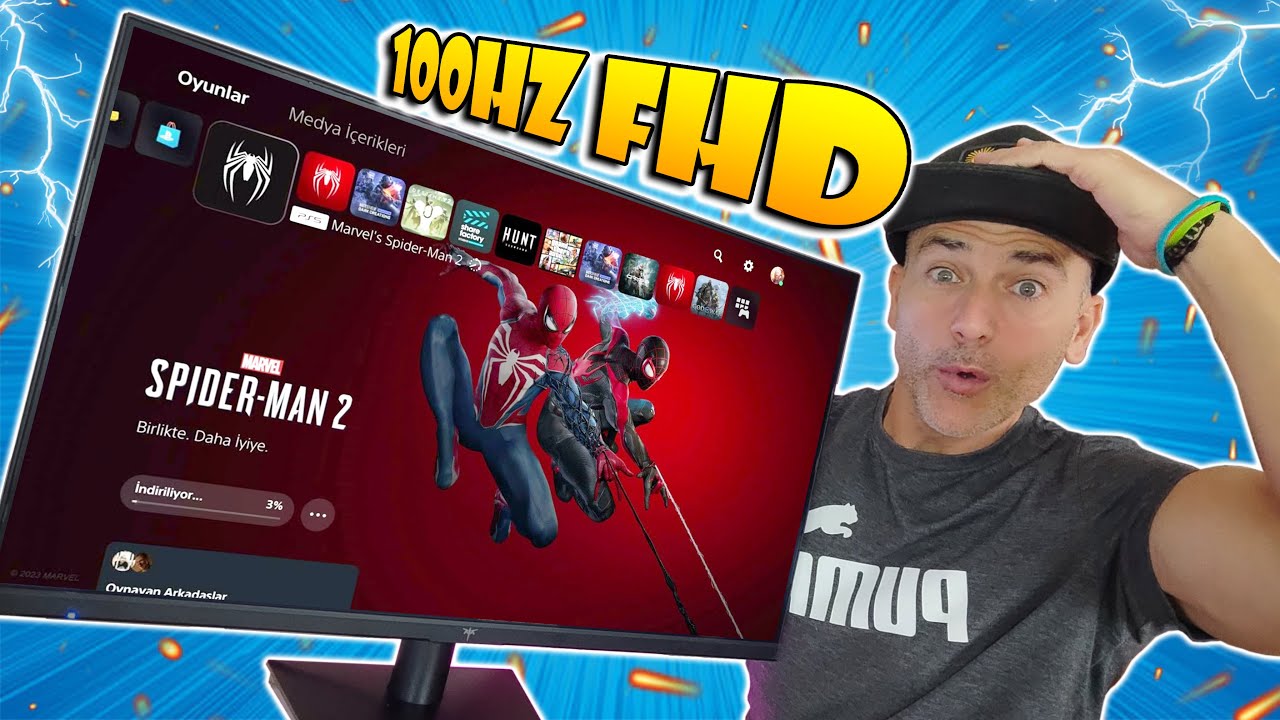
Esto se ve de PM chavales y con 100HZ y MUY BARATO , que PASADA de Monitor NUEVO KTC H27V13

Monitor Gamer Ultrawide Gigabyte G34WQC A Gaming Monitor - Retro compras

Cobain Monitor Gaming 14 Juta - Samsung Odyssey Neo G8

飞利浦首款MiniLED 4K专业显示器27B1U7903全面测试报告

Como Usar Las Barras Negras y Cuando Usarlas | TecnoMag
5.0 / 5 (0 votes)
