ReactJS - Let's Build An Invoice App - PART 1
Summary
TLDRIn this instructional video, the creator guides viewers through building an invoice application using React.js and Tailwind CSS. The focus of the first episode is on crafting the UI with hardcoded elements, which will be refined and functionalized in subsequent videos. The ultimate goal is to transform the project into a desktop application. Key steps include setting up the React app, installing dependencies like 'uid' and 'react-icons', and structuring the UI with placeholders for future components. The creator also shares a GitHub repository for accessing the finished code and emphasizes the importance of subscribing for updates.
Takeaways
- 😀 The video tutorial is about building an invoice application using React.js and Tailwind CSS.
- 🛠 The initial focus is on creating the UI with hardcoded data, with functionality to be added in subsequent videos.
- 💻 The presenter guides viewers to create a new React application using the terminal and 'npx create-react-app' command.
- 🔗 It's suggested to check for Node.js and npx installations if errors occur, with instructions to install them if necessary.
- 🔗 A GitHub repository link is provided for access to the finished code, emphasizing the 'invoicer_v2' as the correct repository to follow.
- 📁 The tutorial involves deleting unnecessary files from the new React app and restructuring the 'App.js' to build the UI from scratch.
- 📝 The presenter discusses the importance of separating UI components and planning to refactor the code in later videos.
- 🖌️ Tailwind CSS is integrated from a CDN for styling the application, with modifications to the 'index.html' file.
- 📑 The UI layout includes a header, sections for user and client details, dates, a table for items, notes, and a footer.
- 🎨 Tailwind CSS classes are applied to style elements such as buttons, headers, and layout components like the main content area and footer.
- 🔧 The presenter emphasizes the trial-and-error nature of web development, especially when it comes to styling and layout adjustments.
Q & A
What is the main focus of the video?
-The main focus of the video is to build an invoice application in React.js with Tailwind CSS, starting with the UI development.
What is the name of the React application being created?
-The React application being created is named 'invoice v2'.
What are the two dependencies that the video mentions to install at the beginning?
-The two dependencies mentioned are 'uid' and 'react-icons'.
Where can viewers find the finished code for the project?
-Viewers can find the finished code on GitHub at the repository 'thomas/invoicer_v2'.
What is the purpose of the 'npx create-react-app' command?
-The 'npx create-react-app' command is used to create a new React application.
How can one check if Node.js is installed on their system?
-One can check if Node.js is installed by running 'node -v' to see the version of Node.js and 'npx -v' for the npx version.
What is the purpose of the 'window.print' function used in the video?
-The 'window.print' function is used to trigger the print dialog so users can print the invoice.
Why are the input fields initially included in the UI later removed?
-The input fields are removed because they are intended to be part of a separate component, and should not be visible when printing the invoice.
What is the significance of the comments in the code?
-The comments in the code are used to mark sections and indicate future refactoring points, making the code more organized and easier to navigate.
What styling framework is used for the application's UI?
-Tailwind CSS is used for styling the application's UI.
What does the video suggest for handling different screen sizes?
-The video suggests using Tailwind CSS classes to adjust the layout and styling for different screen sizes, such as 'flex', 'items-center', 'justify-center', and screen-specific classes like 'sm:', 'md:', 'lg:', and 'xl:'.
Outlines

Этот раздел доступен только подписчикам платных тарифов. Пожалуйста, перейдите на платный тариф для доступа.
Перейти на платный тарифMindmap

Этот раздел доступен только подписчикам платных тарифов. Пожалуйста, перейдите на платный тариф для доступа.
Перейти на платный тарифKeywords

Этот раздел доступен только подписчикам платных тарифов. Пожалуйста, перейдите на платный тариф для доступа.
Перейти на платный тарифHighlights

Этот раздел доступен только подписчикам платных тарифов. Пожалуйста, перейдите на платный тариф для доступа.
Перейти на платный тарифTranscripts

Этот раздел доступен только подписчикам платных тарифов. Пожалуйста, перейдите на платный тариф для доступа.
Перейти на платный тарифПосмотреть больше похожих видео

Invoice Extraction: Extract PDF Invoice to Excel with UiPath

useContext Hook | Mastering React: An In-Depth Zero to Hero Video Series

How to Make PROGRESSIVE HOUSE like MARTIN GARRIX 😍 (including Vocals)

Purchasing a Domain + Hosting TextUtils on a VPS | Complete React Course in Hindi #18
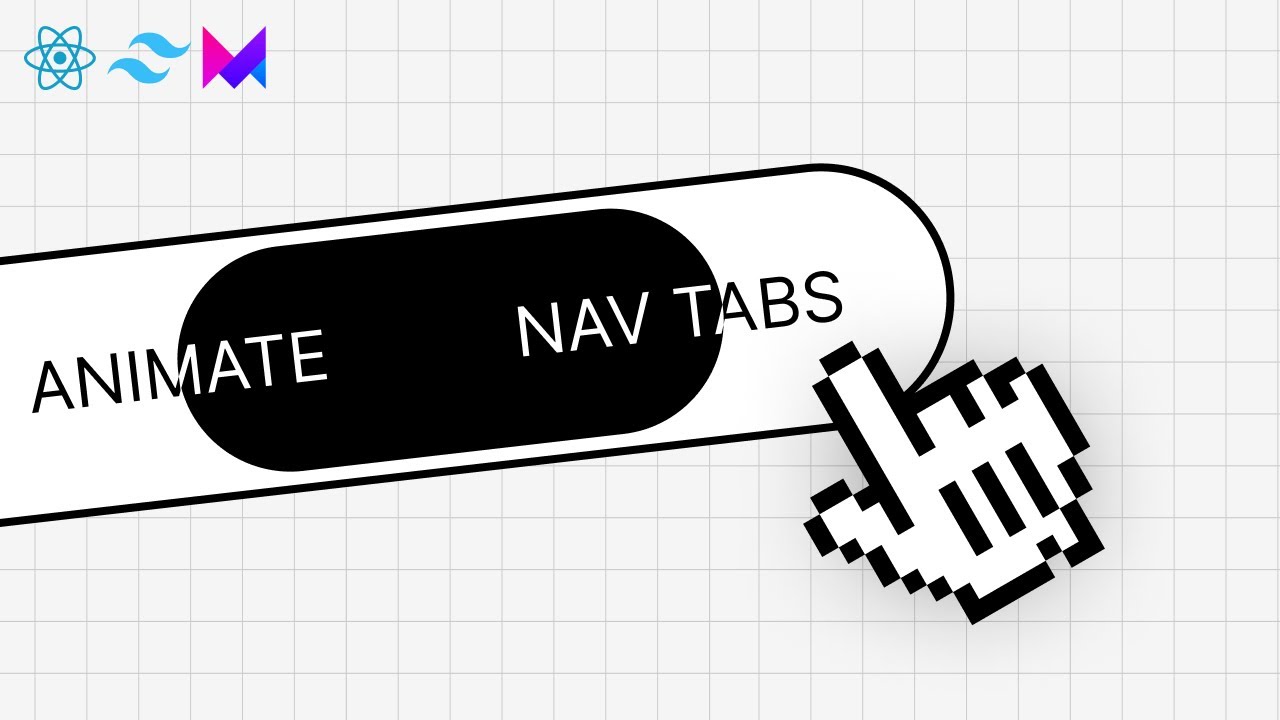
Beautiful Animated Nav Bar with React & Framer Motion
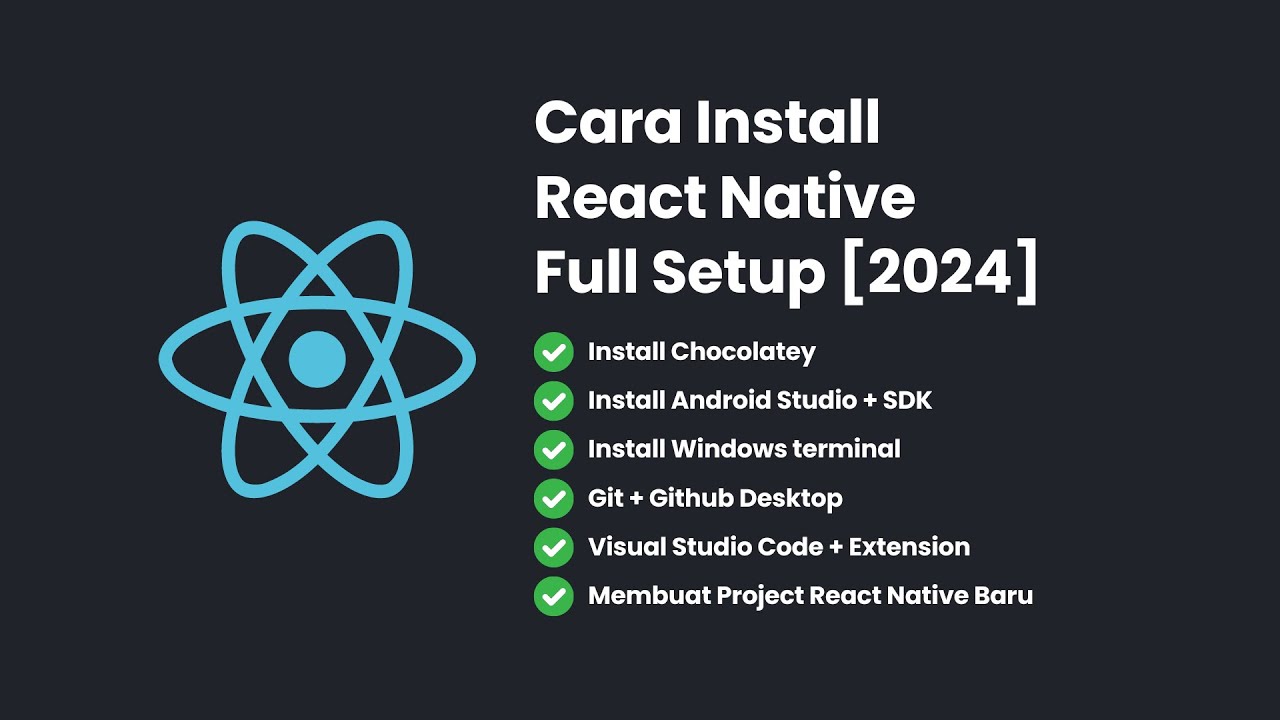
Cara Install React Native + Full Setup [2024]
5.0 / 5 (0 votes)
