Instalação das máquinas virtuais usando o VirtualBox e imagem do Linux Debian.
Summary
TLDRThis video tutorial guides viewers through the process of installing VirtualBox, setting up a virtual machine, and configuring it to function as part of a network infrastructure. The presenter demonstrates downloading and installing VirtualBox, creating a Debian-based virtual machine, and setting up network interfaces for both internet access and internal communication. Key steps include configuring disk space, setting up static IP addresses, and using Linux commands for network configuration. The tutorial is aimed at helping users build and test virtual networks with clear instructions on managing virtual machines and performing necessary system configurations.
Takeaways
- 😀 Download and install VirtualBox by visiting the official website and following the installation prompts.
- 😀 If an error related to missing Microsoft Virtual software appears during installation, resolve it by installing the required 64-bit software from a provided link.
- 😀 Download the Debian image (Deb) from the official website and save it on your computer for use in VirtualBox.
- 😀 When creating a new virtual machine in VirtualBox, define the system settings, including RAM (8GB) and storage (10GB), as specified in the script.
- 😀 Set up two network interfaces for your virtual machine: one for internet access and the other for an internal network (network one).
- 😀 Start the virtual machine with a Live CD to install Debian and select the graphical installation option to begin the setup process.
- 😀 During installation, configure system settings like location (Brazil), network interface, hostname, and user account information.
- 😀 Once Debian is installed, update packages and upgrade the system using the 'apt update' and 'apt upgrade' commands.
- 😀 Modify network interface settings using the 'pico' text editor and configure the static IP address for the internal network interface.
- 😀 Clone the Debian virtual machine to create a client machine, ensuring it has sufficient storage and the correct network settings for the internal network.
- 😀 On the router virtual machine, enable packet forwarding and configure NAT (Network Address Translation) to allow internet access for internal clients with non-routable IP addresses.
Q & A
What is the first step in the tutorial for setting up VirtualBox?
-The first step is to download VirtualBox. You can do this by searching for it on Google and clicking the first link to the official website.
What should you do if a Microsoft Virtual software error appears during installation?
-If the error appears, go to Google and download the necessary 64-bit Microsoft Virtual software from the third link provided on the search results. Then, continue with the installation of VirtualBox.
What Linux image is recommended for the virtual machine in the tutorial?
-The recommended Linux image for the virtual machine is Debian, which can be downloaded from the official Debian website.
How do you set up the virtual machine after downloading the Debian image?
-After downloading the Debian image, open VirtualBox, create a new virtual machine, name it, and select the Debian image from the 'Storage' section. Then, configure the machine's memory and hard drive settings, such as setting the RAM to 8GB and the hard drive size to 10GB.
Why is it important to mark the 'Unattended Installation' option during setup?
-Marking the 'Unattended Installation' option is important because it allows for more detailed configurations to be defined during the installation of the virtual machine.
What should you do after creating the virtual machine in VirtualBox?
-After creating the virtual machine, go to its settings, select the 'Storage' tab, and mark the 'Live CD' option for the Debian image. Then, set up the network configuration, ensuring the first interface is for internet access and the second interface is for the internal virtual network.
What configurations are needed for the network interfaces in the tutorial?
-The first network interface should be configured for internet access (via DHCP), and the second interface should be part of an internal network named 'network1', which is also used by the client machines.
How do you install Debian on the virtual machine?
-To install Debian, start the virtual machine with the Live CD and follow the graphical installation prompts. Choose the appropriate language, location (Brazil), and network settings. After that, define the machine name and user account, then proceed with the installation, ensuring you have enough disk space.
What is the purpose of configuring the router in the virtual machine?
-The router configuration allows the virtual machine to forward packets and enable internet access for the internal network by using network address translation (NAT), which converts private IP addresses to a public one for internet access.
How do you create a client machine based on the router's virtual machine?
-To create a client machine, clone the router's virtual machine, configure the network adapter to use 'network1', and remove the 'Live CD' option. Then, modify the machine's name to 'client' and adjust any other settings as needed.
Outlines

Этот раздел доступен только подписчикам платных тарифов. Пожалуйста, перейдите на платный тариф для доступа.
Перейти на платный тарифMindmap

Этот раздел доступен только подписчикам платных тарифов. Пожалуйста, перейдите на платный тариф для доступа.
Перейти на платный тарифKeywords

Этот раздел доступен только подписчикам платных тарифов. Пожалуйста, перейдите на платный тариф для доступа.
Перейти на платный тарифHighlights

Этот раздел доступен только подписчикам платных тарифов. Пожалуйста, перейдите на платный тариф для доступа.
Перейти на платный тарифTranscripts

Этот раздел доступен только подписчикам платных тарифов. Пожалуйста, перейдите на платный тариф для доступа.
Перейти на платный тарифПосмотреть больше похожих видео

Langkah Install Debian Server Berbasis CLI (Text) - VirtualBox

02 Instalação Ubuntu Server SRV01

Instalasi dan Konfigurasi Server Softswitch Berbasis SIP

Tutorial Cara Belajar Mikrotik Tanpa Routerboard Lengkap Dengan Virtualbox | Bagian 1

Belajar Ethical Hacking Lengkap (Part 2) || Virtualization & Virtual Machine
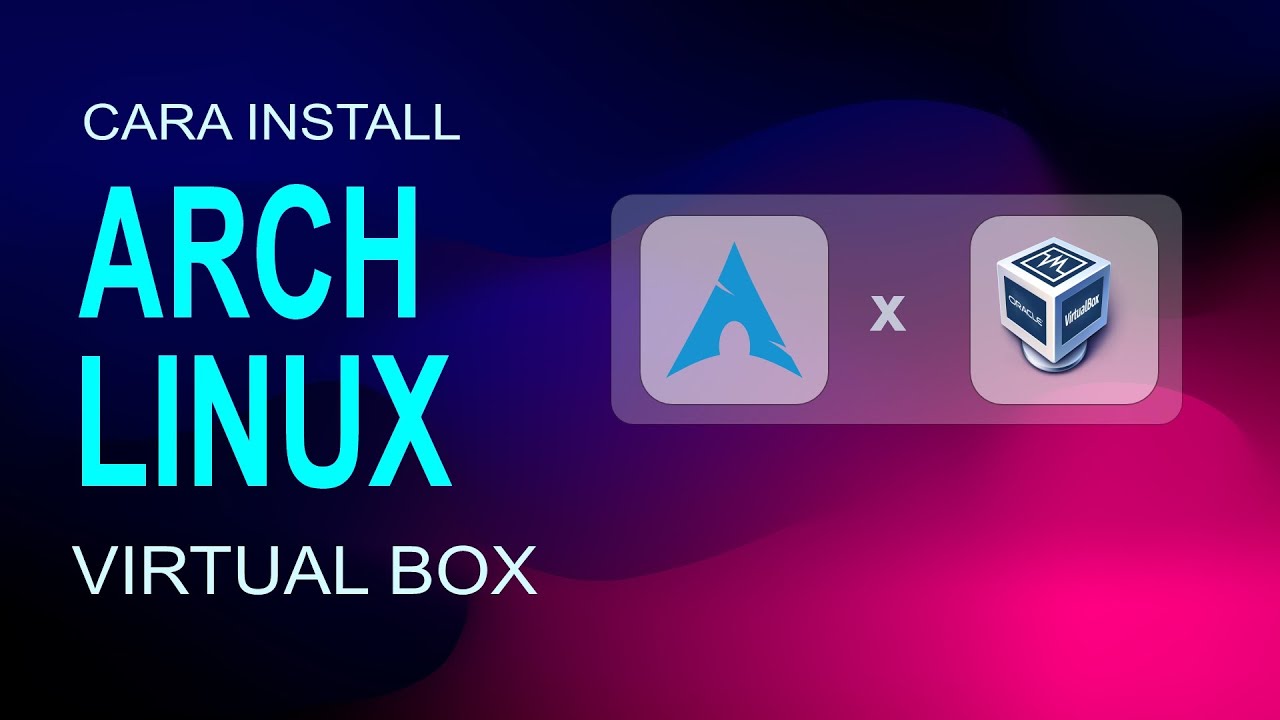
Cara Install Arch Linux 10 Di Virtual Box
5.0 / 5 (0 votes)
