Scratch Tutorial | Dancing Animation | Scratch Easy Beginner Tutorial
Summary
TLDRIn this Scratch tutorial, the presenter demonstrates how to create a dynamic dancing animation featuring ballerinas and bats. Key concepts include using loops, cloning, and applying color effects. Viewers learn how to set up sprites, add music, and program the animation to make ballerinas and bats dance in sync. The tutorial walks through creating clones, adjusting sprite positions, and testing the animation in fullscreen. By the end, viewers are encouraged to personalize their project with different clones and colors. The video invites users to like, share, and subscribe for more coding tutorials.
Takeaways
- 😀 Create a new project in Scratch and name it 'Dance' for the animation.
- 😀 Remove the default cat sprite and add ballerina and bat sprites for the animation.
- 😀 Choose a backdrop (e.g., blue sky) to suit the theme of the animation.
- 😀 Add music to your animation by selecting a sound or loop from the Sounds tab.
- 😀 Use the 'create clone of myself' block to create multiple ballerina clones in the animation.
- 😀 Each ballerina clone moves 75 steps and creates another clone to keep the animation flowing.
- 😀 Optionally, add color effects to change the ballerinas’ appearance during the animation.
- 😀 Set up a delay of 0.5 seconds between each action to ensure smooth animation and timing.
- 😀 Position the bat sprite above the ballerina and adjust the 'go to' position for the bat.
- 😀 Test the animation by playing it in fullscreen to watch the ballerinas and bats perform together.
- 😀 Experiment with different clones, sounds, and color effects to customize your animation.
Q & A
What is the main focus of the tutorial?
-The main focus of the tutorial is creating a dancing animation featuring ballerinas and bats using Scratch. It covers concepts like loops, clones, and color effects.
What steps are involved in creating a new project in Scratch?
-The first step is to create a new project and name it 'Dance.' Then, the default cat sprite is deleted, and the ballerina and bat sprites are added to the stage.
Can the backdrop be customized in this project?
-Yes, the backdrop can be customized. The tutorial uses the 'blue sky' backdrop, but you can choose any other backdrop you prefer.
How can users add music to the project?
-Users can add music by going to the 'Sounds' tab in Scratch. They can either select a song from the library, search for one, or choose a loop to play in the background.
What role do clones play in the animation?
-Clones are used to replicate the ballerina sprite multiple times to create a dancing effect. The tutorial uses the 'repeat 6 times' block to create six clones of the ballerina.
What does the 'move 75 steps' block do in the ballerina animation?
-The 'move 75 steps' block moves the ballerina sprite a fixed distance. This is used to create movement for each clone in the animation.
Is it necessary to apply color effects to the clones?
-No, applying color effects is optional. The tutorial includes this step to add variety, changing the color of each clone as they appear.
How does the bat animation differ from the ballerina's?
-The bat animation follows a similar process to the ballerina's, but it is positioned on top of the ballerina. The bat's code is adjusted to ensure it moves correctly with the ballerina's animation.
What are the key coding blocks used in the tutorial?
-Key coding blocks include 'go to', 'hide', 'repeat', 'create clone of myself', 'move steps', and 'change color effect'. These are used for positioning, animation, and effects.
What is the purpose of testing the project in full-screen mode?
-Testing the project in full-screen mode helps to view the animation in action, ensuring that the clones appear and move as intended across the screen.
Outlines

Этот раздел доступен только подписчикам платных тарифов. Пожалуйста, перейдите на платный тариф для доступа.
Перейти на платный тарифMindmap

Этот раздел доступен только подписчикам платных тарифов. Пожалуйста, перейдите на платный тариф для доступа.
Перейти на платный тарифKeywords

Этот раздел доступен только подписчикам платных тарифов. Пожалуйста, перейдите на платный тариф для доступа.
Перейти на платный тарифHighlights

Этот раздел доступен только подписчикам платных тарифов. Пожалуйста, перейдите на платный тариф для доступа.
Перейти на платный тарифTranscripts

Этот раздел доступен только подписчикам платных тарифов. Пожалуйста, перейдите на платный тариф для доступа.
Перейти на платный тарифПосмотреть больше похожих видео
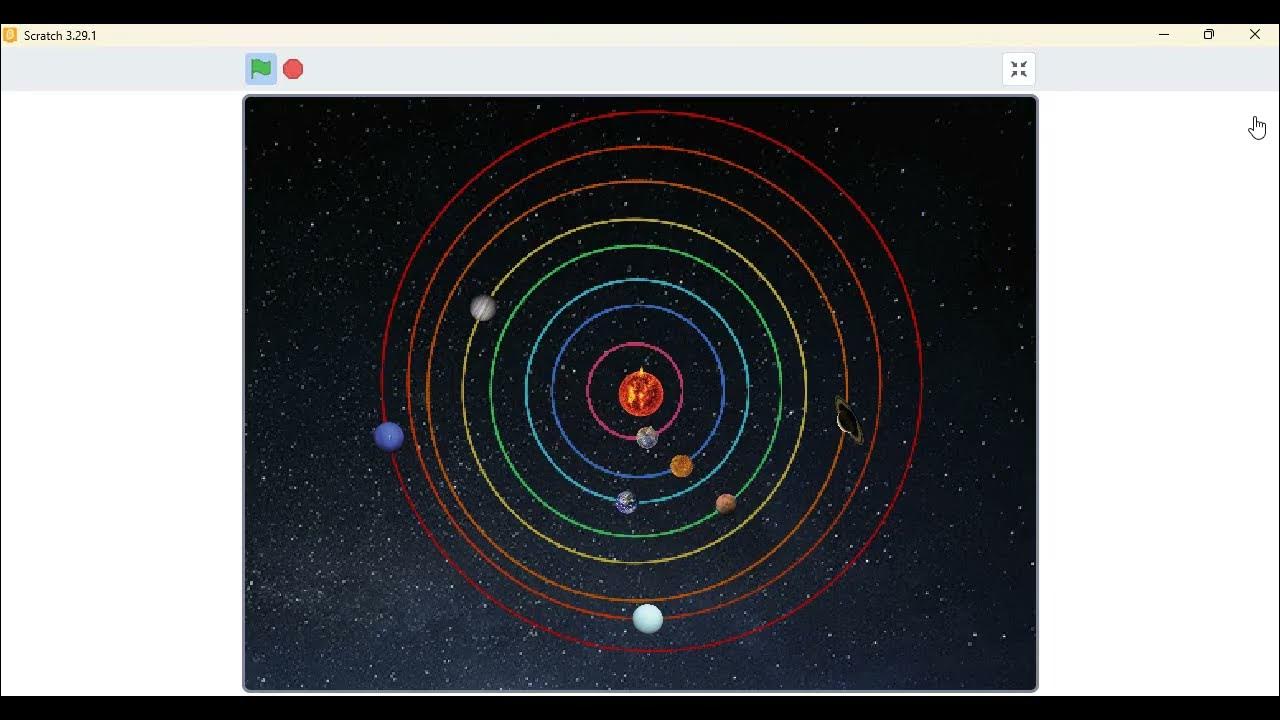
Cara Mudah Membuat Animasi/Simulasi Sistem Tata Surya dengan Scratch

Tutorial Membuat PPT Bergerak Animasi Morph | PPT Morph Seminar Proposal atau sidang skripsi

Pengenalan Scratch & Membuat Projek Sederhana #1

Tutorial Membuat Animasi di PowerPoint untuk Pemula
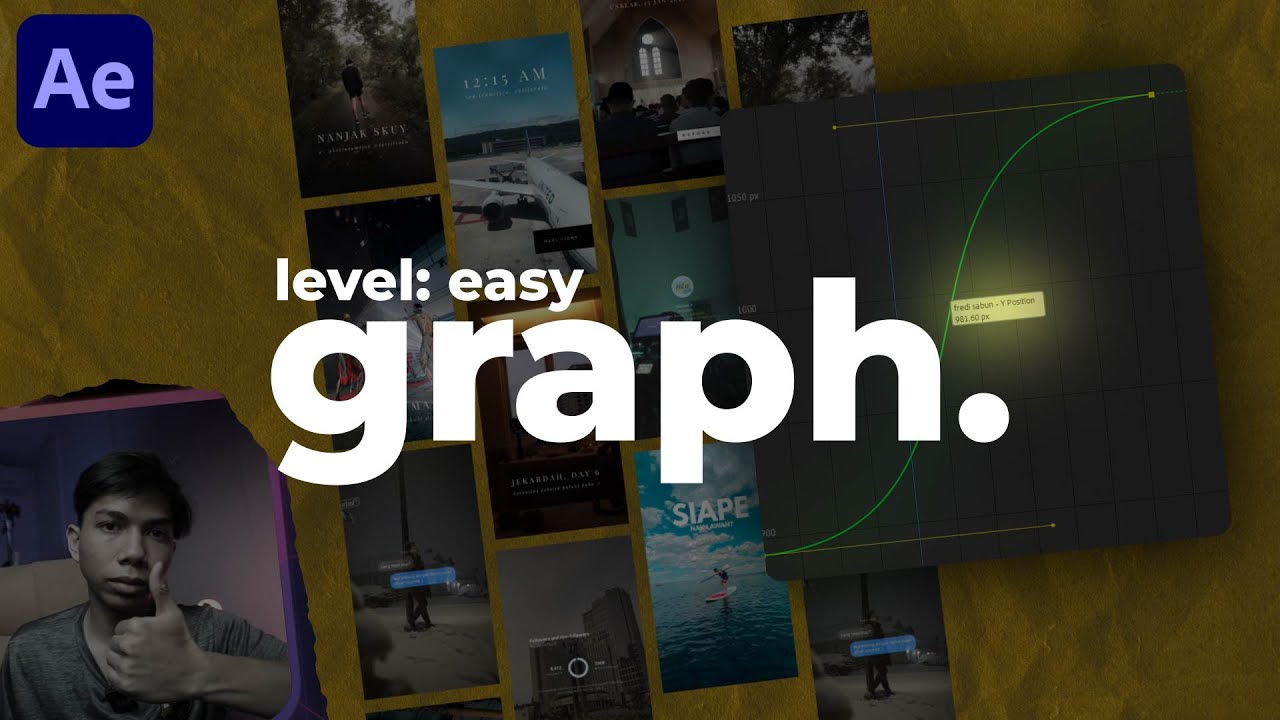
cara pake graph editor.
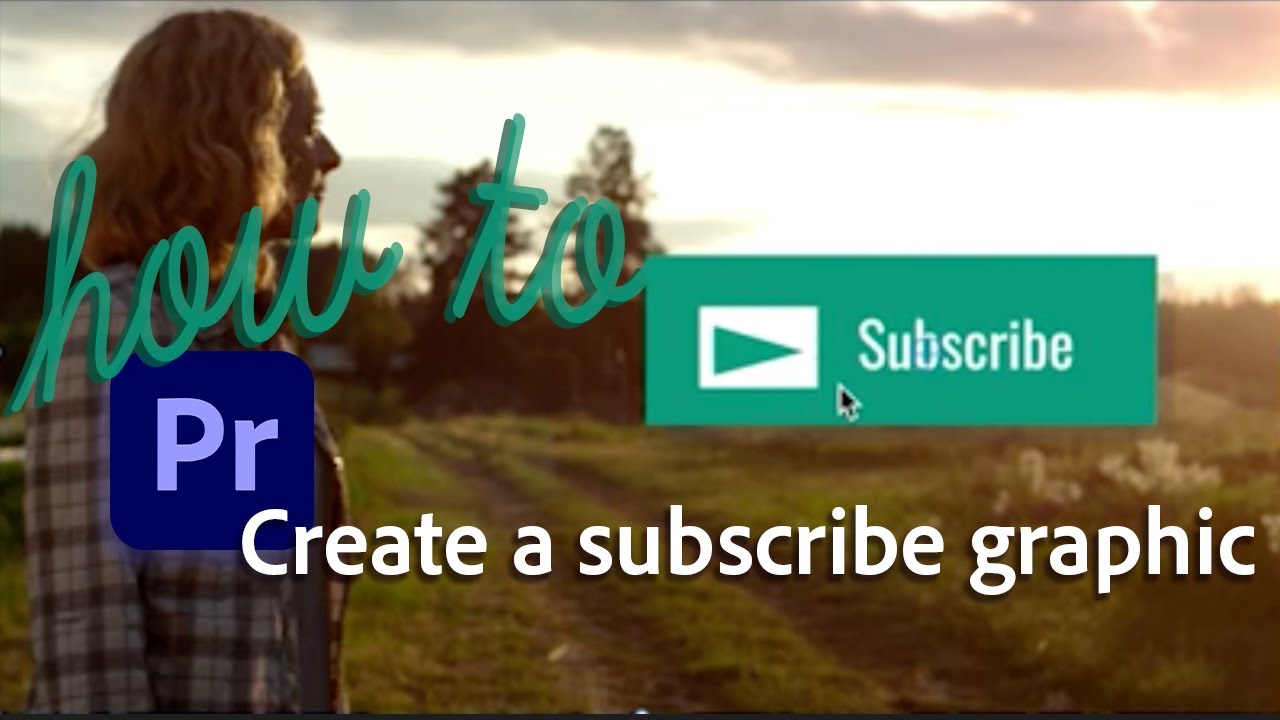
How to make a subscribe button animation in Premiere Pro
5.0 / 5 (0 votes)
