How to Transfer Photos or Videos from Android to Laptop or PC
Summary
TLDRThis tutorial shows how to easily transfer photos, videos, or any files from an Android phone to a Windows laptop or desktop. It covers the basic steps, starting with connecting the phone to the computer via USB, allowing file transfer, and accessing the phone’s files through File Explorer. The video walks through locating the DCIM folder, selecting the desired files, and copying them to the computer. It's a quick and simple guide for users looking to move media from their phone to their PC.
Takeaways
- 😀 Connect your Android phone to your Windows computer using the phone's cable.
- 😀 Tap on 'Allow' on your phone when prompted to grant access.
- 😀 Select 'Transfer Files' if your phone prompts you to choose a connection mode.
- 😀 Open File Explorer on your Windows computer to access your phone's storage.
- 😀 Your phone should appear in File Explorer as a connected device (e.g., Galaxy A03).
- 😀 Double-click your phone’s name to access its files.
- 😀 Photos and videos are typically stored in the DCIM folder on your phone.
- 😀 Navigate to the Camera folder inside DCIM to find photos and videos.
- 😀 Select the files you want to copy from your phone.
- 😀 Right-click on the selected files and choose 'Copy' to prepare them for transfer.
- 😀 Paste the copied files into your desired folder on your computer by right-clicking and selecting 'Paste'.
Q & A
What is the first step in transferring files from an Android phone to a Windows laptop?
-The first step is to connect your Android phone to your Windows laptop or desktop using the phone's cable.
What should you do after connecting the phone to the computer?
-After connecting the phone, you should tap on 'Allow' to grant permission for file transfer.
Why might there be a different screen prompt after tapping 'Allow'?
-The different screen prompt may appear depending on the brand or manufacturer of your phone, which may offer different options, such as 'Transfer files'.
What should you do if you see a prompt asking to select the transfer method?
-If prompted, you should select 'Transfer files' to allow the phone to share its files with the computer.
How can you access your phone's files from your Windows computer?
-You can access your phone's files by opening 'File Explorer' on your computer, where your phone will appear under 'This PC'.
Where can you find photos and videos on your Android phone in File Explorer?
-Photos and videos are typically located in the 'DCIM' folder, which can be accessed by double-clicking on the phone's icon in 'File Explorer'.
What is the next step after opening the 'DCIM' folder?
-After opening the 'DCIM' folder, you should double-click on the 'Camera' folder to view the photos and videos stored on your phone.
How can you transfer files from your phone to your computer?
-To transfer files, select the photos or videos you want to copy, right-click on them, and choose 'Copy'. Then, navigate to the desired location on your computer, right-click, and click 'Paste'.
Is it necessary to paste the files into a specific folder on the computer?
-No, you can paste the files into any folder or location on your computer that you prefer.
What happens after you paste the files into your chosen folder?
-Once you paste the files, they will be transferred from your phone to your computer, and you can access them as regular files.
Outlines

Этот раздел доступен только подписчикам платных тарифов. Пожалуйста, перейдите на платный тариф для доступа.
Перейти на платный тарифMindmap

Этот раздел доступен только подписчикам платных тарифов. Пожалуйста, перейдите на платный тариф для доступа.
Перейти на платный тарифKeywords

Этот раздел доступен только подписчикам платных тарифов. Пожалуйста, перейдите на платный тариф для доступа.
Перейти на платный тарифHighlights

Этот раздел доступен только подписчикам платных тарифов. Пожалуйста, перейдите на платный тариф для доступа.
Перейти на платный тарифTranscripts

Этот раздел доступен только подписчикам платных тарифов. Пожалуйста, перейдите на платный тариф для доступа.
Перейти на платный тарифПосмотреть больше похожих видео

How to Transfer Data between Mobile & Computer Wirelessly without any Software on PC | Android 🛜 PC

IDEAL CONFIGURATION FOR RVG - ( LAPTOP & DESKTOP)

Learn to create ISO file for windows 10

How to connect a Wireless Mini Mic to your laptop 2024

Top 5 Best Data Transfer Apps ⚡⚡⚡ Clone Your Phone In Just Minutes
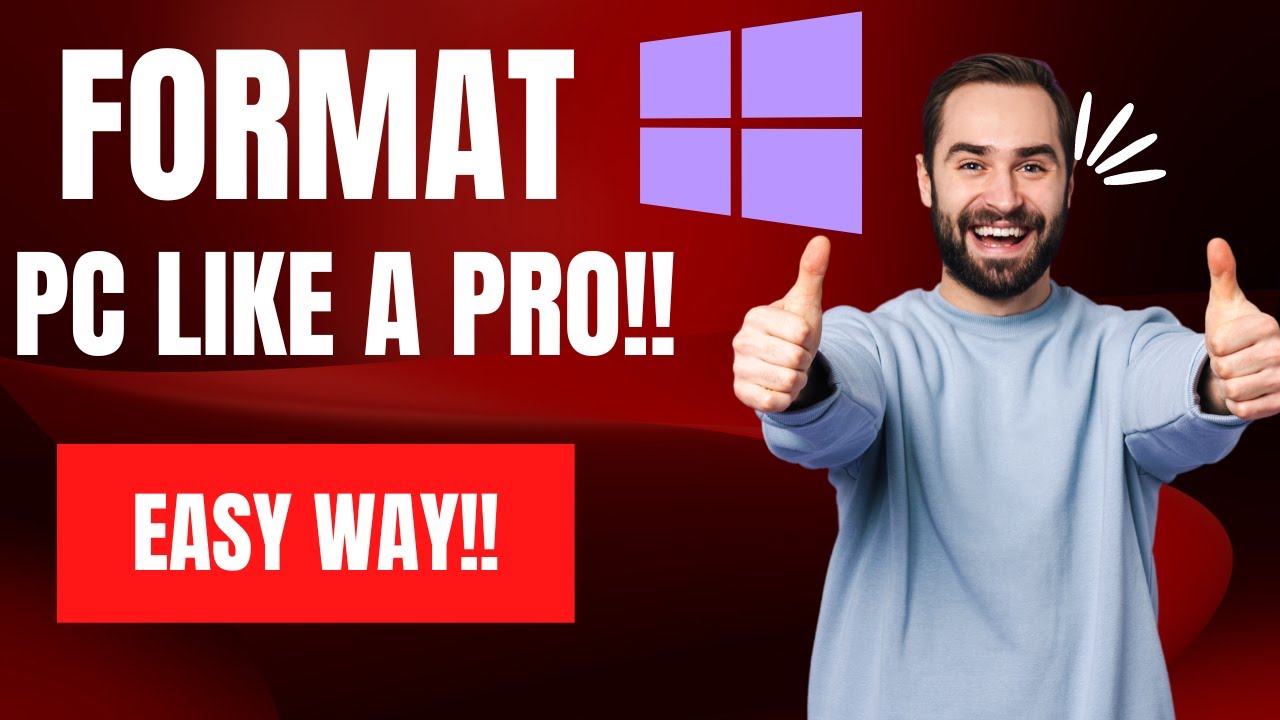
How To Reset Windows 10/11 | How To Format Laptop (2022)
5.0 / 5 (0 votes)
