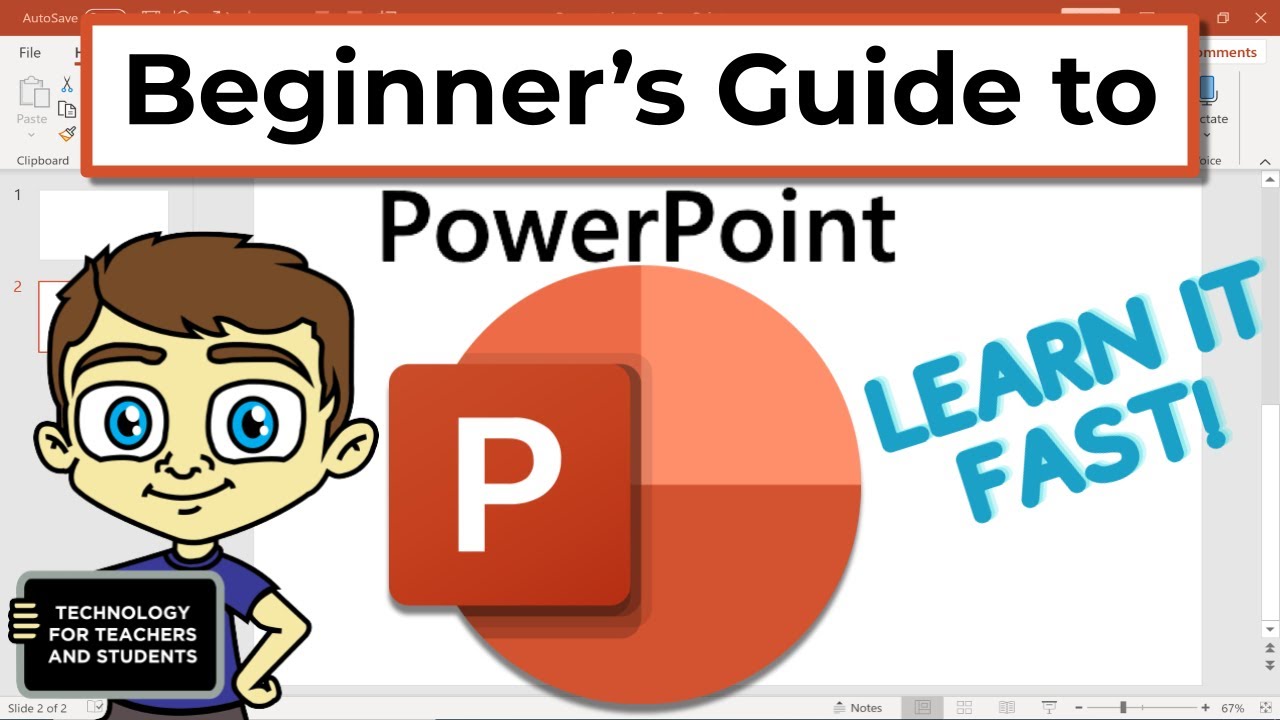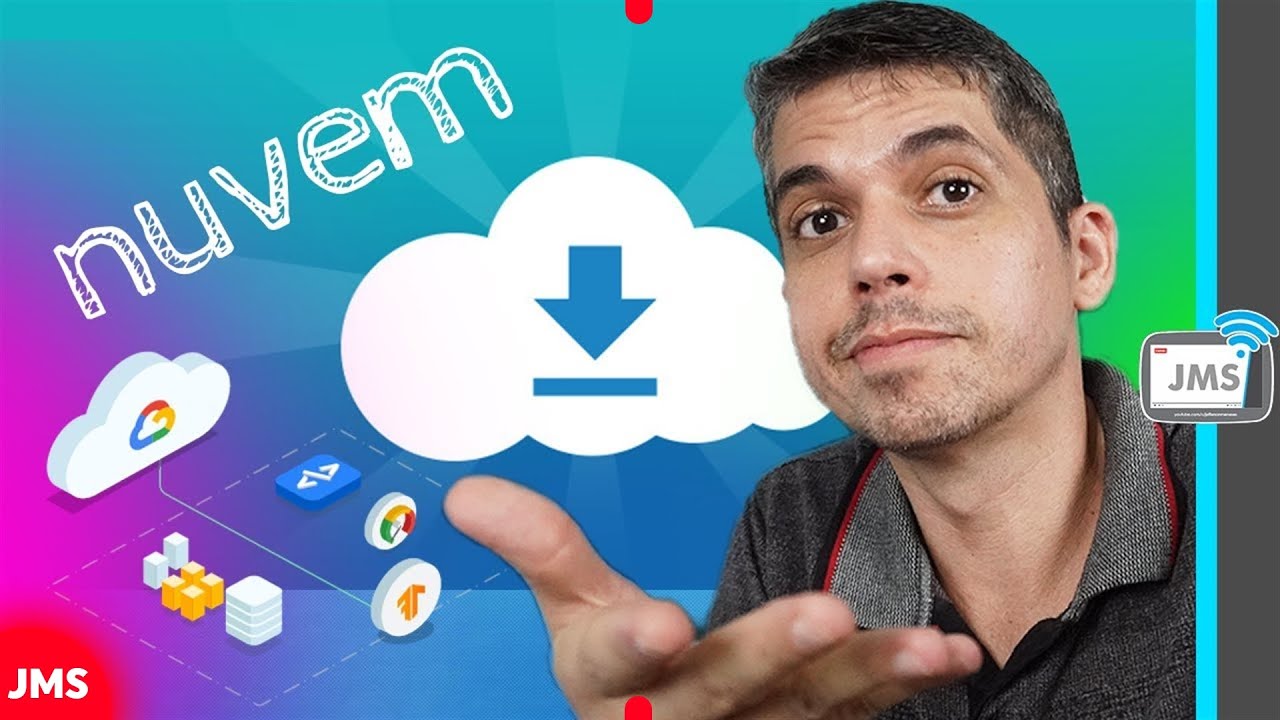Conheça TUDO sobre o ONEDRIVE - Windows 10 e 11
Summary
TLDRThis video provides a comprehensive guide on using OneDrive for cloud storage. It explains how to access and manage your files across different devices, ensure secure backups, and collaborate with others. The tutorial covers syncing files, accessing documents offline, sharing files and folders with others, and using premium features for added security and customization. It also highlights how to manage storage and access through OneDrive’s personal vault for sensitive files. The video is designed to help users fully leverage OneDrive’s features for both personal and professional use.
Takeaways
- 😀 OneDrive is a cloud storage service from Microsoft that allows you to store, share, and access files from any device.
- 😀 If you're using Windows 10 or 11, OneDrive is likely pre-installed. If not, it can be downloaded for free from the Microsoft website.
- 😀 To get started with OneDrive, simply search for it in the Windows search bar and sign in with your Microsoft account.
- 😀 OneDrive syncs files between your device and the cloud, making sure your files are backed up and accessible from anywhere.
- 😀 Files saved on your device can be accessed offline, but files only in the cloud require an internet connection to open.
- 😀 You can manage your storage by deciding whether files stay on your device or are saved only in the cloud to save space.
- 😀 To share files or folders, right-click and select 'Share' – you can choose whether others can edit or just view the file.
- 😀 Files can be shared via email or a link. With a premium plan, you can set expiration dates or require a password for the shared link.
- 😀 After sharing a file, an icon appears showing it's shared, and you can manage access and permissions through the sharing settings.
- 😀 OneDrive’s 'Personal Vault' feature offers extra security for sensitive files, requiring a two-step verification for access.
- 😀 OneDrive allows for seamless collaboration, enabling multiple users to work on the same file or folder at the same time.
Q & A
What is OneDrive and how does it work?
-OneDrive is a cloud storage service provided by Microsoft that allows you to store files on their servers. It enables you to access your files from any device, anywhere, and ensures that they are securely backed up. Files can be synced across multiple devices and shared with others for collaborative work.
Is OneDrive pre-installed on Windows devices?
-Yes, OneDrive comes pre-installed on Windows 10 and 11. If you use a different operating system, you can download it for free from the OneDrive website.
How do I set up OneDrive on my computer?
-To set up OneDrive, search for it in the Windows search bar and log in with your Microsoft account. Once logged in, the OneDrive icon will appear in the system tray, allowing you to manage and sync your files.
What do the different OneDrive file icons mean?
-There are three main icons in OneDrive: 1) The cloud icon means the file is only stored online. 2) The green check icon indicates the file is stored both online and on your computer. 3) The circular arrow icon shows that the file is currently syncing.
How can I free up storage space on my computer using OneDrive?
-To free up space, you can set files to 'Online Only'. Right-click on a file with the green check icon and select 'Free up space.' This removes the local copy of the file from your computer while keeping it available online in OneDrive.
Can I share files or folders with others using OneDrive?
-Yes, you can share files or folders by right-clicking them and selecting the 'Share' option. You can share via email or generate a shareable link. Additionally, you can set permissions to control whether others can edit or just view the file.
What are the sharing permission options in OneDrive?
-When sharing a file or folder, you can choose to give others the ability to either 'Edit' or 'View' the file. This allows you to control who can make changes and who can only see the file.
How can I restrict access to a shared file in OneDrive?
-You can restrict access by specifying the email addresses of the people you want to share the file with. Additionally, you can choose to disable link sharing so that the file is not publicly accessible.
What is the Personal Vault in OneDrive?
-The Personal Vault is a secure area in OneDrive where you can store sensitive or private files. It uses two-step verification for extra security, and files in the vault are automatically locked when not in use.
Can I set an expiration date or password for shared links in OneDrive?
-Yes, if you have a premium account, you can set an expiration date for shared links and require a password for access. This adds an extra layer of security to the files you are sharing.
Outlines

Этот раздел доступен только подписчикам платных тарифов. Пожалуйста, перейдите на платный тариф для доступа.
Перейти на платный тарифMindmap

Этот раздел доступен только подписчикам платных тарифов. Пожалуйста, перейдите на платный тариф для доступа.
Перейти на платный тарифKeywords

Этот раздел доступен только подписчикам платных тарифов. Пожалуйста, перейдите на платный тариф для доступа.
Перейти на платный тарифHighlights

Этот раздел доступен только подписчикам платных тарифов. Пожалуйста, перейдите на платный тариф для доступа.
Перейти на платный тарифTranscripts

Этот раздел доступен только подписчикам платных тарифов. Пожалуйста, перейдите на платный тариф для доступа.
Перейти на платный тарифПосмотреть больше похожих видео
5.0 / 5 (0 votes)