Panduan Penggunaan Platform Pembelajaran
Summary
TLDRThis presentation provides a comprehensive guide on using digital learning platforms, focusing on tools like Canvas and Google Meet. It outlines the steps for creating and managing online classrooms, including how to log in, set up courses, add students, track attendance, and assign tasks. Additionally, the script covers creating and grading tests, hosting live sessions, and sharing materials like videos and assignments. With clear instructions, educators are equipped to efficiently interact with students, manage classroom resources, and facilitate a modern, digital learning experience.
Takeaways
- 😀 Teachers can log into the platform using their Google account to create and manage online classes.
- 😀 The platform allows teachers to set up class details like the course name, subject, and class-specific information.
- 😀 Google Meet integration enables teachers to conduct online classes and record sessions for documentation.
- 😀 Teachers can create assignments, including tests, and use various question formats like multiple choice, true/false, and essay.
- 😀 Teachers can publish tests and assignments and distribute them via links, including through WhatsApp for easy access.
- 😀 The platform provides an attendance feature where teachers can track student presence for each class session.
- 😀 Teachers can create announcements and notifications to communicate class information and assignments to students.
- 😀 The platform includes a chat feature for direct communication between teachers and students during class or for clarifications.
- 😀 Teachers can add course materials such as syllabi, assignments, and resources directly to the platform for easy access by students.
- 😀 The platform allows teachers to monitor student progress, track completed and pending tasks, and view historical records of activities.
- 😀 Teachers can create and manage multiple classrooms and organize content and assessments to suit various subjects and student groups.
Q & A
What is the primary function of the Timin platform in digital learning?
-The Timin platform is designed to support the teaching and learning process by helping instructors manage classes, share learning materials, track attendance, and interact with students efficiently. It also allows for online meetings through Google Meet integration.
How does a teacher log into the Timin platform?
-A teacher logs into Timin using their Google account. After entering the credentials, they select their role (teacher or student), then proceed to fill in their personal details and create the class.
What are some of the key features available on Timin for managing classes?
-Key features of Timin include creating and managing classes, tracking attendance, conducting online meetings through Google Meet, creating quizzes and assignments, sharing resources, and monitoring student progress.
Can a teacher conduct online meetings through Timin, and how?
-Yes, teachers can conduct online meetings through Timin. They can use the integrated Google Meet feature, allowing them to interact with students in real-time and even record the sessions for later reference.
How does the quiz creation process work in Timin?
-Teachers can create quizzes by selecting the type of questions (e.g., multiple choice, true/false, short answer). After entering the questions and options, they can review, edit, and publish the quiz. The quiz link can be shared with students through various channels, including WhatsApp.
What kind of assessments can teachers create on Timin?
-Teachers can create various types of assessments on Timin, including multiple-choice quizzes, true/false questions, short-answer questions, and essay-style questions.
How does attendance tracking work in Timin?
-Attendance can be tracked on Timin by marking students present on specific dates. The platform allows the teacher to view and manage attendance records easily.
What is the Kanvas platform, and how does it differ from Timin?
-Kanvas is another digital learning platform similar to Timin. It also allows teachers to create and manage classes, assign tasks, track attendance, and assess students. The primary difference is the user interface and specific feature set, such as integration with other tools for managing student discussions and grading.
What are the first steps a teacher needs to take to use Kanvas?
-To use Kanvas, a teacher must first create a teacher account. After account creation, they can log in, create a class, input course details, and begin setting up assignments and assessments.
How do teachers use Kanvas for assessment and grading?
-In Kanvas, teachers can create quizzes and assignments, set due dates, and provide grades. The platform also allows for tracking student performance and organizing the grading process efficiently.
Outlines

Этот раздел доступен только подписчикам платных тарифов. Пожалуйста, перейдите на платный тариф для доступа.
Перейти на платный тарифMindmap

Этот раздел доступен только подписчикам платных тарифов. Пожалуйста, перейдите на платный тариф для доступа.
Перейти на платный тарифKeywords

Этот раздел доступен только подписчикам платных тарифов. Пожалуйста, перейдите на платный тариф для доступа.
Перейти на платный тарифHighlights

Этот раздел доступен только подписчикам платных тарифов. Пожалуйста, перейдите на платный тариф для доступа.
Перейти на платный тарифTranscripts

Этот раздел доступен только подписчикам платных тарифов. Пожалуйста, перейдите на платный тариф для доступа.
Перейти на платный тарифПосмотреть больше похожих видео
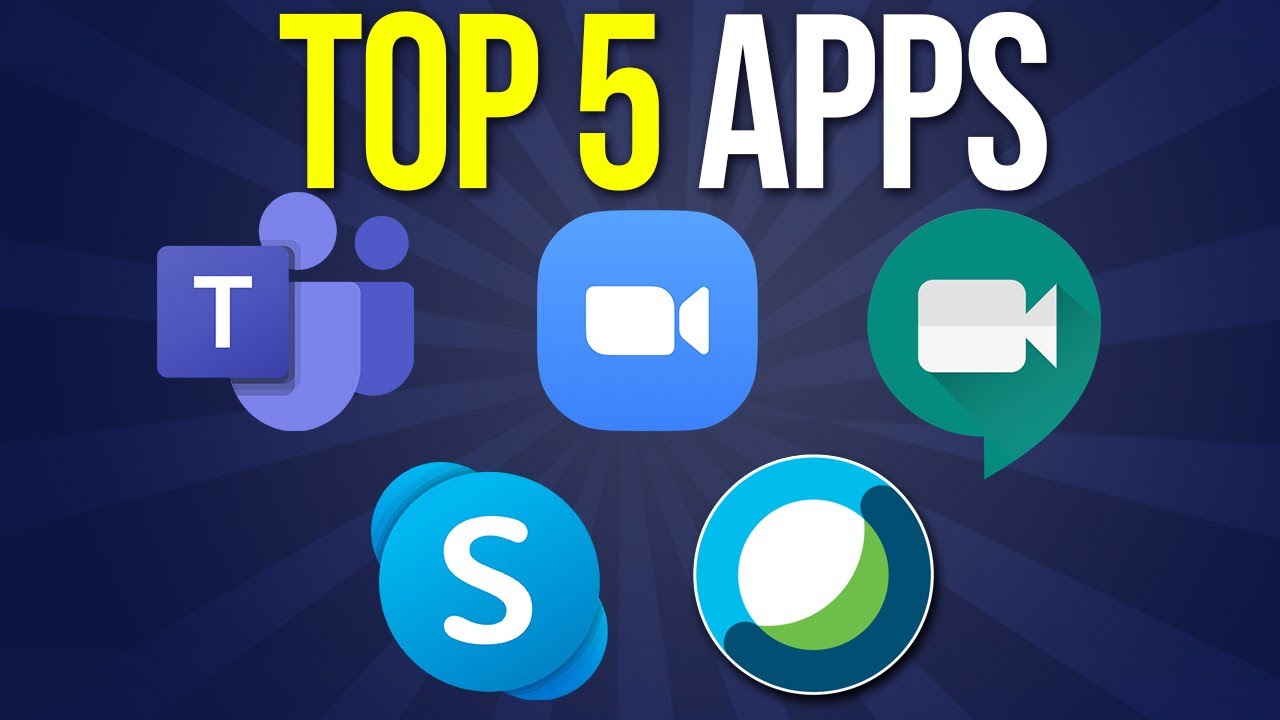
Top 5 Video Conferencing Apps Explained in One Video

Langkah MUDAH Belajar Digital Marketing untuk Pemula (2023)
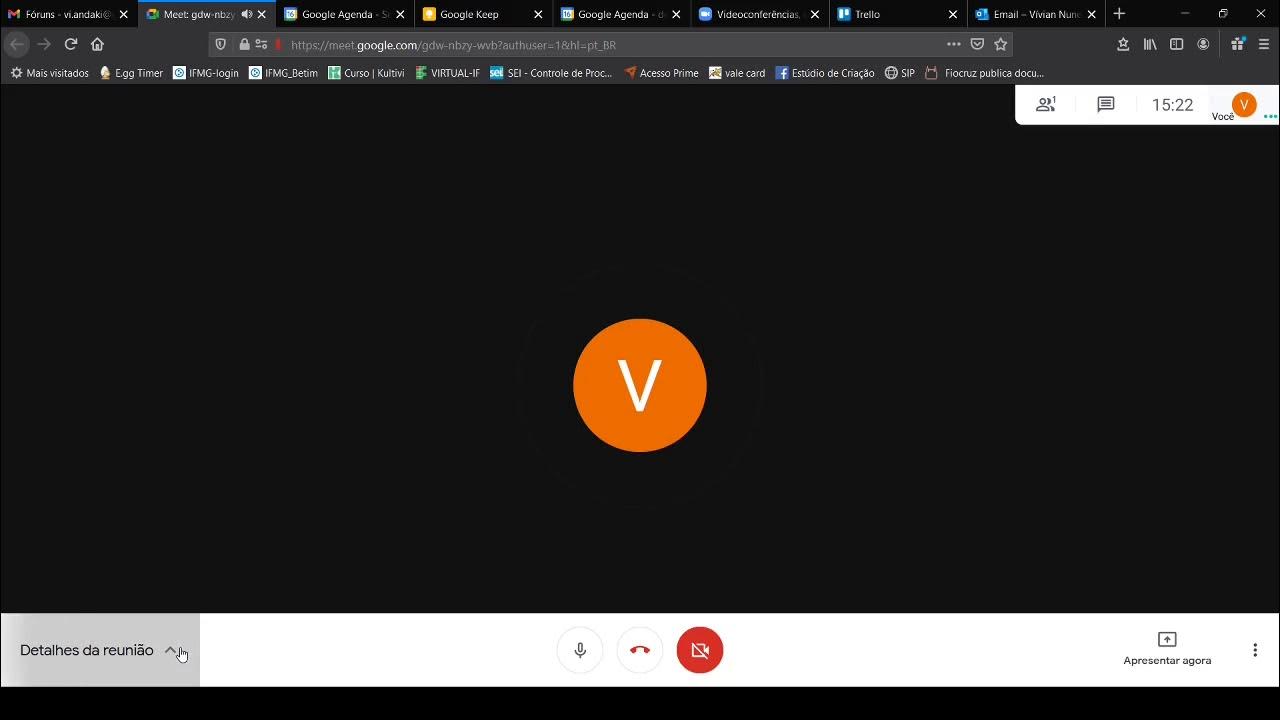
Aula 2

I Found HIGHLY PROFITABLE UNSATURATED Digital Products to Sell on Etsy in 2025 (No Competition)

PERANAN DAN TANTANGAN GURU DALAM PEMBELAJARAN DI ERA DIGITAL
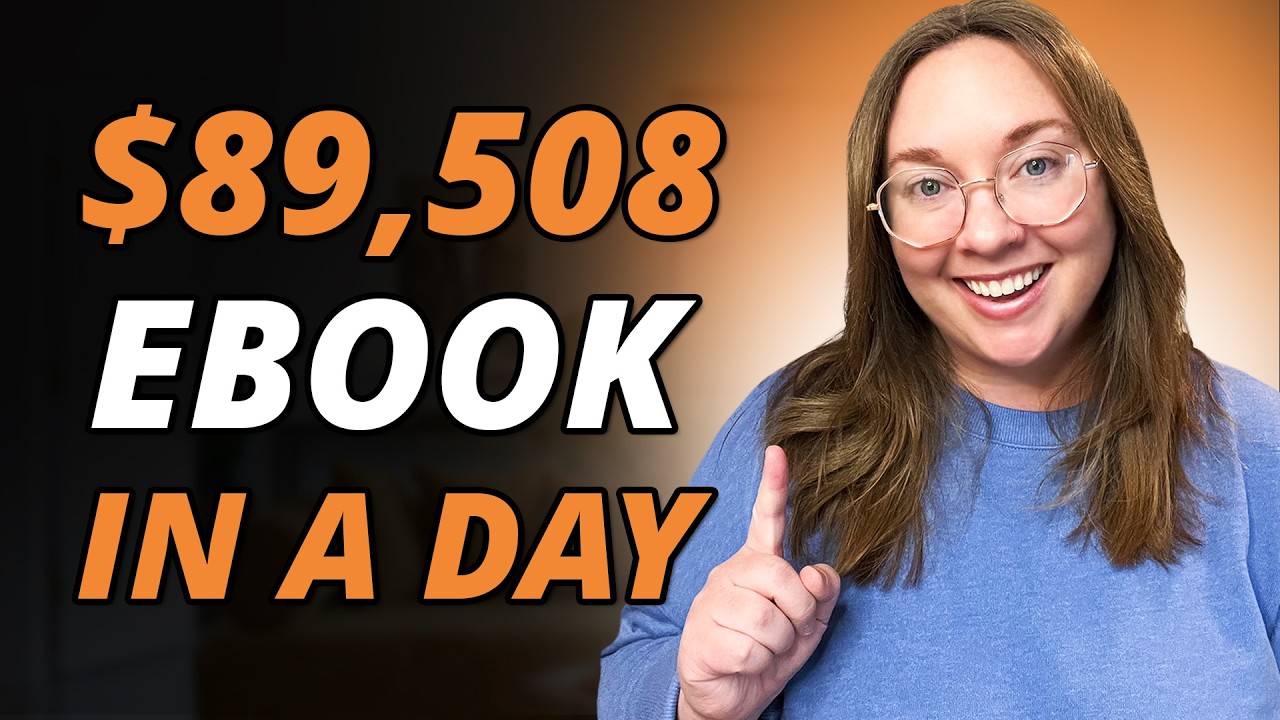
How to SELL a Digital Ebook Online in 24hrs ($7,459/mo)
5.0 / 5 (0 votes)
