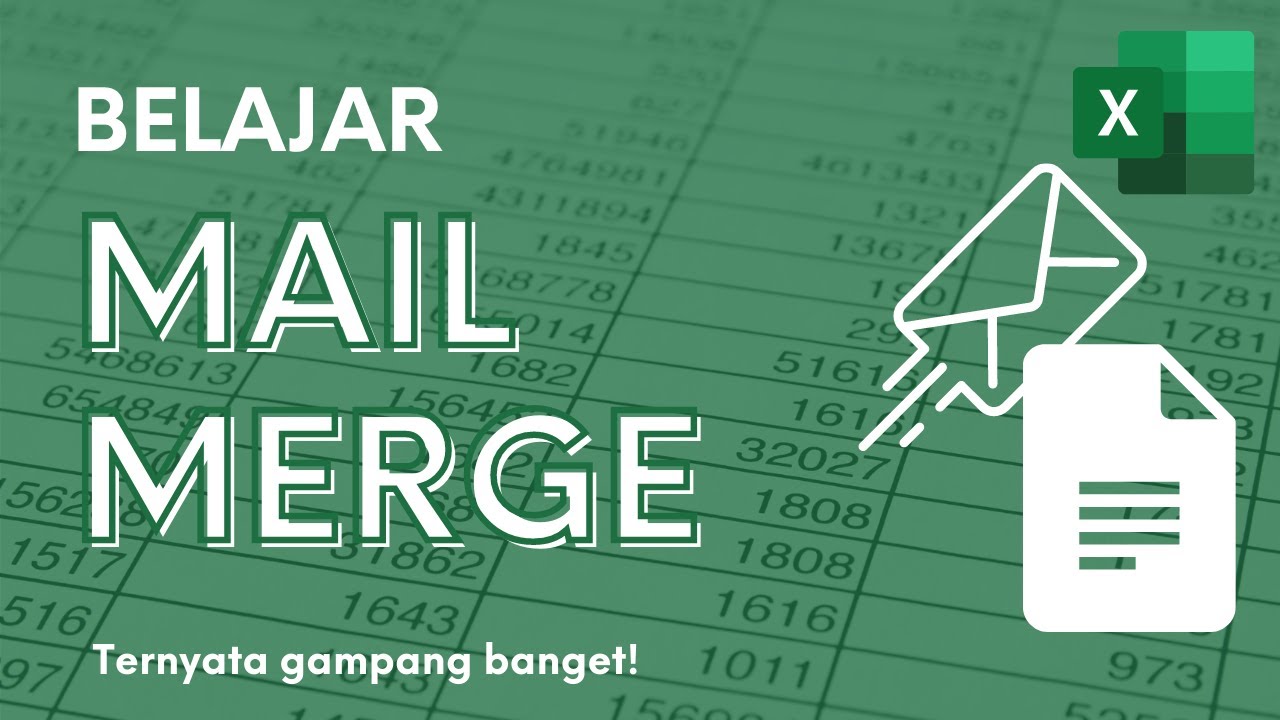Créer un organigramme sur Word
Summary
TLDRThe video script provides a step-by-step guide on creating an organizational chart using Microsoft Word's SmartArt feature. It begins by recommending a specific template, the 'Hierarchy Chart with Title,' which allows users to input both names and job titles. The guide then demonstrates how to modify the default chart by adding, removing, and repositioning boxes to reflect the actual structure of one's company. It covers adding subordinates, creating new levels of hierarchy, and adjusting the layout to fit the organization's needs. The process includes using keyboard shortcuts like 'Enter' for adding boxes at the same hierarchical level and 'Tab' for creating subordinate positions. The video also touches on optimizing the chart's size and adjusting the title's alignment for a polished final product. The summary aims to engage viewers by highlighting the ease and flexibility of using Word's SmartArt for organizational chart creation.
Takeaways
- 📈 Start by inserting a SmartArt graphic in Word to create an organizational chart.
- 🎨 Choose a template that best suits your company's structure, such as one with a title to include names and job positions.
- ✅ Customize the default chart by clicking on text boxes to add or modify names and job titles.
- 🔄 Add or remove positions as needed to reflect your company's hierarchy.
- 👤 Initially, the chart has one person at the top, an assistant, and three subordinates, but this can be adjusted.
- 👥 To add a subordinate, press Enter at the end of the last box and then use the Tab key to position it below.
- 🔄 Use the 'Add Shape' feature to insert a new box at the same or different hierarchical level.
- 🔽 To create a peer position, add a shape after the current one and then use the 'Add Shape' option to position it at the same level.
- 📐 Adjust the size of the organizational chart to fit the content, ensuring it's optimized for readability.
- 🖊️ Use the text pane to make further edits or to add more details to each position.
- 🔧 You can always revisit the text pane or use direct manipulation on the chart for adjustments.
- ✨ Center and format the title of your organizational chart for a polished look.
Q & A
What is the main purpose of creating an organizational chart in a report?
-The main purpose of creating an organizational chart in a report is to visually represent the structure of an enterprise, showing the relationships and hierarchy among different positions and roles within the company.
Which Microsoft Word feature is used to create an organizational chart?
-The SmartArt feature in Microsoft Word is used to create an organizational chart.
What is the recommended SmartArt template for creating an organizational chart?
-The recommended SmartArt template for creating an organizational chart is the one titled 'Organization Chart with Title'.
How can you add a new position or role to the organizational chart in Word?
-To add a new position or role to the organizational chart in Word, you can either use the 'Add Shape' feature by clicking on the small arrow on an existing shape and choosing the position for the new shape, or press 'Enter' at the end of a shape to create a new one at the same hierarchical level.
How do you modify the default organizational chart that appears in Word?
-You can modify the default organizational chart by clicking on the text boxes and entering the names and titles of the individuals. You can also add or remove shapes to customize the chart according to your company's structure.
What is the process to add a subordinate to an existing position in the organizational chart?
-To add a subordinate to an existing position, place the cursor at the end of the shape representing the superior position, press 'Enter' to create a new shape, and then use the 'Tab' key to position the new shape underneath the superior, indicating a hierarchical relationship.
How can you adjust the size of the organizational chart to fit your document?
-You can adjust the size of the organizational chart by selecting the entire chart and resizing it by dragging the corners. It's important to optimize the size while maintaining a margin to ensure the chart fits well within the document.
What is the use of the 'Text Pane' in modifying the organizational chart?
-The 'Text Pane' is used to modify the text within the organizational chart. It provides a list of all text boxes in the chart, allowing for easy editing and reordering of the chart's elements.
How can you align or center the title of your organizational chart?
-You can center the title of your organizational chart by selecting the title text box and using the alignment tools in Word to center the text.
What are some considerations when creating an organizational chart for a software company?
-When creating an organizational chart for a software company, you should consider the various departments such as finance, sales, production, and logistics, and how they relate to the overall structure, including the positions of directors and their subordinates.
How does the organizational chart help in understanding the flow of authority and communication within a company?
-The organizational chart helps in understanding the flow of authority and communication within a company by visually mapping out the hierarchy and the reporting relationships, making it clear who reports to whom and how different departments are interconnected.
What is the significance of including both names and functions in an organizational chart?
-Including both names and functions in an organizational chart is significant because it not only identifies the individuals in the company but also clarifies their roles and responsibilities, providing a comprehensive view of the company's structure.
Outlines

Этот раздел доступен только подписчикам платных тарифов. Пожалуйста, перейдите на платный тариф для доступа.
Перейти на платный тарифMindmap

Этот раздел доступен только подписчикам платных тарифов. Пожалуйста, перейдите на платный тариф для доступа.
Перейти на платный тарифKeywords

Этот раздел доступен только подписчикам платных тарифов. Пожалуйста, перейдите на платный тариф для доступа.
Перейти на платный тарифHighlights

Этот раздел доступен только подписчикам платных тарифов. Пожалуйста, перейдите на платный тариф для доступа.
Перейти на платный тарифTranscripts

Этот раздел доступен только подписчикам платных тарифов. Пожалуйста, перейдите на платный тариф для доступа.
Перейти на платный тариф5.0 / 5 (0 votes)