These VS Code Extensions made me a 10x developer 🔥🔥
Summary
TLDRThis video tutorial highlights essential Visual Studio Code extensions for developers. It's divided into three sections: code editing and formatting, version control, and enhancing developer experience. Key extensions include Auto Rename Tag, ES7 React Redux snippets, Prettier, ESLint, and multiple cursor case preservation. It also introduces Git Graph for visualizing commit history, GitLens for tracking changes, Live Share for real-time collaboration, and Peacock for theming. The video concludes with an AI co-pilot tool, 'Continue', offering local code completion and chatbot functionality.
Takeaways
- 🔧 The video is divided into three sections focusing on code editing/formatting, Version Control, and enhancing developer experience.
- 🛠️ 'Auto Rename Tag' is an extension that automatically updates closing HTML tags when the opening tag is edited.
- ✂️ 'ES7 React Redux React Native Snippets' provides boilerplate code for React components, saving time in development.
- 📄 'Prettier' is a widely used code formatter that automatically formats code, making it more readable.
- 👮 'ESLint' is used for identifying and reporting on patterns in code, with rules that can be customized to fit industry standards.
- 🔑 'Multiple Cursor Case Preserve' assists in maintaining consistent naming conventions when renaming variables or functions.
- 🌐 'Git Graph' visualizes the commit history of a project, aiding in understanding the development timeline and managing branches.
- 🔍 'GitLens' shows detailed information about commits directly within the code, helping to identify who made changes and when.
- 🤝 'Live Share' allows real-time collaboration on code, enabling developers to work together regardless of their location.
- 🎨 'Peacock' and 'Material Icon Theme' enhance the visual aesthetics of VS Code, improving the user interface and file辨识度.
- 📖 'Markdown Preview Enhanced' provides a live preview of Markdown files, making it easier to create and edit README files.
Q & A
What are the three sections discussed in the video for improving developer experience with VS Code extensions?
-The video is divided into three sections: code editing and formatting, version control extensions, and extensions to improve developer experience.
Which extension is recommended for automatically updating HTML tag pairs?
-The 'Auto Rename Tag' extension is recommended for automatically updating HTML tag pairs.
How does the 'ES7 React Redux React Native Snippets' extension help in code development?
-The 'ES7 React Redux React Native Snippets' extension helps by providing boilerplate code for React components when specific shortcuts are typed, saving time in large-scale application development.
What is the purpose of the 'Prettier' code formatter extension?
-The 'Prettier' extension is used to automatically format code, ensuring consistency and readability by removing unnecessary spaces and adhering to standard formatting rules.
How does 'ESLint' differ from 'Prettier' in terms of code formatting?
-While 'Prettier' focuses solely on code formatting, 'ESLint' is more comprehensive, enforcing code quality standards and identifying potential errors in addition to formatting.
What problem does the 'Multiple Cursor Case Preserve' extension solve?
-The 'Multiple Cursor Case Preserve' extension solves the problem of maintaining consistent camelCase or other case formatting when renaming multiple variables or functions simultaneously.
What is the benefit of using the 'Git Graph' extension for version control?
-The 'Git Graph' extension provides a visual representation of the commit history, making it easier to understand the hierarchy and manage commits in complex projects.
How does the 'GitLens' extension assist in collaboration among developers?
-The 'GitLens' extension assists by showing detailed information about commits directly in the code, such as who made the commit and when, which helps in tracking changes and resolving issues in collaborative projects.
What is the main feature of the 'Live Share' extension for collaborative development?
-The 'Live Share' extension allows real-time collaboration by enabling multiple developers to edit the same codebase simultaneously, seeing each other's changes live within the VS Code environment.
What does the 'Peacock' extension do to enhance the VS Code interface?
-The 'Peacock' extension allows users to change the VS Code sidebar color to personalize the workspace and improve aesthetics.
How can the 'Material Icon Theme' extension help in identifying file types?
-The 'Material Icon Theme' extension enhances file and folder辨识度 by providing distinctive icons for different types of files and folders, which aids in quickly identifying their contents.
Outlines

Этот раздел доступен только подписчикам платных тарифов. Пожалуйста, перейдите на платный тариф для доступа.
Перейти на платный тарифMindmap

Этот раздел доступен только подписчикам платных тарифов. Пожалуйста, перейдите на платный тариф для доступа.
Перейти на платный тарифKeywords

Этот раздел доступен только подписчикам платных тарифов. Пожалуйста, перейдите на платный тариф для доступа.
Перейти на платный тарифHighlights

Этот раздел доступен только подписчикам платных тарифов. Пожалуйста, перейдите на платный тариф для доступа.
Перейти на платный тарифTranscripts

Этот раздел доступен только подписчикам платных тарифов. Пожалуйста, перейдите на платный тариф для доступа.
Перейти на платный тарифПосмотреть больше похожих видео

Belajar Python [Dasar] - 02a - Installasi Python dan VS Code di Windows

CARA DOWNLOAD VISUAL STUDIO CODE WINDOWS 11 DAN INSTALL EXTENSION BAHASA C DAN C++ BESERTA COMPILER

How to connect to XAMPP MySQL from VSCode Easily (2024)

How To Install C Programming Software In Laptop | C Installation Tutorial For Beginners |Simplilearn
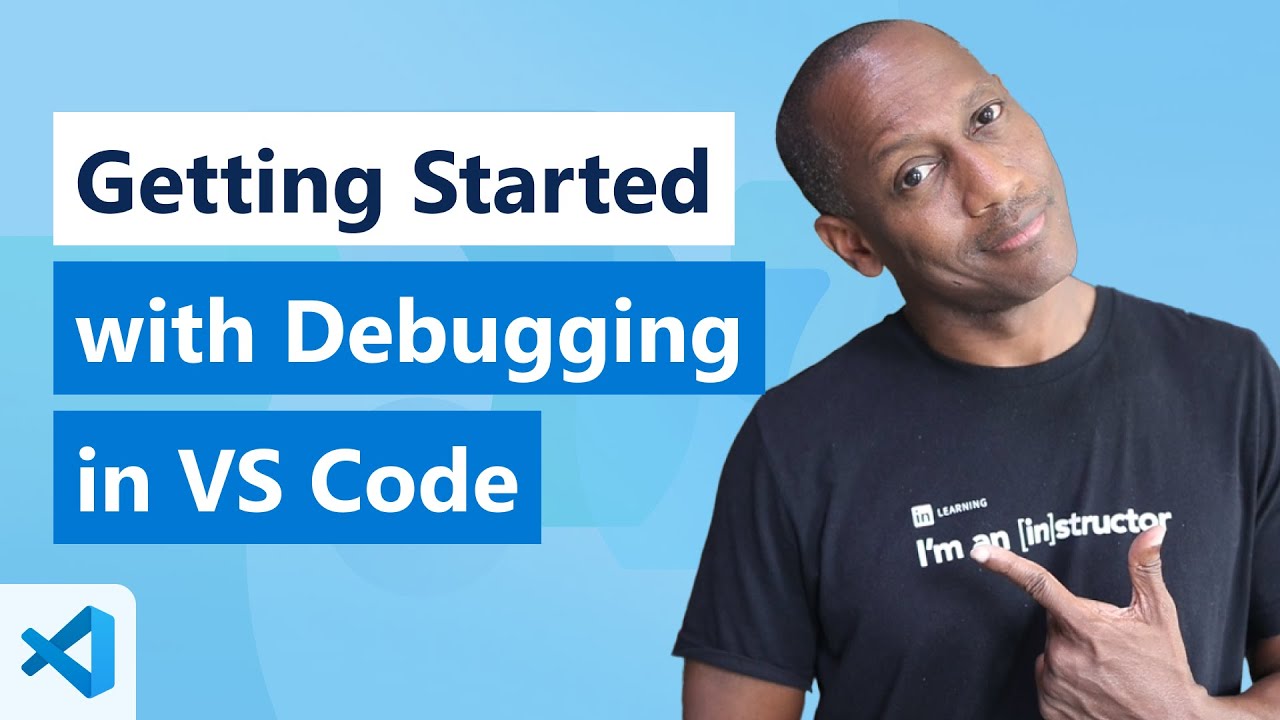
Getting Started with Debugging in VS Code (Official Beginner Guide)

Belajar Python [Dasar] - 02b - Installasi Python dan VS Code di MacOS
5.0 / 5 (0 votes)
