SQL Server Tutorial For Beginners | SQL Server Management Studio Install & Tips 2022
Summary
TLDRIn this instructional YouTube video, Teddy guides viewers through the process of installing SQL Server 2019 and SQL Server Management Studio (SSMS). He emphasizes the use of the Express edition for most users and provides practical tips for navigating SSMS efficiently. Teddy also offers a basic overview of SQL Server, explaining it as a database typically run on servers but also installable on desktops. He simplifies the concept of databases as interconnected Excel spreadsheets, highlighting the importance of tables and keys. The tutorial concludes with a demonstration of creating a test database and table, and executing a basic SQL query, all aimed at empowering beginners to grasp SQL fundamentals.
Takeaways
- 😀 The video is a tutorial on installing SQL Server 2019 and SQL Server Management Studio (SSMS).
- 🔍 The presenter advises downloading SQL Server 2019 from the official Microsoft downloads page, opting for the Express edition which is suitable for most production environments.
- 💻 The presenter suggests choosing the 'basic' version of SQL Server for simplicity and to avoid unnecessary installations.
- 📚 SQL Server is described as a database typically run on a server, but it can also be installed on a desktop computer.
- 🛠️ SSMS is introduced as a graphical tool that simplifies server communication, reducing the need for command-line operations.
- 🔑 The presenter emphasizes that SSMS allows for both GUI operations and command-line style SQL input within a graphical interface.
- ⏬ The installation of SSMS is shown to be straightforward, with the software handling much of the setup automatically.
- 🌐 The video highlights that while the local server instance runs on the user's computer, in a professional setting, servers are often remote.
- 🔑 The presenter explains the use of Windows Authentication for connecting to the local SQL Server instance, eliminating the need for a password.
- 📈 The video provides a practical demonstration of creating a new database and table within SSMS, illustrating the process step-by-step.
- 📝 An analogy is used to explain databases and tables as Excel spreadsheets that can be interconnected, simplifying the concept for beginners.
Q & A
What is the main topic of the YouTube video by Teddy?
-The main topic of the video is teaching viewers how to install SQL Server 2019 and SQL Server Management Studio (SSMS), along with providing quick tips for getting started and using SSMS effectively.
Why does Teddy recommend downloading the Express version of SQL Server?
-Teddy recommends the Express version of SQL Server because it is typically what users will be using in a production environment, and it is suitable for developers or analysts unless specified otherwise by an employer.
What does Teddy suggest as the best starting point for SQL Server Management Studio?
-Teddy suggests that the best starting point for SSMS is the 'Databases' tab, as most of the work will be concentrated there.
How does Teddy describe SQL Server in relation to a regular computer?
-Teddy describes SQL Server as a database that can be run on a server, which isn't much different from a regular computer. The main difference is that servers are meant to be communicated with over networks, but as every computer is now connected to a network, the difference is negligible.
Why is SQL Server Management Studio (SSMS) considered a valuable tool according to Teddy?
-SSMS is considered valuable because it provides a graphical user interface for interacting with servers, which simplifies tasks that would otherwise require typing out commands in a command-line interface.
What is the significance of the 'Databases' tab in SSMS according to the video?
-The 'Databases' tab in SSMS is significant because it is where users will spend most of their time working with databases and tables, which are the core components of SQL Server.
What is the analogy Teddy uses to explain databases?
-Teddy uses the analogy of Excel spreadsheets that can be tied together through keys to explain what databases are.
What is the command Teddy uses daily at work within SSMS?
-The command Teddy uses daily at work within SSMS is 'SELECT TOP 1000 ROWS', which he finds very useful for quickly viewing data within a table.
What advice does Teddy give regarding the execution of SQL queries in SSMS?
-Teddy advises to always be aware of the database on which SQL queries are being executed to avoid accidentally executing against the master or model databases.
What is Teddy's tip for remembering what a database is?
-Teddy's tip for remembering what a database is, is to think of it as a bucket that holds tables, which are like Excel spreadsheets.
Outlines

Этот раздел доступен только подписчикам платных тарифов. Пожалуйста, перейдите на платный тариф для доступа.
Перейти на платный тарифMindmap

Этот раздел доступен только подписчикам платных тарифов. Пожалуйста, перейдите на платный тариф для доступа.
Перейти на платный тарифKeywords

Этот раздел доступен только подписчикам платных тарифов. Пожалуйста, перейдите на платный тариф для доступа.
Перейти на платный тарифHighlights

Этот раздел доступен только подписчикам платных тарифов. Пожалуйста, перейдите на платный тариф для доступа.
Перейти на платный тарифTranscripts

Этот раздел доступен только подписчикам платных тарифов. Пожалуйста, перейдите на платный тариф для доступа.
Перейти на платный тарифПосмотреть больше похожих видео

How to Create Database in SQL Server
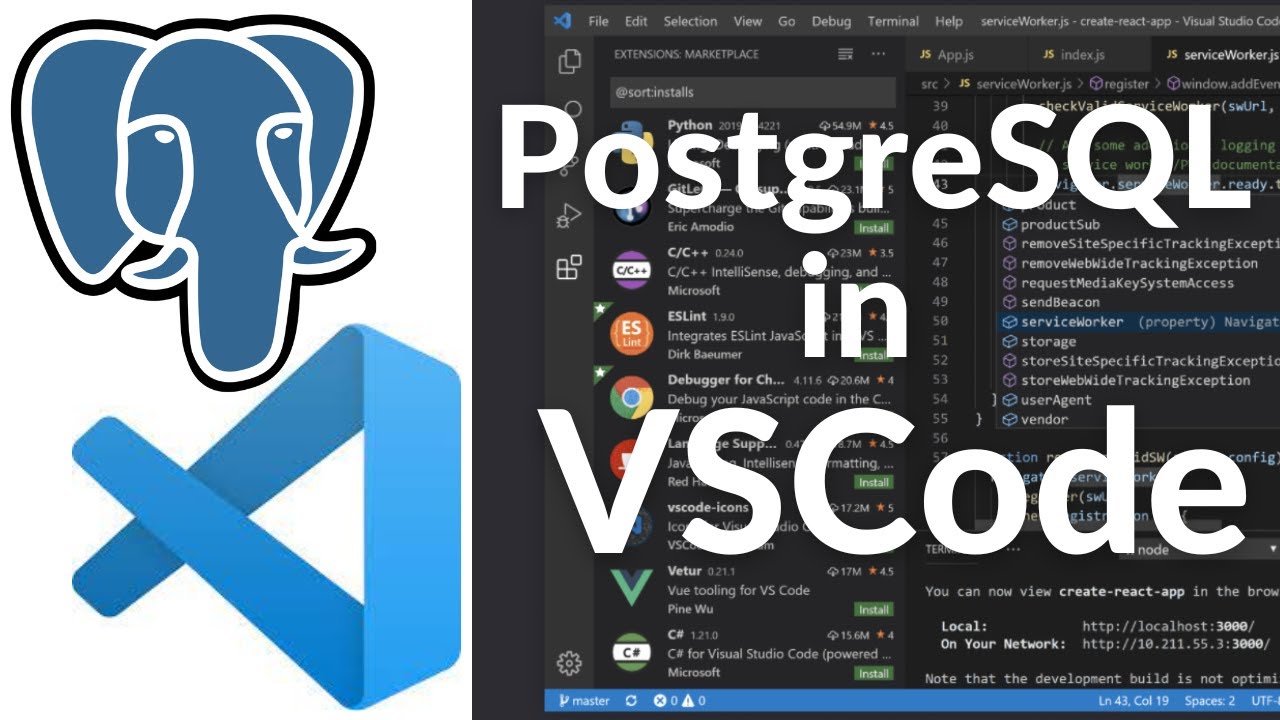
How To Connect to PostgreSQL Database in Visual Studio Code and Run SQL Queries (2024)
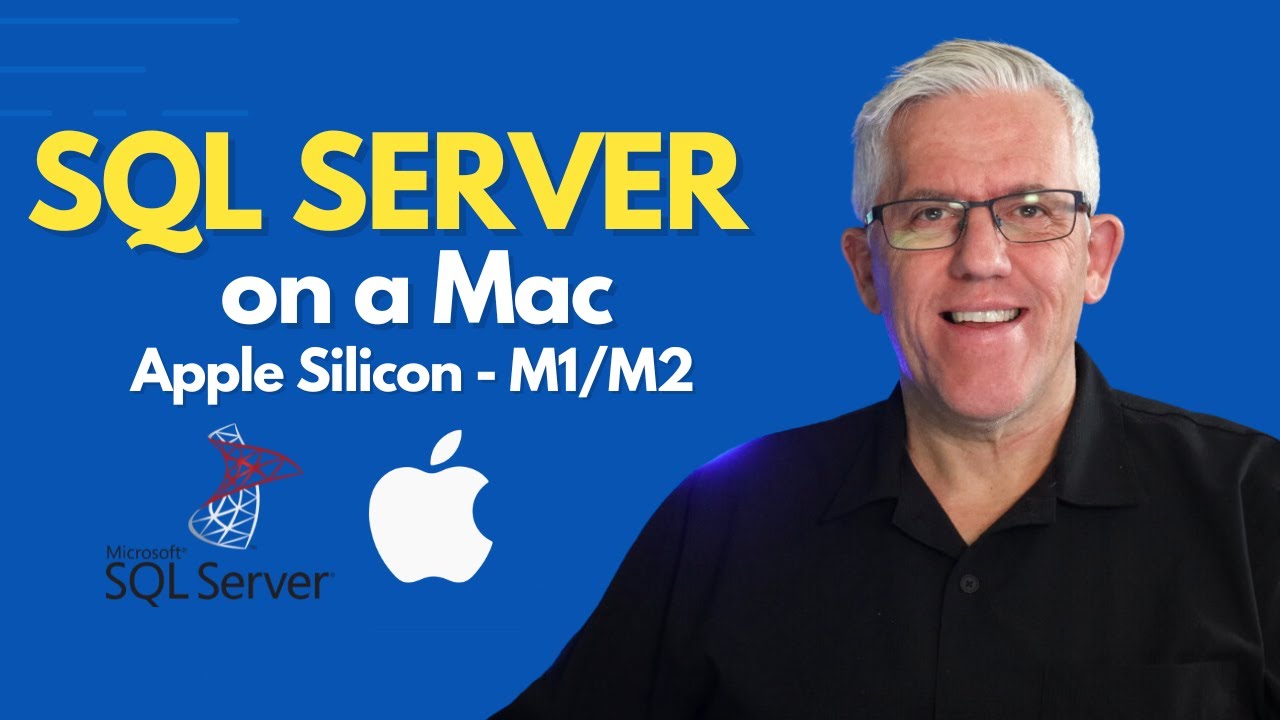
Run Microsoft SQL Server on a Mac (M1/M2)

Cómo instalar y configurar SQL SERVER paso a paso
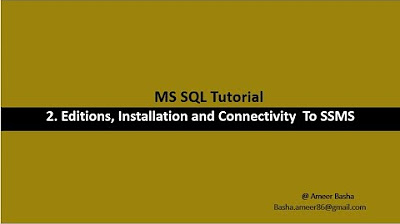
Part 2 A : Editions, installation and Connectivity to SSMS
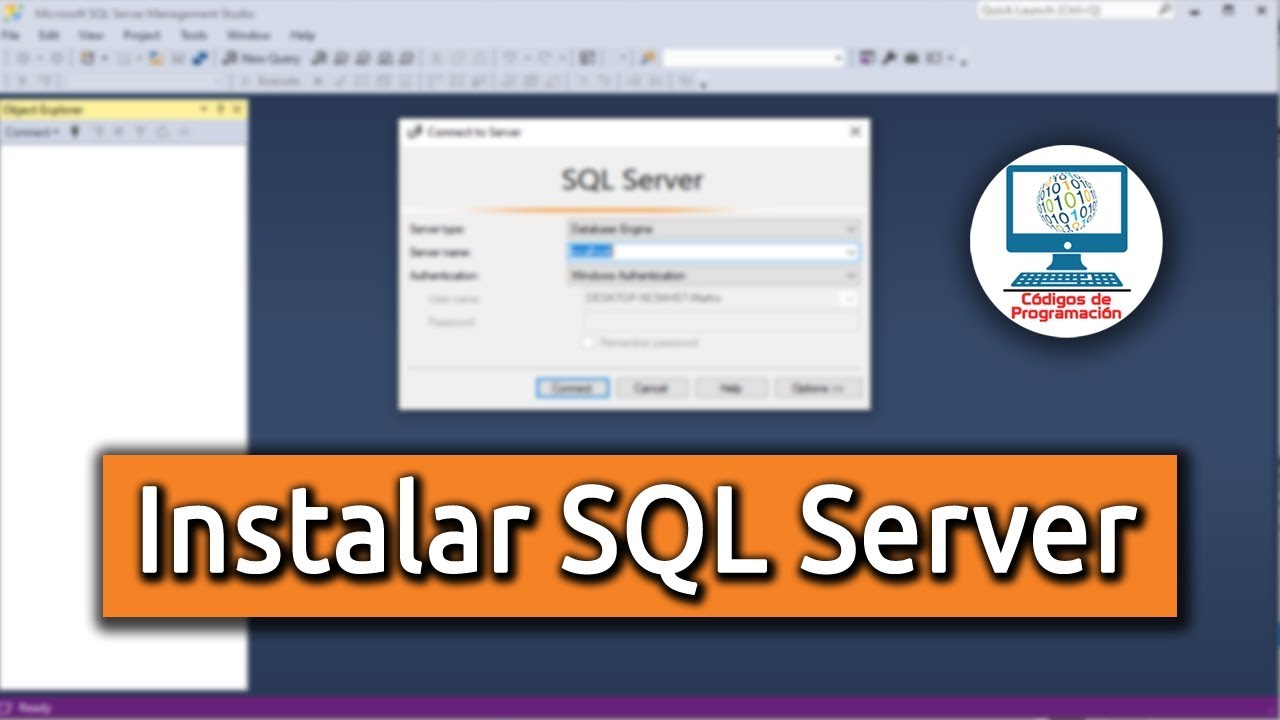
Cómo instalar y configurar SQL Server 2019
5.0 / 5 (0 votes)
