How to Make an Infographic in 5 Steps [INFOGRAPHIC DESIGN GUIDE + EXAMPLES]
Summary
TLDREste guía ofrece una visión general del proceso de creación de infografías, una herramienta efectiva para hacer que datos complejos sean más accesibles y atractivos. Sara, la editora del blog de Venngage, presenta cinco pasos clave: identificar el objetivo, recopilar datos, visualizar la información, estructurar la infografía con una plantilla y personalizar el diseño. Se ofrecen consejos para buscar datos, elegir gráficos según el método ICCORE y diseñar de manera coherente. Además, se animan a los espectadores a suscribirse para recibir más guías de diseño.
Takeaways
- 📊 Los infographics son ideales para hacer que los datos complejos sean más atractivos y fáciles de entender.
- 🎨 No se necesita ser diseñador para crear infographics; cualquiera puede hacerlo con una idea, datos y las herramientas adecuadas.
- 📝 Sara, la editora del blog de Venngage, ofrece un tutorial para diseñar infographics fácilmente.
- 🎯 Para que un infographic sea efectivo, debe ser atractivo y facilitar la comprensión de la información.
- 📋 Los cinco pasos para crear un infographic son: identificar el objetivo, recopilar datos, visualizar los datos, usar una plantilla y agregar estilo.
- 🔍 Identificar un 'problema urgente' ayuda a enfocar el objetivo del infographic y responder a las necesidades del público objetivo.
- 🗂 Utilizar una pirámide de preguntas ayuda a desarrollar ideas y a encontrar preguntas secundarias para apoyar el contenido del infographic.
- 📈 Para visualizar datos, se recomienda el método ICCORE que incluye informar, comparar, mostrar cambios, organizar, revelar relaciones y explorar.
- 📐 Al diseñar el layout, es importante crear un flujo natural de información y utilizar una cuadrícula para organizar y alinear elementos.
- 🖌️ Personalizar el diseño incluye cambiar fuentes, colores y visuales para que se adapten al tema y se comuniquen de manera efectiva.
- 📐 Mantener el espacio en blanco y la alineación en el diseño ayuda a evitar que el infographic se vea abarrotado y sea más legible.
- 🌈 La elección de colores y fuentes consistentes es clave para la coherencia y la efectividad en la comunicación del infographic.
Q & A
¿Qué son los infographics y para qué sirven?
-Los infographics son herramientas visuales diseñadas para hacer que los datos complejos y aburridos sean más atractivos y fáciles de entender.
¿Es necesario ser diseñador para crear infographics?
-No, cualquier persona puede crear infographics incluso sin mucha experiencia en diseño, lo que se necesita es una idea, datos y las herramientas adecuadas.
¿Quién es Sara y qué papel desempeña en el video?
-Sara es la editora del blog de Venngage infographics y su objetivo en el video es facilitar el diseño de infographics a los espectadores.
¿Cuántos pasos son necesarios para planificar y crear un infographic según el video?
-Según el video, son necesarios cinco pasos para planificar y crear un infographic.
¿Qué es un 'burning problem' y cómo se relaciona con un infographic efectivo?
-Un 'burning problem' es un problema que enfrenta el público objetivo en su vida diaria o una pregunta que realmente quieren responder. Un infographic efectivo resuelve este tipo de problemas.
¿Cómo se puede usar la técnica del 'question pyramid' para desarrollar ideas para un infographic?
-La técnica del 'question pyramid' ayuda a formular preguntas secundarias que dan una dirección específica a seguir al recolectar datos e información para el infographic.
¿Qué estrategias se sugieren para recolectar datos para un infographic?
-Se sugieren estrategias como refinar búsquedas de Google, usar comillas para frases exactas, el signo menos para excluir términos y buscar en formatos de archivos de datos específicos, además de utilizar repositorios de datos existentes.
¿Qué es el método ICCORE y cómo ayuda a elegir los mejores gráficos y visualizaciones para los datos?
-El método ICCORE (informar, comparar, cambiar, organizar, revelar relaciones y explorar) es una guía para seleccionar los tipos de gráficos y visualizaciones que mejor se adapten a los datos que se quieran presentar en un infographic.
¿Qué se debe tener en cuenta al diseñar la información de un infographic?
-Al diseñar la información de un infographic, es importante crear un flujo natural de información, usar una cuadrícula para organizar y alinear elementos, y mantener una consistencia en el diseño.
¿Cómo se pueden personalizar los gráficos y elementos visuales en un infographic?
-Se pueden personalizar los gráficos y elementos visuales cambiando los colores, ajustando el tamaño de las fuentes, modificando la línea ancha y seleccionando iconos y pictogramas que se ajusten al tema del diseño.
¿Qué es un 'Brand Kit' y cómo se utiliza en el diseño de un infographic?
-Un 'Brand Kit' es una herramienta que contiene los elementos de marca, como logos y colores corporativos, que se pueden utilizar para mantener la coherencia de la marca en el diseño del infographic.
¿Cómo se pueden elegir los colores para un infographic y qué roles cumplen?
-Para un infographic, se deben elegir 3 a 5 colores que se complementen bien y utilizarse como palete de colores. El color no solo sirve para embellecer el diseño, sino que también puede ser una herramienta para comunicar de manera más efectiva, resaltando puntos importantes y agrupando elementos relacionados.
¿Qué es el 'white space' y por qué es importante en el diseño de un infographic?
-El 'white space', también conocido como espacio negativo, es el espacio vacío alrededor de los elementos en el diseño. Dejar suficiente espacio blanco dará a todo el texto e imágenes en el infographic espacio para 'respirar' y evitará que el diseño se vea abarrotado.
¿Dónde se pueden encontrar más plantillas de infographic y cómo se accede a ellas?
-Se pueden encontrar más plantillas de infographic en la biblioteca de plantillas de Venngage, accesible a través de la dirección venngage.com/templates.
¿Cómo se puede compartir o descargar un infographic una vez que se ha diseñado y se está satisfecho con el diseño?
-Una vez que se está satisfecho con el diseño del infographic, se puede publicar, compartir o descargar en el formato que se prefiera para luego compartirlo con el mundo.
Outlines

このセクションは有料ユーザー限定です。 アクセスするには、アップグレードをお願いします。
今すぐアップグレードMindmap

このセクションは有料ユーザー限定です。 アクセスするには、アップグレードをお願いします。
今すぐアップグレードKeywords

このセクションは有料ユーザー限定です。 アクセスするには、アップグレードをお願いします。
今すぐアップグレードHighlights

このセクションは有料ユーザー限定です。 アクセスするには、アップグレードをお願いします。
今すぐアップグレードTranscripts

このセクションは有料ユーザー限定です。 アクセスするには、アップグレードをお願いします。
今すぐアップグレード関連動画をさらに表示
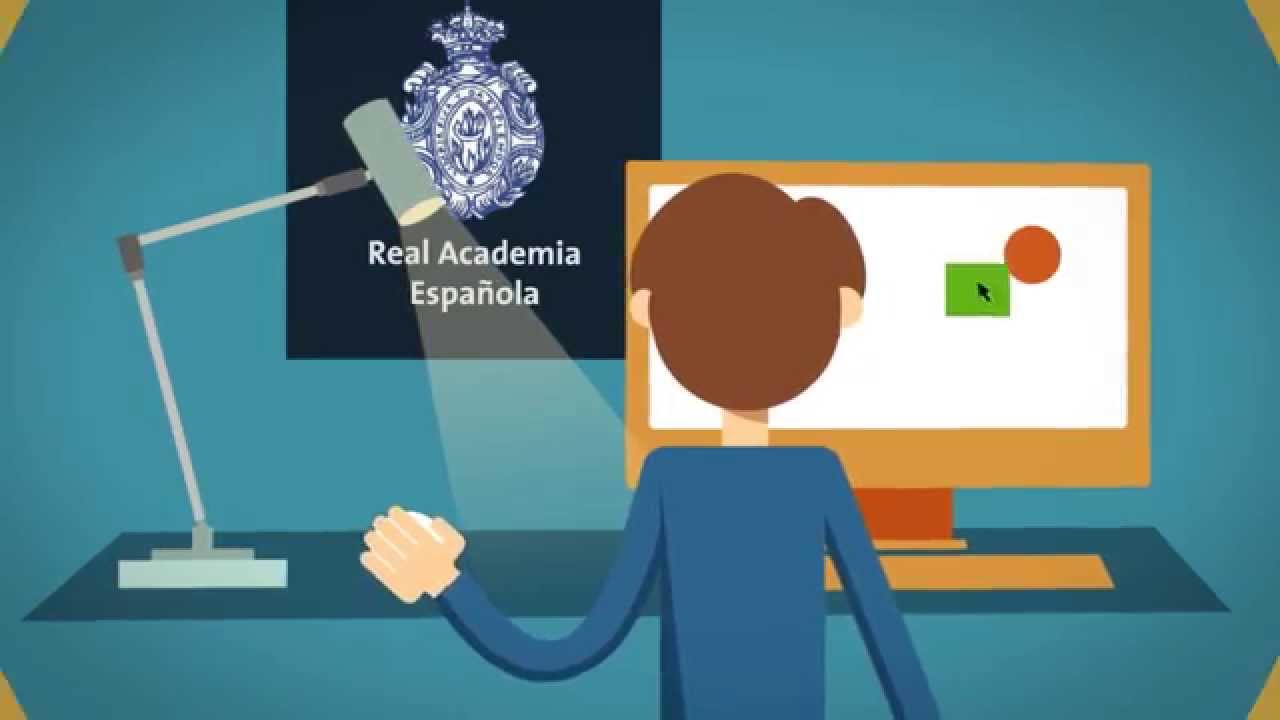
¿Qué es, para qué y cómo hacer una infografía?

😎👩🏼💻 Base de datos SCOPUS - Buscadores académicos confiables - Cómo buscar ARTÍCULOS CIENTÍFICOS

EL CUADRO SINÓPTICO | CARACTERÍSTICAS | PASO A PASO

Recursos Humanos PRUEBAS PSICOMÉTRICAS (Real) Ana María Godinez Software de RRHH

Cómo hacer un NPC en Unity

Los 8 PASOS DE KOTTER para el CAMBIO ORGANIZACIONAL
5.0 / 5 (0 votes)
