CompTIA A+ Core 1 (220-1101) | Mobile Device Hardware | Exam Objective 1.1 | Course Training Video
Summary
TLDRThis training course for the CompTIA A+ Core 1 exam focuses on mobile device hardware and components. It covers key topics such as the definition of mobile devices, safety precautions when working inside them, and the components involved in their functioning. Key hardware discussed includes keyboards, RAM (with an emphasis on SODIMM and soldered RAM in laptops and mobile devices), and storage drives (HDD vs SSD). The course also explains the importance of power efficiency, heat management, and the upgrade process for components like RAM and storage, offering valuable insights for certification preparation.
Takeaways
- 😀 Mobile devices are portable, battery-powered gadgets like smartphones, tablets, and laptops, designed for mobility and equipped with wireless connectivity.
- 😀 Unlike desktop computers, mobile devices have smaller internal components focused on miniaturization, power efficiency, and heat management.
- 😀 Always disconnect the mobile device from any power source and remove the battery before working inside to prevent electrical accidents or damage.
- 😀 Device battery types vary, and some are easily swappable, while others require a more delicate approach for removal and replacement.
- 😀 Keyboards and keys on mobile devices are prone to wear, so regular cleaning and maintenance can prolong their lifespan and improve input accuracy.
- 😀 Laptops commonly use SODIMM (Small Outline Dual Inline Memory Module) RAM, which is more compact and energy-efficient than standard desktop RAM.
- 😀 Smartphones and tablets have RAM soldered directly to the motherboard, making it non-upgradable and a fixed resource from the start.
- 😀 Laptop storage typically uses either an HDD (Hard Disk Drive) or an SSD (Solid State Drive), with SSDs offering better performance, durability, and power efficiency.
- 😀 HDDs provide larger storage capacities at a lower cost but are slower due to their mechanical parts, while SSDs are faster and have no moving parts.
- 😀 Upgrading from an HDD to an SSD is possible but may involve either replacing the existing drive or migrating data to a new one, which requires reinstalling the OS or cloning the old drive.
Q & A
What is considered a mobile device in the context of the CompTIA A+ Core 1 exam?
-A mobile device is a portable, battery-powered computing gadget such as smartphones, tablets, or laptops. These devices are designed for ease of mobility and equipped with wireless connectivity for various tasks like communication, web browsing, and application usage.
Why is working inside a mobile device more challenging than a traditional desktop?
-Mobile devices are much more compact than desktop computers, which means internal components must be smaller and designed with a focus on power efficiency, heat management, and space optimization, which can make maintenance and upgrades more difficult.
What is the first safety step to take when working inside a mobile device?
-The first safety step is to disconnect the device from any power source and remove the battery. This helps prevent electrical accidents or damage to the device.
Why is battery maintenance important for mobile devices?
-Battery maintenance is crucial to ensure the longevity and performance of the device. Some devices have batteries that are easy to replace, while others may require a more delicate approach for removal or replacement. Following the manufacturer's guidelines is essential.
What are the key differences between laptop and desktop RAM?
-Laptop RAM typically uses small outline dual inline memory modules (SO-DIMMs), which are more compact than the standard RAM found in desktop computers. SO-DIMMs consume less power, which helps prolong battery life in laptops.
Can RAM in smartphones and tablets be upgraded?
-No, in smartphones and tablets, RAM is usually soldered directly onto the motherboard, making it non-upgradable. Any increase in memory capacity would require a redesign of the motherboard, making it a fixed resource.
What are the two main types of laptop storage discussed in the script?
-The two main types of laptop storage are the hard disk drive (HDD) and the solid-state drive (SSD). HDDs are more affordable and offer larger storage capacities, while SSDs offer faster data access, lower power consumption, and better durability.
What is the advantage of upgrading from an HDD to an SSD in a laptop?
-Upgrading from an HDD to an SSD improves performance by providing faster data access, reduced power consumption, and better durability due to the lack of moving parts in an SSD.
What is the challenge with upgrading storage in many laptops?
-Many laptops have a single drive bay, limiting the upgrade options to either replacing the existing drive or migrating data to a new SSD. The migration process involves cloning the old drive's data to the new SSD, preserving all data and programs.
What should users avoid during the storage upgrade process?
-Users should ensure that they do not lose any important data during the upgrade process, whether replacing the old drive or migrating to a new SSD.
Outlines

このセクションは有料ユーザー限定です。 アクセスするには、アップグレードをお願いします。
今すぐアップグレードMindmap

このセクションは有料ユーザー限定です。 アクセスするには、アップグレードをお願いします。
今すぐアップグレードKeywords

このセクションは有料ユーザー限定です。 アクセスするには、アップグレードをお願いします。
今すぐアップグレードHighlights

このセクションは有料ユーザー限定です。 アクセスするには、アップグレードをお願いします。
今すぐアップグレードTranscripts

このセクションは有料ユーザー限定です。 アクセスするには、アップグレードをお願いします。
今すぐアップグレード関連動画をさらに表示

How to Pass your 220-1101 and 220-1102 A+ Exams - CompTIA A+ 220-1101

CompTIA A+ Core 1 (50 Practice EXAM Questions)

How to Pass Your SY0-701 Security+ Exam

How to Pass Your N10-008 Network+ Exam
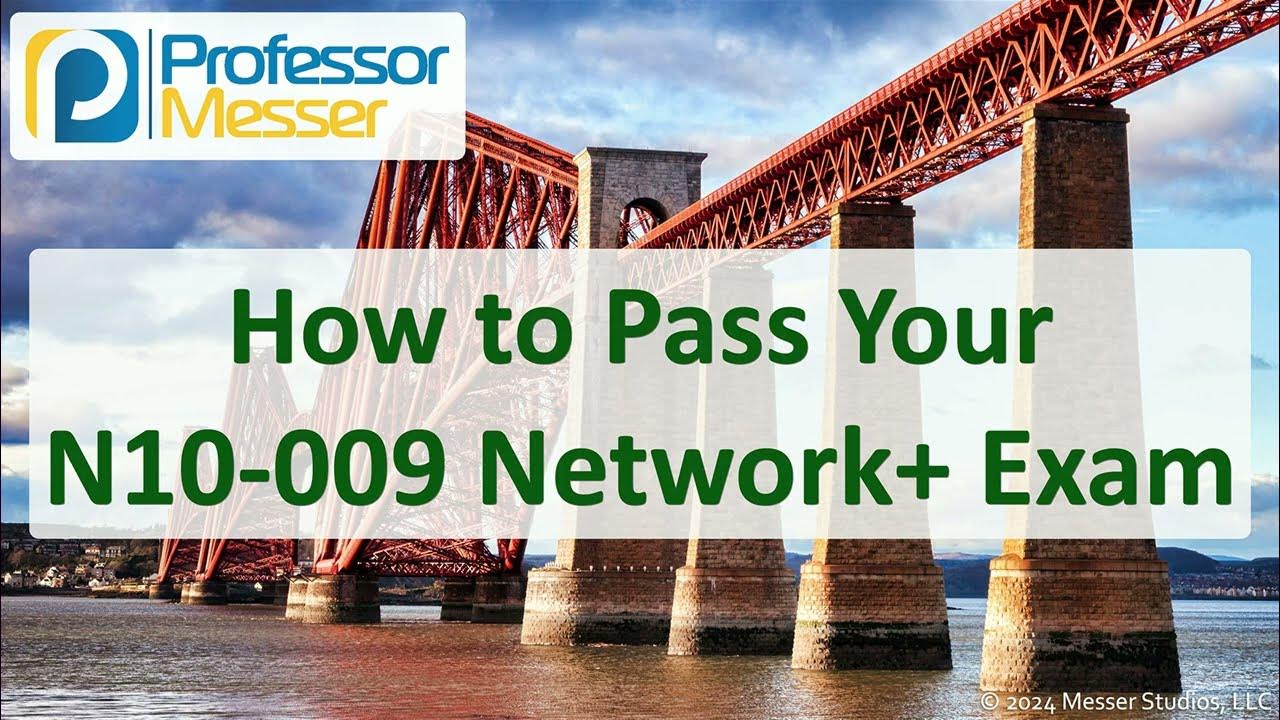
How to Pass Your CompTIA N10-009 Network+ Exam

CompTIA A+ Core 1 (220-1101) | Troubleshooting Network Issues | Exam Objective 5.7 | Training Video
5.0 / 5 (0 votes)
