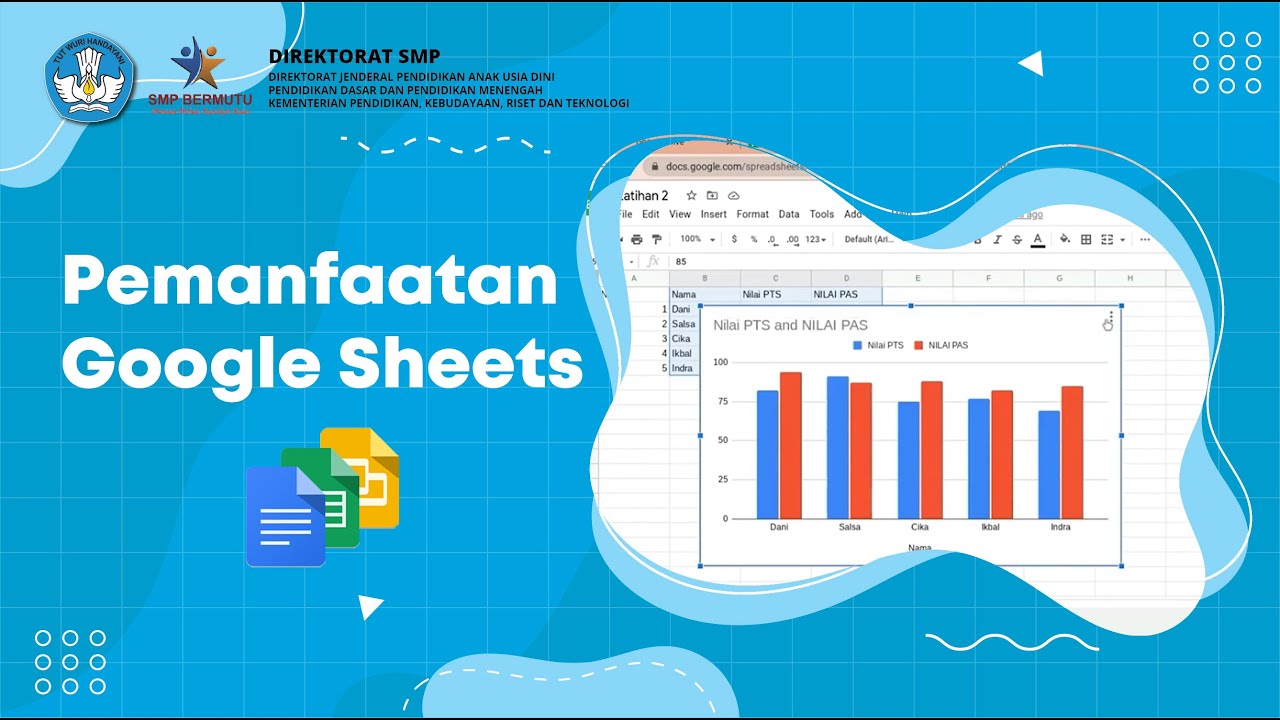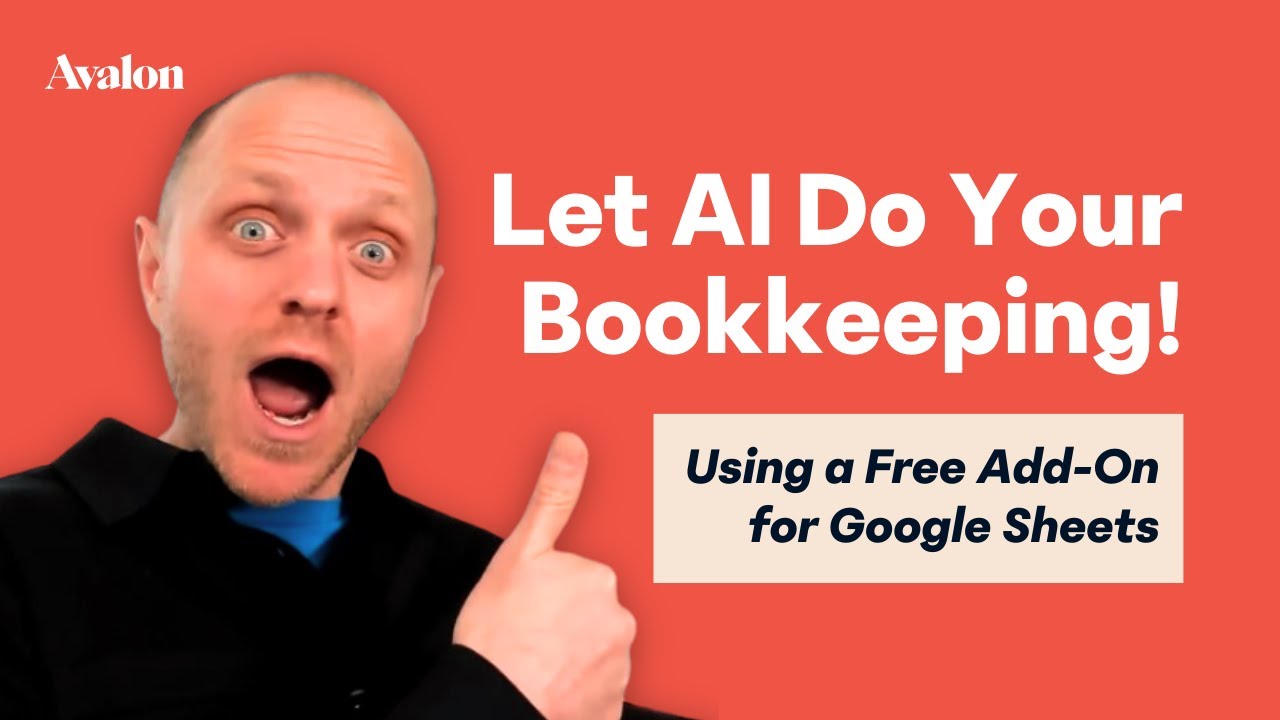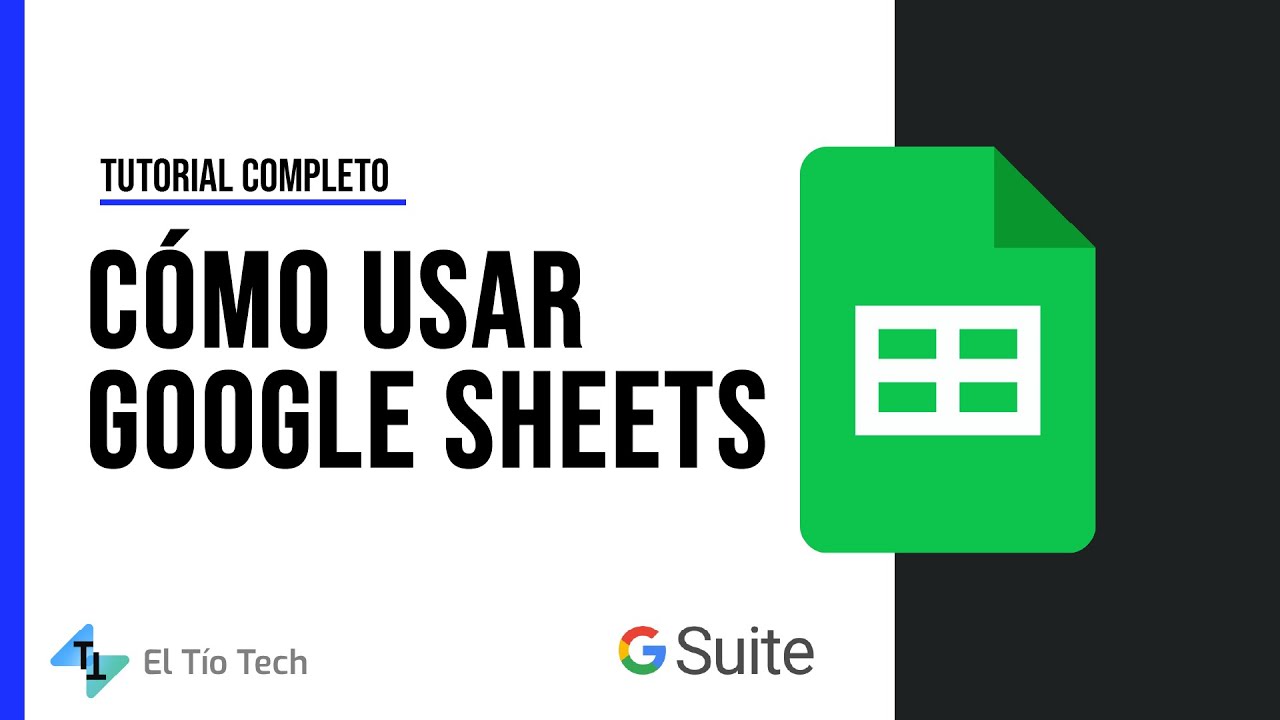Belajar Google Sheets dari Nol Eps. 1 | Tutorial Google Spreadsheet Pemula - ignasiusryan
Summary
TLDRIn this tutorial video, Ignas introduces Google Sheets, explaining how to get started with the application. He covers the basics, including accessing Google Sheets through your Gmail account, navigating the interface, and using essential features such as creating, renaming, and organizing sheets. The video compares Google Sheets to Microsoft Excel, highlighting similarities and differences. Ignas also explains how to input and edit data, use formulas, and share your work with others, providing viewers with valuable insights on collaborating in real-time. The tutorial is aimed at beginners and serves as the first episode in a series to master Google Sheets.
Takeaways
- 😀 Google Sheets is a free online spreadsheet tool accessible with a Gmail account.
- 😀 To access Google Sheets, go to Google or Gmail and click the grid icon to find 'Sheets'.
- 😀 Google Sheets functions similarly to Microsoft Excel, enabling users to input and analyze data.
- 😀 The file title in Google Sheets is initially 'Untitled Spreadsheet' and can be renamed directly.
- 😀 Files in Google Sheets are automatically saved to Google Drive, eliminating the need for manual saving.
- 😀 Users can organize their files in Google Drive by creating folders and moving files into them.
- 😀 The toolbar in Google Sheets is similar to Excel, with features like undo, redo, zoom, and format options.
- 😀 The menu system in Google Sheets includes common options like Insert, Format, and Data for customizing spreadsheets.
- 😀 To edit or input data in Google Sheets, simply click on a cell and type the new data or modify existing information.
- 😀 You can easily share your Google Sheet with others by clicking the 'Share' button and choosing different permission levels (viewer, commenter, or editor).
- 😀 Google Sheets allows real-time collaboration, where multiple people can edit the same file simultaneously.
Q & A
How can I access Google Sheets?
-You can access Google Sheets by opening Google.com or Gmail. On the right side, you'll see an icon resembling a grid of dots. Click on it and scroll down to find 'Sheets.' Click it to open Google Sheets.
What is the main difference between Google Sheets and Microsoft Excel?
-The main difference is that Google Sheets is primarily accessed online, whereas Microsoft Excel is traditionally a desktop application. Google Sheets allows for real-time collaboration and is cloud-based, whereas Excel is often used offline.
How do you rename a Google Sheet file?
-To rename a Google Sheet, click on the title at the top, which usually says 'Untitled Spreadsheet.' A rename option will appear, allowing you to type in a new name and press enter to save it automatically to Google Drive.
What is the purpose of the 'Move' icon in Google Sheets?
-The 'Move' icon allows you to relocate your Google Sheet file to a different folder in your Google Drive. By clicking on it, you can choose a folder or create a new one to organize your files.
What are the basic functions available in the Google Sheets toolbar?
-The toolbar in Google Sheets includes basic functions like undo, redo, print, zoom, and formatting options such as bold, italic, font size adjustments, text alignment, and more. You can also add rows, columns, and charts from the toolbar.
How can I use Google Sheets' help function?
-Google Sheets has a built-in help feature that you can access by typing the name of a function or feature you need help with in the search bar. For example, typing 'bold' will show you how to bold text, or 'pivot table' will guide you to that function.
What is a 'range' in Google Sheets?
-A 'range' in Google Sheets refers to a selection of multiple cells. For example, if you select cells from A1 to C4, the range is written as A1:C4.
How do you navigate between cells in Google Sheets?
-You can navigate between cells using your mouse or keyboard. Click on a cell with your mouse, or use the arrow keys on your keyboard. You can also use 'Tab' to move right and 'Shift + Tab' to move left.
How do you edit or input data in Google Sheets?
-To input data, click on a cell and start typing. To edit existing data, click on the cell you want to change and start typing the new data. You can also use the formula bar to edit content.
How does the sharing feature in Google Sheets work?
-In Google Sheets, you can share your document with others by clicking the 'Share' button. You can invite others by email, giving them permissions to view, comment, or edit the document. You can also add a personalized message when sending the invitation.
Outlines

このセクションは有料ユーザー限定です。 アクセスするには、アップグレードをお願いします。
今すぐアップグレードMindmap

このセクションは有料ユーザー限定です。 アクセスするには、アップグレードをお願いします。
今すぐアップグレードKeywords

このセクションは有料ユーザー限定です。 アクセスするには、アップグレードをお願いします。
今すぐアップグレードHighlights

このセクションは有料ユーザー限定です。 アクセスするには、アップグレードをお願いします。
今すぐアップグレードTranscripts

このセクションは有料ユーザー限定です。 アクセスするには、アップグレードをお願いします。
今すぐアップグレード5.0 / 5 (0 votes)