Setting Huawei HG8245H Jadi Access Point
Summary
TLDRIn this video, the presenter demonstrates how to configure a Huawei HG8245H modem. The tutorial covers the process step by step, including accessing the modem's settings via a browser, configuring the LAN ports, adjusting the DHCP server, and setting up the Wi-Fi network. Key settings are explained, such as enabling the bridge mode for WAN, disabling unnecessary options, and customizing the SSID and password for the network. The presenter also offers tips on firewall settings and concludes with a reminder to like, comment, and subscribe.
Takeaways
- 😀 Start by logging into the Huawei modem's web interface using the IP address 192.168.100.1.
- 😀 The username for login is 'support' and the password is the one printed on the modem.
- 😀 Once logged in, navigate to the LAN settings and check all the ports to enable them.
- 😀 In the 'Lhost Configuration' section, uncheck all the boxes to disable specific settings.
- 😀 In the 'DHCP Server' section, uncheck all boxes to disable DHCP.
- 😀 Go to the WLAN settings and click 'New' to create a new wireless network.
- 😀 Change the wireless mode to 'Bridge' and disable the 2.4GHz Wi-Fi option by unchecking it.
- 😀 Make sure to bind all the available options in the 'Binding' section.
- 😀 In the 'Security' section, set the firewall level to 'Low' for easier connectivity.
- 😀 Customize the SSID (network name), for example, naming it 'Ruang Tamu' (Living Room).
- 😀 You can set a strong Wi-Fi password or choose 'Open' if you want to leave the network open for easy access.
- 😀 After applying the changes, the device may disconnect, and you may need to log back in to complete the setup.
Q & A
What is the first step in setting up the Huawei HG8245H modem?
-The first step is to locate the SSID and password on the modem itself.
What IP address is used to access the modem's settings page?
-The IP address used to access the modem settings is 192.168.100.1.
What are the default username and password used to log into the modem?
-The default username is 'support' and the default password is 'the what in your hand'.
What should you do after logging into the modem’s interface?
-After logging in, navigate to the 'LAN' section and check all the boxes so that all ports are enabled for use.
What setting needs to be adjusted in the 'Host Configuration' section?
-In the 'Host Configuration' section, you need to uncheck the relevant box to apply the changes.
What needs to be done in the 'DHCP Server' section?
-In the 'DHCP Server' section, uncheck all the options and apply the changes.
How do you configure the WAN mode for the modem?
-In the 'WLAN' section, click 'New' and change the WAN mode to 'Bridge'. Also, uncheck the 'Enable WAN' option and check all the 'Binding' options.
How should the firewall setting be adjusted in the modem?
-In the 'Security' section, set the firewall level to 'Low'.
How can you change the SSID name for the Wi-Fi network?
-In the settings, you can change the SSID name to something like 'Ruang Tamu' (Living Room).
What options are available for setting the Wi-Fi password?
-You can either set a long password or choose to leave the Wi-Fi open for easier access. To set a password, select the longest available option.
Outlines

このセクションは有料ユーザー限定です。 アクセスするには、アップグレードをお願いします。
今すぐアップグレードMindmap

このセクションは有料ユーザー限定です。 アクセスするには、アップグレードをお願いします。
今すぐアップグレードKeywords

このセクションは有料ユーザー限定です。 アクセスするには、アップグレードをお願いします。
今すぐアップグレードHighlights

このセクションは有料ユーザー限定です。 アクセスするには、アップグレードをお願いします。
今すぐアップグレードTranscripts

このセクションは有料ユーザー限定です。 アクセスするには、アップグレードをお願いします。
今すぐアップグレード関連動画をさらに表示

Konfigurasi Dasar Router Mikrotik agar terhubung ke Jaringan Internet

Cara Merubah Printer Biasa USB Menjadi Printer Wifi Tanpa Kabel (Epson L3110 ZTE F609 Indihome)
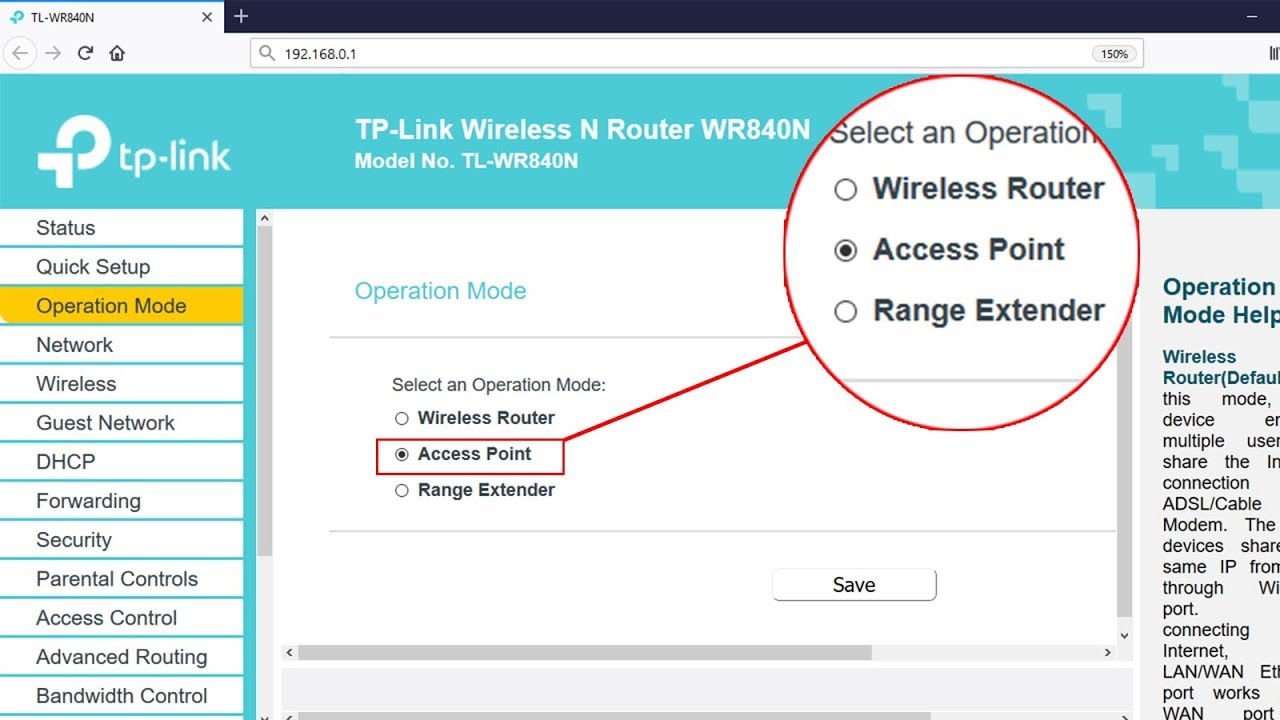
Setup ACCESS POINT mode on TP-LINK TL-WR840N | NETVN
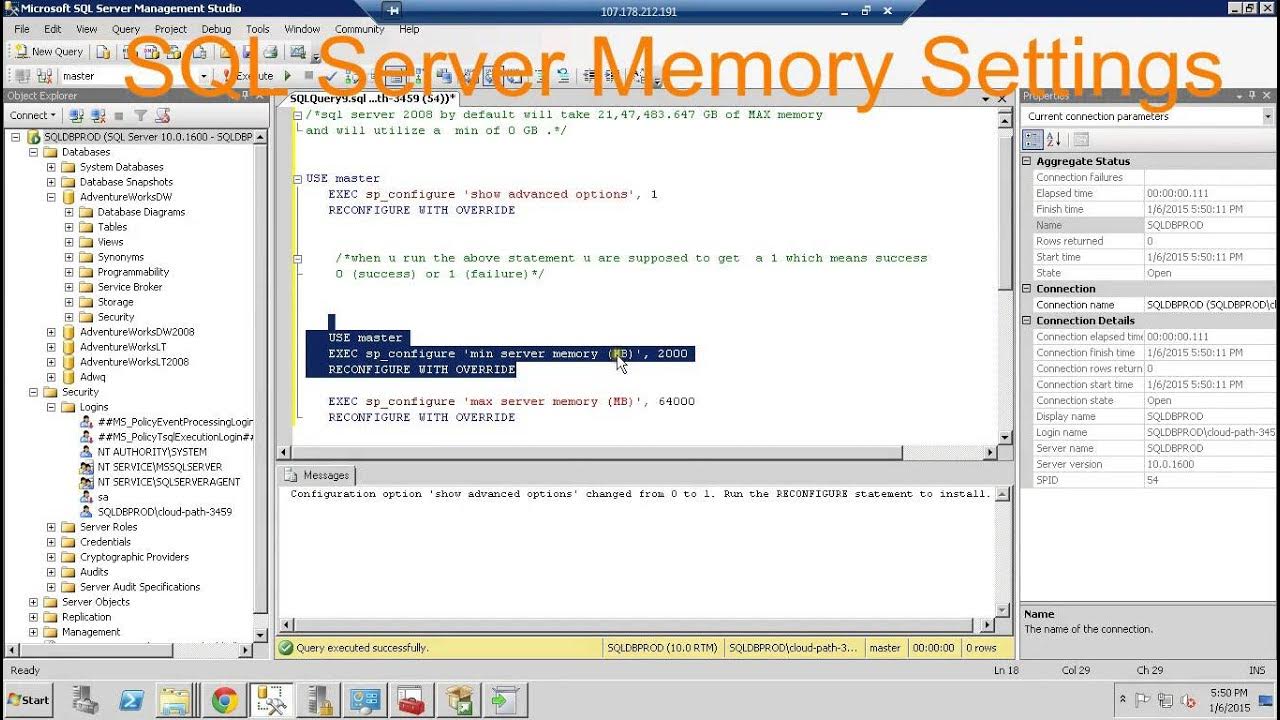
SQL Server configuring Memory settings
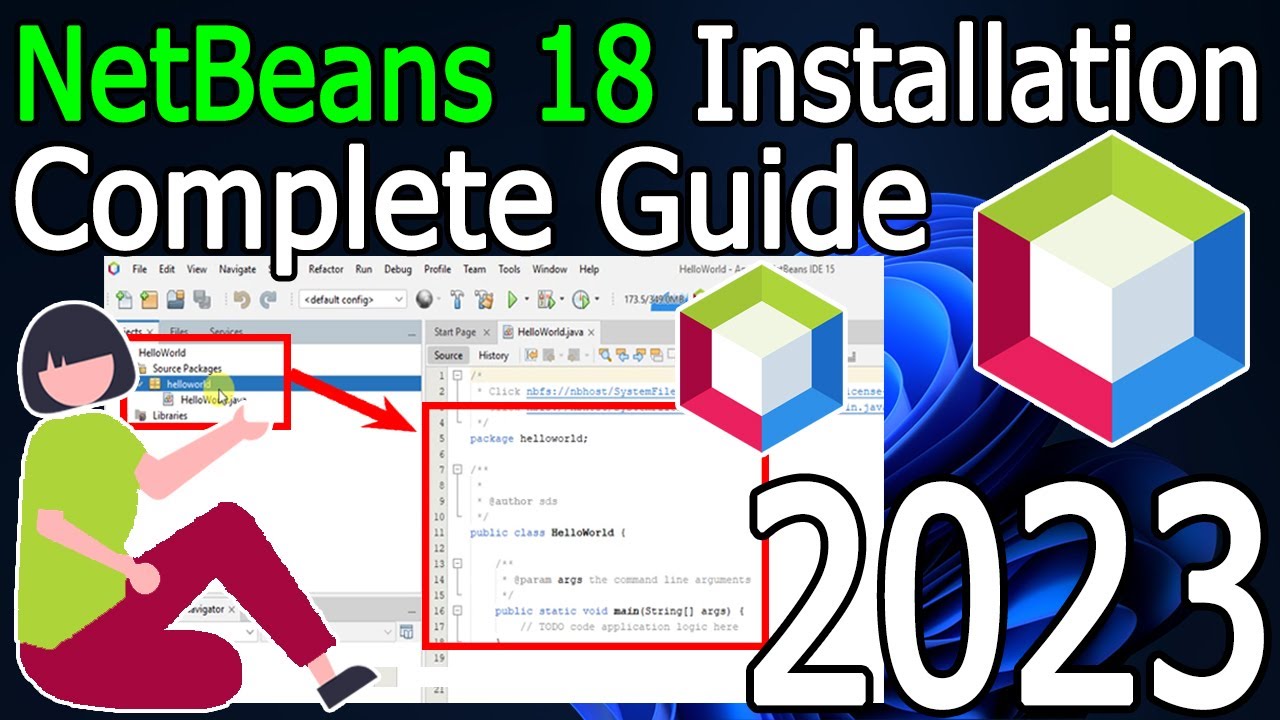
How to install NetBeans IDE 18 on Windows 10/11 (64 bit) [ 2023 Update ] Complete Installation guide

Subnetting 1 Total IP Subnetmask | Tutorial Belajar Online Lengkap CISCO CCNA 200-301 Part 10
5.0 / 5 (0 votes)
