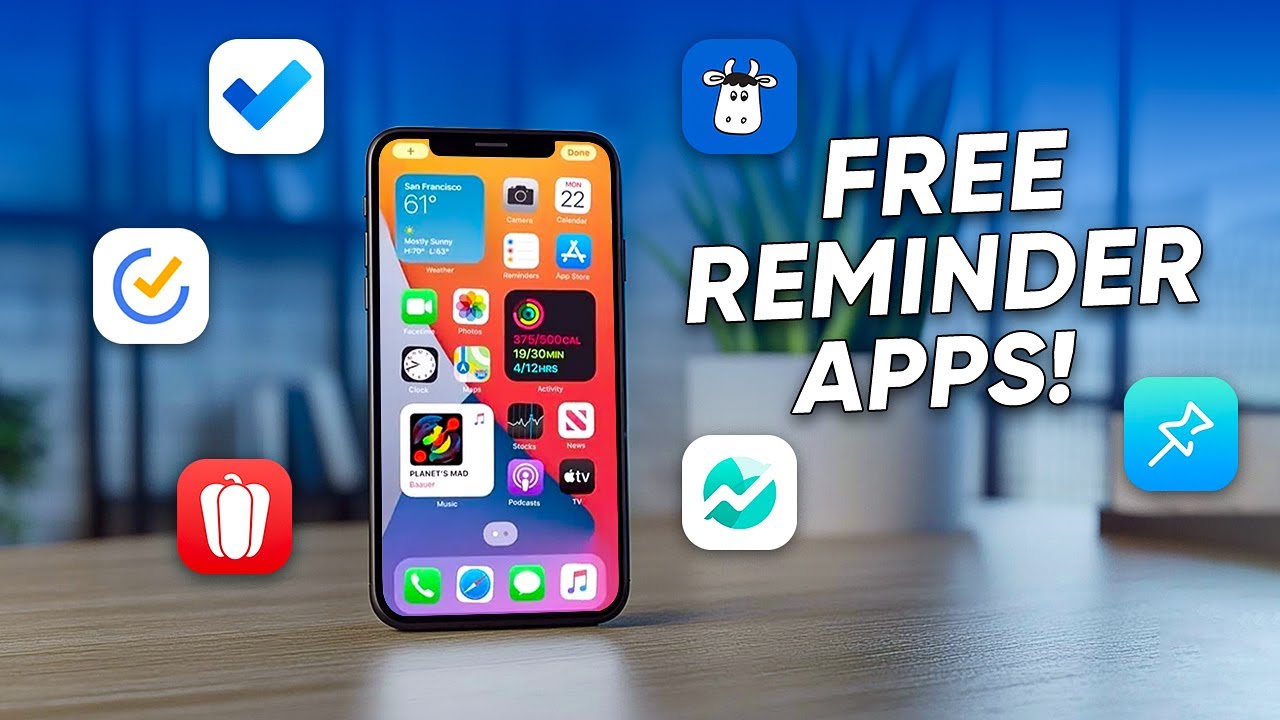Navigating | OpenText Content Suite Quick Demo
Summary
TLDRThe video highlights the user-friendly design of Content Suite, emphasizing its intuitive interface that allows quick access to essential information for modern knowledge workers. Users benefit from customizable landing pages, easy navigation through document hierarchies, and streamlined actions via a pop-up menu. Features like personalized social feeds and favorites enhance productivity by simplifying the user experience. With tools for efficient document management, Content Suite ultimately empowers users to focus on their tasks and increases overall efficiency.
Takeaways
- 😀 Users prefer software that is simple and intuitive for quick access to necessary information.
- 😀 Content Suite offers a customizable landing page for easy navigation and personalized social feeds.
- 😀 The breadcrumb trail feature allows users to navigate the folder hierarchy efficiently.
- 😀 Instant search capabilities help users find documents quickly, with an overview of each search result.
- 😀 Actions are progressively disclosed, enhancing the user experience by revealing options as needed.
- 😀 Hovering over a document or folder name reveals a pop-up menu with common actions like editing and sharing.
- 😀 A dedicated action bar provides additional options for selected documents or folders.
- 😀 Users can easily favorite items by clicking on the star icon, adding them to a personalized list.
- 😀 Accessing recently used documents is straightforward through the recently accessed tile.
- 😀 Content Suite is designed to boost productivity by streamlining information access for modern knowledge workers.
Q & A
What is the primary goal of the software discussed in the transcript?
-The software aims to provide a simple and intuitive user experience, giving fast access to information needed to complete tasks.
How does the customizable landing page enhance user experience?
-It offers quick access to personalized social feeds, workflow assignments, recently accessed documents, and favorites.
What navigation feature is highlighted in the software?
-Users can navigate the folder hierarchy using a breadcrumb trail at the top of the screen.
What does the toolbar enable users to do?
-The toolbar allows users to search instantly for documents and provides an overview of each search result.
What happens when a user hovers over a document or folder name?
-A pop-up menu appears with commonly used actions like inspecting document properties, renaming, editing, and sharing.
How can users add items to their favorites?
-By clicking on the star icon associated with the selected document or folder.
What features are available under the action bar when a document or folder is selected?
-New options appear in the action bar that allows for various document actions.
What section helps users keep track of their current work?
-The recently accessed tile lists the documents users are currently working on.
How does the software aim to improve productivity?
-By simplifying the user interface and ensuring quick access to necessary information.
What is the significance of the home icon in the user interface?
-Clicking the home icon returns users to their personalized landing page, where they can access their favorites easily.
Outlines

このセクションは有料ユーザー限定です。 アクセスするには、アップグレードをお願いします。
今すぐアップグレードMindmap

このセクションは有料ユーザー限定です。 アクセスするには、アップグレードをお願いします。
今すぐアップグレードKeywords

このセクションは有料ユーザー限定です。 アクセスするには、アップグレードをお願いします。
今すぐアップグレードHighlights

このセクションは有料ユーザー限定です。 アクセスするには、アップグレードをお願いします。
今すぐアップグレードTranscripts

このセクションは有料ユーザー限定です。 アクセスするには、アップグレードをお願いします。
今すぐアップグレード5.0 / 5 (0 votes)