Tutorial Membuat LKPD / LKS dengan Canva
Summary
TLDRThis tutorial explains how to create an LKPD (student worksheet) or LKS (learning worksheet) online using Canva. It walks through the steps of registering on the Canva platform, selecting templates, customizing them for various subjects such as physics, and adding personal elements like logos and specific texts. The video highlights how to modify fonts, colors, and images, as well as how to download the final product in different formats like PDF. The tutorial is designed to help teachers easily create professional-looking worksheets to share with their students.
Takeaways
- 😀 The video explains how to create an LKPD (Lembar Kerja Peserta Didik) or LKS (Lembar Kerja Siswa) using Canva online.
- 🖥️ Users need to open their browser and go to canva.com, where they can sign up using Google or sign in if they already have an account.
- 📋 After signing in, users can choose the 'Teacher' option to access relevant tools for creating educational materials.
- 🎨 Canva provides a wide range of templates, such as presentations, posters, logos, and worksheets, which can be customized for different subjects like math, science, and language.
- 🖊️ The tutorial demonstrates how to edit text within the template, including resizing, changing fonts, and modifying colors to match personal preferences.
- 📂 Users are shown how to upload images or logos from their devices and add them to the worksheet by dragging and resizing.
- ✍️ The video covers adding educational content, such as subject matter titles, objectives, and materials, with step-by-step guidance on adjusting the layout.
- 📑 The tutorial includes tips on adding multiple pages to the worksheet, as well as selecting and modifying templates for different sections or types of activities.
- 📥 Once the LKPD design is completed, users can download the file as a PDF or share it digitally with students.
- 📚 The tutorial emphasizes that the final product can be printed, shared online, or used in various formats to support student learning.
Q & A
What is the main purpose of the video tutorial?
-The main purpose of the video tutorial is to demonstrate how to create a Learning Worksheet (LKPD or LKS) using the online design platform Canva.
What is the first step to start creating an LKPD using Canva?
-The first step is to open a browser, go to the Canva website, and sign up using Google or another option if you haven’t registered already.
What type of user roles can you select when registering on Canva?
-During registration, users can select roles such as 'Teacher,' 'Personal,' or 'Company' depending on their purpose for using the platform.
What are some of the design templates available in Canva for creating educational worksheets?
-Canva offers various templates for educational purposes, such as worksheets for mathematics, English, social science, science, art, and more.
How can you customize text within a selected Canva template?
-To customize text, you can click on the text box, change the font style, size, and color according to your preference. You can also delete unnecessary text or add new text boxes as needed.
What should you do if you want to insert a school logo or other images into the worksheet?
-Click on the 'Upload' button in Canva, select 'Upload Media,' and choose the desired logo or image from your device. Then, drag and drop the image onto the worksheet and resize or position it as needed.
How can you format the text to fit the design layout appropriately?
-You can format the text by adjusting its size, choosing a suitable font style, and changing its color to match the design layout. Aligning the text properly and using different text boxes for various sections also helps maintain a neat format.
What is the process to add a new page to the worksheet design?
-To add a new page, click on the 'Add Page' button, and then select a new template or continue designing based on the previous layout. This feature allows for multi-page worksheets.
What customization options does Canva offer for educational worksheet design?
-Canva offers options to add shapes, adjust colors, insert text, upload images, and modify elements like tables and charts, making it easy to create detailed and visually appealing worksheets.
How can you download the completed LKPD from Canva?
-Once the design is complete, click on the download button, select the file format (e.g., PDF), and download the document. You can choose different formats like PDF for printing or JPG depending on your needs.
Outlines

このセクションは有料ユーザー限定です。 アクセスするには、アップグレードをお願いします。
今すぐアップグレードMindmap

このセクションは有料ユーザー限定です。 アクセスするには、アップグレードをお願いします。
今すぐアップグレードKeywords

このセクションは有料ユーザー限定です。 アクセスするには、アップグレードをお願いします。
今すぐアップグレードHighlights

このセクションは有料ユーザー限定です。 アクセスするには、アップグレードをお願いします。
今すぐアップグレードTranscripts

このセクションは有料ユーザー限定です。 アクセスするには、アップグレードをお願いします。
今すぐアップグレード関連動画をさらに表示

Create PDF’s of Any Worksheet with a Single Button Click
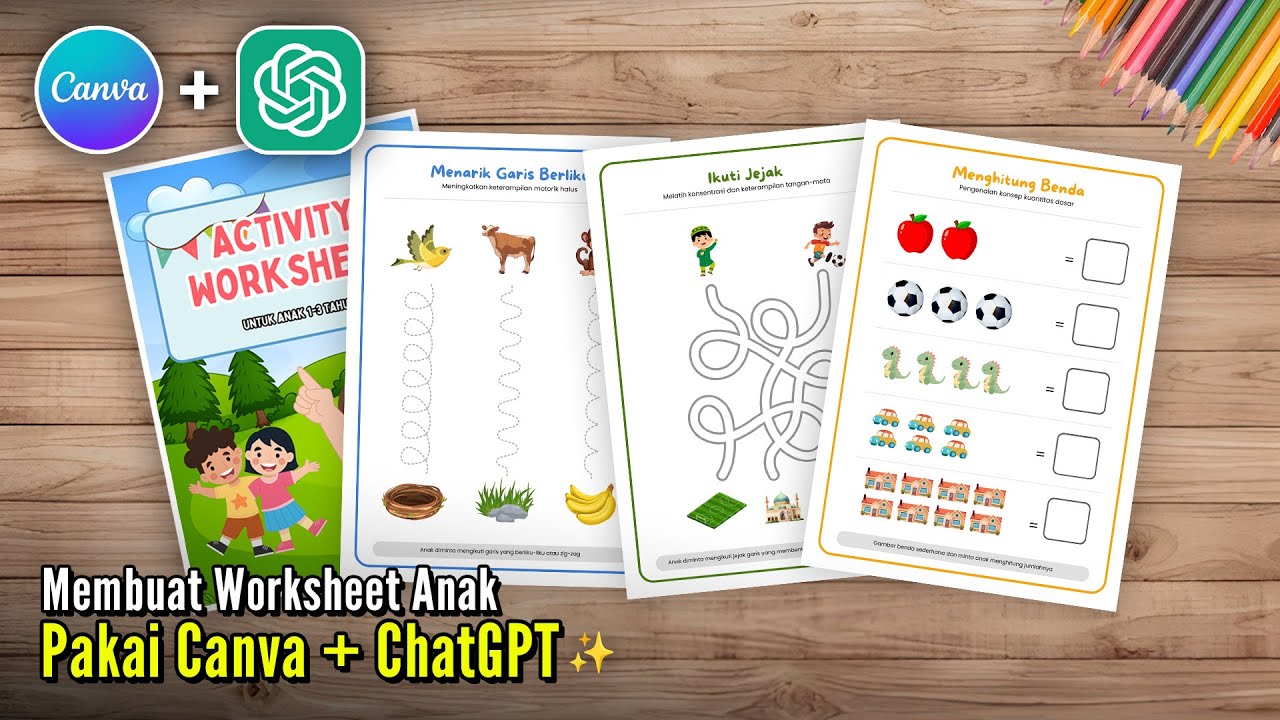
Cara Membuat Worksheet Anak menggunakan Canva + ChatGPT 📝🎨

Use GET.WORKBOOK to List Worksheet Names without VBA

Video Tutorial Pembuatan Bahan Ajar/LKPD pada Lumio
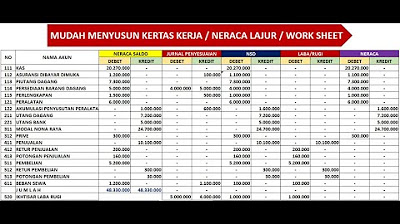
KERTAS KERJA - NERACA LAJUR - WORK SHEET - PERUSAHAAN DAGANG

CARA MUDAH DAFTAR AKUN RUANGGURU
5.0 / 5 (0 votes)
