Refresh All Your Power BI Datasets with Python
Summary
TLDREste video muestra cómo actualizar todos los conjuntos de datos de Power BI en todos los espacios de trabajo con un solo clic de botón, utilizando un script de Python en segundo plano. El proceso implica conectarse a la API de Power BI, obtener todos los espacios de trabajo y conjuntos de datos y lanzar una actualización para cada uno. Para ejecutar el script, es necesario instalar Python, registrar una aplicación en Power BI y conceder permisos en Azure Portal. El script requiere la instalación de pandas y matplotlib para funcionar en Power BI. Finalmente, el script devuelve un marco de datos vacío para satisfacer los requisitos de Power BI.
Takeaways
- 🚀 Para actualizar todos los conjuntos de datos de Power BI en todos los espacios de trabajo con un solo clic, se ejecuta un script de Python en segundo plano.
- 🔗 El script de Python se puede copiar y pegar desde el blog post que acompaña este video.
- 💻 Para ejecutar el script, es necesario tener Python instalado en su máquina.
- 🔧 El primer paso es registrar una aplicación en Power BI con el tipo de aplicación nativa y obtener un ID de cliente.
- 🔓 En el portal de Azure, se deben conceder permisos de API para la aplicación registrada.
- 🔑 El script requiere su ID de cliente, correo electrónico y contraseña de Power BI para la autenticación.
- 🛠️ El script hace varias solicitudes a la API de Power BI para obtener workspaces, datasets y ejecutar actualizaciones.
- 📈 Se utiliza una estructura de datos de Pandas para satisfacer la necesidad de Power BI de devolver algún tipo de datos en el script.
- 🔄 El script actualiza todos los conjuntos de datos en todos los espacios de trabajo a los que tiene acceso.
- 🔌 Para ejecutar Python en Power BI Service en modo personal, se requiere una puerta de enlace de Power BI en su computadora.
- 📅 Ten en cuenta que cada actualización a través de la API de Power BI utiliza uno de sus actualizaciones programadas diarias.
Q & A
¿Qué es lo que Parker muestra en el video?
-Parker muestra cómo actualizar todos los conjuntos de datos de Power BI en todos los espacios de trabajo con un solo clic de botón, utilizando un script de Python en segundo plano.
¿Cómo se puede copiar el script de Python mostrado en el video?
-Puedes ir al blog post que acompaña este video y copiar el código directamente de allí.
¿Qué hace el script de Python en Power BI?
-El script de Python se conecta a la API de Power BI, obtiene todos los espacios de trabajo y los conjuntos de datos asociados, y luego inicia una actualización para cada conjunto de datos.
¿Qué es la primera herramienta que debes usar para ejecutar el script de Python?
-La primera herramienta que debes usar es la herramienta de registro de la API de Power BI, que puedes encontrar en dev.powerbi.com/apps.
¿Qué tipo de aplicación debes seleccionar al registrar la aplicación en la herramienta de registro de la API?
-Debes seleccionar el tipo de aplicación nativa (native) en lugar de aplicación web del lado del servidor (server-side web application).
¿Qué permisos son necesarios para la aplicación en Azure Portal?
-Necesitas permisos para leer todos los espacios de trabajo y leer y escribir todos los conjuntos de datos a través de la API.
¿Cómo autenticarse con la API de Power BI?
-Necesitas insertar tu ID de cliente, correo electrónico de Power BI y contraseña para autenticarte con la API y obtener un token de acceso.
¿Qué librerías son necesarias para ejecutar el script de Python en Power BI?
-Necesitas importar las librerías 'requests', 'json' y 'pandas'. Las primeras dos vienen por defecto en Python, mientras que 'pandas' necesita ser instalada previamente en tu máquina.
¿Qué sucede si necesitas ejecutar Python en Power BI Service en modo personal?
-Necesitarás instalar la puerta de enlace de datos de Power BI en modo personal en tu computadora, ya que actualmente no hay otra forma de ejecutar Python en Power BI Service fuera de través de una puerta de enlace personal.
¿Cómo se ve afectado el límite de actualizaciones diarias de Power BI con esta técnica?
-Cada actualización iniciada a través de la API de Power BI utiliza uno de tus límites diarios de actualización, por lo que debes tener en cuenta este límite al utilizar esta técnica.
¿Cómo se puede ver el resultado final de la actualización de conjuntos de datos en Power BI?
-Después de aplicar y ejecutar el script de Python en Power BI, se actualizarán todos los conjuntos de datos en los espacios de trabajo. Puedes verificar que se hayan actualizado visitando cualquier espacio de trabajo y verificando los conjuntos de datos.
Outlines

このセクションは有料ユーザー限定です。 アクセスするには、アップグレードをお願いします。
今すぐアップグレードMindmap

このセクションは有料ユーザー限定です。 アクセスするには、アップグレードをお願いします。
今すぐアップグレードKeywords

このセクションは有料ユーザー限定です。 アクセスするには、アップグレードをお願いします。
今すぐアップグレードHighlights

このセクションは有料ユーザー限定です。 アクセスするには、アップグレードをお願いします。
今すぐアップグレードTranscripts

このセクションは有料ユーザー限定です。 アクセスするには、アップグレードをお願いします。
今すぐアップグレード関連動画をさらに表示

►► Curso de EXCEL - 365. 14.1. Crear esquemas de forma manual y de forma automática.

Llamar el formulario al presionar un Boton o Comando VBA en Excel Cap 26 #sepamosexcelvba #vba
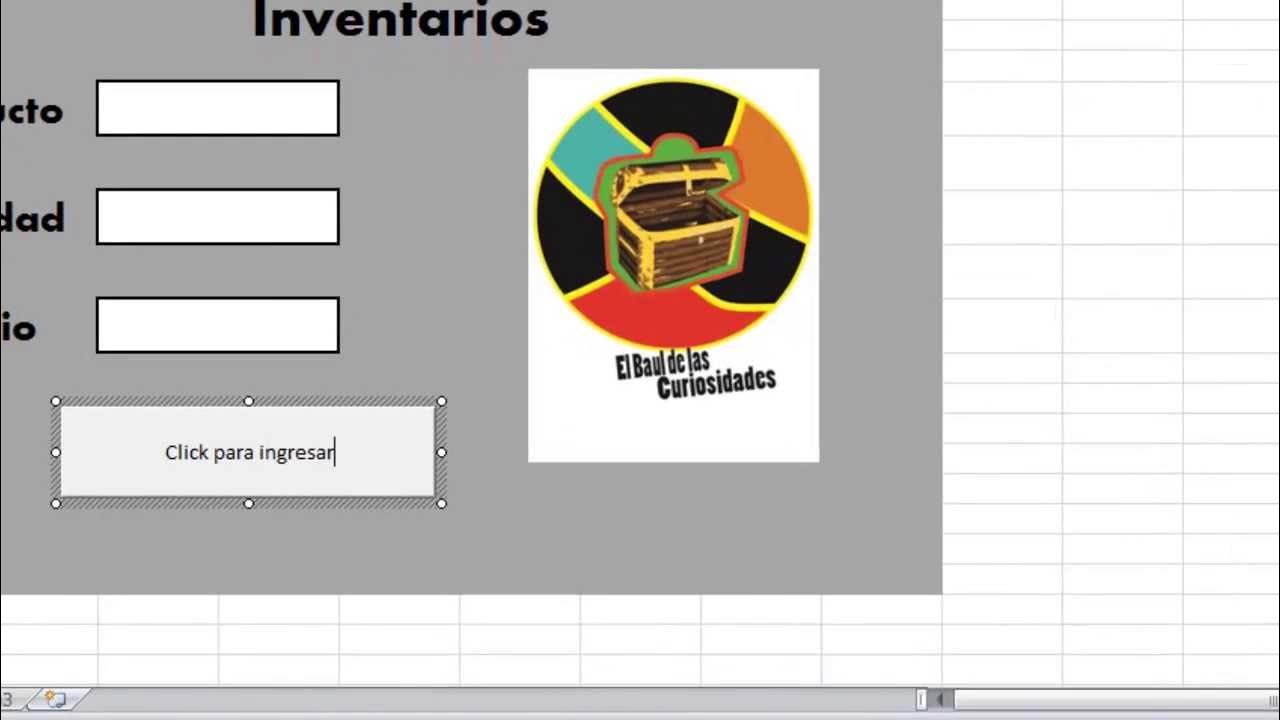
Cómo Hacer un formulario con macros en Excel

Video 1 ETL Clientes

CREA TU LISTA EDITABLE CON AUTONUMERACION EN APP INVENTOR 2/3

CRUD - C# y SQL Server / Parte 13
5.0 / 5 (0 votes)
