Google Released Their NEW Android Emulator ✔
Summary
TLDRGoogle has released its official Android emulator for Windows, offering a superior alternative to BlueStacks. Running stock Android 14, it provides better optimization and lower system resource usage, making it ideal for both developers and casual users. The emulator supports custom APK installations and offers a built-in Play Store for compatible apps. However, installing non-game apps requires a side loader like AOW tools. The video demonstrates the emulator's performance with games like Asphalt Unite, showing impressively low CPU and RAM usage.
Takeaways
- 📱 Google has released an official Android emulator for Windows, optimized for better performance than BlueStacks.
- 🚫 BlueStacks has been known to consume excessive RAM, leading to lags, prompting users to consider alternatives.
- 🆕 The new emulator runs on stock Android 14, offering an upgrade from the Android 11 provided by BlueStacks.
- 🎮 Initially intended for developers, Google's emulator is accessible to everyone and is better suited for more than just gaming.
- 🛠️ Users can install custom APK files and adjust settings like refresh rate and aspect ratio for a personalized experience.
- 💾 The setup for the emulator is lightweight, only a few MBs, and the installation process is quick and straightforward.
- 🔍 The emulator's interface is initially sparse but includes essential apps like Settings, Play Store, and Play Games.
- 🔑 The emulator lacks a traditional navigation bar, requiring users to remember key combinations for navigation.
- 📲 It includes a built-in Play Store with fully compatible apps, reducing the likelihood of encountering errors.
- 📥 To install custom apps, users need to use a side loader tool like 'A tools' available in the Microsoft Store.
- 🎮 The emulator is capable of running games smoothly with low CPU and memory consumption, as demonstrated with Asphalt Unite.
Q & A
Why should users stop using BlueStacks according to the video?
-The video suggests that users should stop using BlueStacks because Google has released its official Android emulator for Windows, which is optimized better and runs stock Android 14.
What is the main issue with BlueStacks as mentioned in the video?
-BlueStacks has been criticized for consuming a lot of RAM and causing annoying lags, which can affect the user experience.
What is the primary purpose of Google Play Games for PC?
-Google Play Games for PC is designed to allow users to play Android games on Windows without the need for an emulator, but it is limited to games only and does not support other apps.
What additional features does Google's new emulator offer over BlueStacks?
-Google's new emulator allows users to install custom APK files, tweak settings such as refresh rate and aspect ratio, and it runs Android 14 compared to BlueStacks' Android 11.
How can users obtain Google's new emulator for Windows?
-Users can download the stable edition of Google's new emulator from the provided link in the video or choose the beta version from the 'other downloads' option.
What are the key combinations needed for navigation in Google's new emulator?
-In Google's new emulator, 'Control + B' is used to go back and 'R' is used to go home, as it does not have the traditional navigation bar.
How can users install custom apps on Google's new emulator?
-Users can install custom apps on Google's new emulator by using a side loader tool called 'AOW tools' available in the Microsoft Store.
What is the process to configure the side loader tool 'AOW tools' for installing apps?
-To configure 'AOW tools', users need to copy a provided code from the Help menu, open command prompt as administrator, paste the code, and then select an online device within the side loader tool to proceed with APK installation.
Why might online games not work through the side loader method according to the video?
-The video suggests that online games might not work through the side loader method because they require installation through the Play Store to link them to a Google account.
What performance metrics were observed when testing 'Asphalt Unite' on the emulator?
-When testing 'Asphalt Unite', the emulator was found to use only 4 to 6% of CPU and around 1 GB of RAM, indicating impressively low resource consumption for its capabilities.
What customization options are available in Google's new emulator?
-Google's new emulator offers customization options such as boosting frame rate up to 144 HZ, switching graphics output to the internal GPU, and adjusting aspect ratios and mouse input modes in the developer options.
Outlines

Dieser Bereich ist nur für Premium-Benutzer verfügbar. Bitte führen Sie ein Upgrade durch, um auf diesen Abschnitt zuzugreifen.
Upgrade durchführenMindmap

Dieser Bereich ist nur für Premium-Benutzer verfügbar. Bitte führen Sie ein Upgrade durch, um auf diesen Abschnitt zuzugreifen.
Upgrade durchführenKeywords

Dieser Bereich ist nur für Premium-Benutzer verfügbar. Bitte führen Sie ein Upgrade durch, um auf diesen Abschnitt zuzugreifen.
Upgrade durchführenHighlights

Dieser Bereich ist nur für Premium-Benutzer verfügbar. Bitte führen Sie ein Upgrade durch, um auf diesen Abschnitt zuzugreifen.
Upgrade durchführenTranscripts

Dieser Bereich ist nur für Premium-Benutzer verfügbar. Bitte führen Sie ein Upgrade durch, um auf diesen Abschnitt zuzugreifen.
Upgrade durchführenWeitere ähnliche Videos ansehen

4 Best Android EMULATORS for PC✔ in 2025

5 BEST Android Emulators for PC! (2024)

How to play Nintendo Switch Games on Android | Yuzu Emulator Android
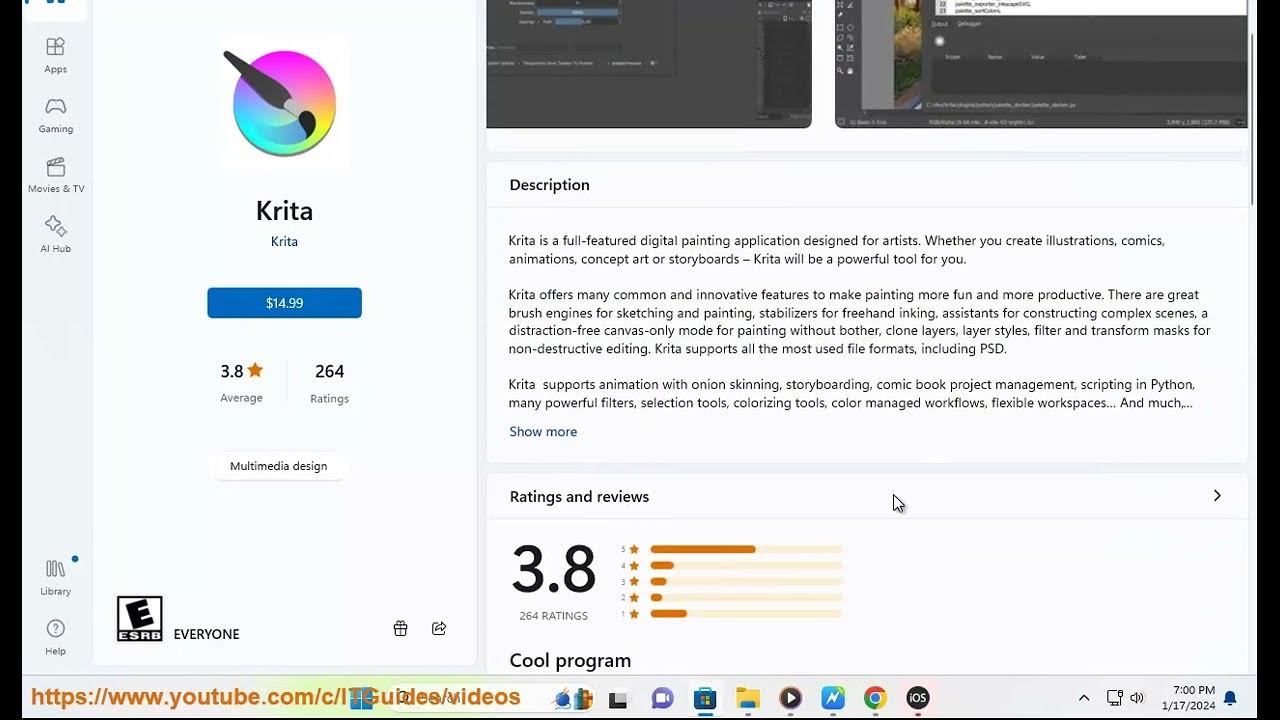
Download/Install/Get Procreate on Windows. Procreate Windows?

The Best Old 4k HDMI Game Stick Solutions For 2024 🙌 ?

📥 GTA SAN ANDREAS DOWNLOAD PC FREE 2024 | HOW TO DOWNLOAD AND INSTALL GTA SAN ANDREAS IN PC & LAPTOP
5.0 / 5 (0 votes)
