Smart rules with Host Tags in Checkmk #CMKTutorial
Summary
TLDRDieses Video-Tutörial erläutert die Verwendung von Host-Tags und -Labels in Checkmk, um spezifische Regeln für Gruppen von Hosts zu erstellen. Es zeigt, wie man Tags und Labels beim Erstellen von Hosts zuweist und später in Regeln nutzt, um z.B. den CPU-Lastverbrauch von Datenbankservern in Produktionsumgebungen zu überwachen. Es vergleicht Tags mit Labels, erklärt die Vorteile und Nachteile beider und demonstriert, wie man benutzerdefinierte Tags erstellt und Regeln anhand dieser Tags und Labels anpasst. Der Fokus liegt auf der Präzision und Flexibilität, um Hosts effektiv zu verwalten.
Takeaways
- 📌 **Host-Tags und Labels**: Der zweite Teil der Trilogie erklärt, wie man Host-Tags und Labels verwendet, um spezifische Regeln für Gruppen von Hosts zu erstellen.
- 🔖 **Unterschied zwischen Tags und Labels**: Host-Tags sind vorkonfiguriert und haben Gruppen und Werte, während Labels frei form sind und keine Vorkonfiguration benötigen.
- 🛠️ **Anwendung von Host-Tags**: Host-Tags werden beim Erstellen von Hosts zugewiesen, um beispielsweise den Betriebsumfeld eines Hosts (Produktion oder Test) zu kennzeichnen.
- 📝 **Beispiel für Host-Tag-Verwendung**: Regeln können so eingerichtet werden, dass sie nur für Hosts mit bestimmten Host-Tags gelten, wie z.B. CPU-Auslastung für Datenbankserver.
- 🔄 **Erstellen von Regeln**: Regeln können basierend auf Host-Tags erstellt werden, um z.B. Warnungen bei einer CPU-Auslastung über 80% in Produktionssystemen zu erhalten.
- 📑 **Anpassung von Regeln**: Regeln können kopiert und angepasst werden, um sie für unterschiedliche Umgebungen (Produktion/Test) zu verwenden.
- 🆕 **Erstellen eigener Tag-Gruppen**: Statt vorkonfigurierten Host-Tags kann man eigene Tag-Gruppen erstellen, um Hosts nach Anwendungstyp zu kategorisieren.
- 🔄 **Ändern des Standard-Tags**: Es ist möglich, den Standardwert für ein Tag zu ändern, um sicherzustellen, dass neue Hosts korrekt kategorisiert werden.
- 📋 **Verwenden von Labels**: Labels können manuell hinzugefügt und in Regeln verwendet werden, um spezifische Host-Eigenschaften zu erfassen.
- 🔍 **Suche nach Regeln**: Regeln können über die Regelsuche in Checkmk gefunden und bearbeitet werden, um sie für bestimmte Host-Tags oder Labels zu konfigurieren.
- 🗂️ **Vorteile von Host-Stacks**: Durch die Verwendung von Host-Tags und Labels kann man allgemeine Regeln auf eine große Anzahl von Hosts anwenden, indem man nur die richtigen Tags setzt.
Q & A
Was wurde im ersten Teil der Trilogie über Regeln und Dienste besprochen?
-Im ersten Teil der Trilogie wurden Regeln und Schwellenwerte behandelt.
Was sind Host-Tags und wie werden sie verwendet?
-Host-Tags sind Bezeichnungen, die Hosts zuweisen, um sie in bestimmten Gruppen zu klassifizieren, z.B. nach der Umgebung (Produktion oder Test). Sie werden verwendet, um spezifische Regeln für diese Gruppen zu erstellen.
Was ist der Unterschied zwischen Host-Tags und Labels?
-Host-Tags bestehen aus einer vorkonfigurierten Gruppe von Werten, während Labels frei formgebend sind und keine vorherige Konfiguration erfordern.
Wie wird eine Regel für einen bestimmten Host mit Host-Tags erstellt?
-Man erstellt eine Regel und fügt Bedingungen hinzu, die auf bestimmte Host-Tags wie z.B. 'Produktive Systeme' abzielen.
Was sind die vorkonfigurierten Host-Tags, die von Checkmk bereitgestellt werden?
-Vorkonfigurierte Host-Tags in Checkmk umfassen z.B. 'Criticality' mit Werten wie 'Produktive System' und 'Test System'.
Wie kann man einen eigenen Tag-Gruppierung erstellen?
-Man geht zu 'Setup' > 'Tags' und erstellt eine neue Tag-Gruppe mit einer eindeutigen ID, einem Titel und mehreren Tag-Auswahlmöglichkeiten.
Welche Rolle spielen Labels in der Verwaltung von Hosts?
-Labels sind Schlüssel-Wert-Paare, die manuell hinzugefügt werden können und verwendet werden, um Regeln für Hosts zu erstellen, die diese spezifischen Labels haben.
Was passiert, wenn man einen Fehler in einem Label macht?
-Es gibt keine Schutzmechanismen gegen Tippfehler bei Labels, was zu Problemen führen kann, wenn Regeln darauf abzielen sollen.
Wie werden Regeln für Hosts mit bestimmten Labels erstellt?
-Man bearbeitet die Regel für einen Dienst eines Hosts und fügt eine Bedingung hinzu, die auf das Label hinweist, z.B. 'app:mysql'.
Welche Vor- und Nachteile hat die Verwendung von Host-Tags im Vergleich zu Labels?
-Host-Tags bieten mehr Sicherheit, da sie vorkonfiguriert sind und Tippfehler verhindern. Labels sind flexibler, können jedoch zu Tippfehlern führen.
Was wird im nächsten Teil der Videoserie behandelt?
-Im nächsten Teil der Serie werden Ordner und ihre Verwendung zur Gruppierung von Hosts erläutert.
Outlines

Dieser Bereich ist nur für Premium-Benutzer verfügbar. Bitte führen Sie ein Upgrade durch, um auf diesen Abschnitt zuzugreifen.
Upgrade durchführenMindmap

Dieser Bereich ist nur für Premium-Benutzer verfügbar. Bitte führen Sie ein Upgrade durch, um auf diesen Abschnitt zuzugreifen.
Upgrade durchführenKeywords

Dieser Bereich ist nur für Premium-Benutzer verfügbar. Bitte führen Sie ein Upgrade durch, um auf diesen Abschnitt zuzugreifen.
Upgrade durchführenHighlights

Dieser Bereich ist nur für Premium-Benutzer verfügbar. Bitte führen Sie ein Upgrade durch, um auf diesen Abschnitt zuzugreifen.
Upgrade durchführenTranscripts

Dieser Bereich ist nur für Premium-Benutzer verfügbar. Bitte führen Sie ein Upgrade durch, um auf diesen Abschnitt zuzugreifen.
Upgrade durchführenWeitere ähnliche Videos ansehen

Suno Prompting SECRETS! Powerful Metatags That Transform Your AI Music!
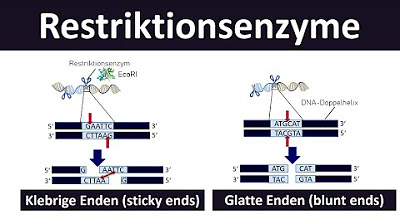
Restriktionsenzyme [sticky ends; blunt ends]- Grundlagen der Gentechnik [Biologie, Oberstufe] [2/7]

5 Quick SEO Hacks You're Missing Right Now

Advanced Level KEYFRAMING Hack’s ! (Basic to Advanced)

Laracon EU 2022 - Bobby Bouwmann - Auditing Laravel

Gut präsentieren mit PowerPoint
5.0 / 5 (0 votes)