Shopify theme development setup using Shopify's CLI
Summary
TLDRThis video tutorial guides viewers on setting up a local development environment for Shopify themes using the Shopify CLI. It covers cloning the Dawn theme, making changes, pushing updates to a store, and publishing the theme. The host also invites questions and provides resources for further learning.
Takeaways
- 💻 The video is a tutorial on setting up a local development environment for Shopify themes using the Shopify CLI.
- 🛠️ Different operating systems have varying installation requirements for theme development, with specific instructions provided for Mac, Windows, and Linux.
- 📦 The Shopify CLI is essential and can be installed via homebrew on Mac or npm globally on Windows and Linux.
- 🌞 The 'shopify theme init' command is used to clone Shopify's standard Dawn theme, which is the starting point for theme development.
- 📁 The cloned theme files include assets, sections, snippets, and templates, which are crucial for theme customization.
- 🔄 The 'shopify theme dev' command syncs the theme with a development store, enabling local testing and development.
- 🔒 Store passwords are needed for accessing the theme in the development store, which can be found in the admin settings.
- 🖥️ Visual Studio Code is used for editing theme files, and it supports hot module reloading for real-time updates.
- 🎨 Theme settings can be tested and modified through the theme editor, allowing developers to see changes in real-time.
- 🔄 The 'shopify theme push' command uploads local theme changes to the Shopify store, either as a new unpublished theme or updating the live theme.
- 🌐 The final step involves publishing the theme or updating the live theme using the 'shopify theme publish' command, making the theme visible on the store.
Q & A
What is the purpose of the video?
-The purpose of the video is to demonstrate how to set up a local development environment for building Shopify themes using the Shopify CLI.
What is the recommended starting point for setting up a Shopify theme development environment?
-The recommended starting point is Shopify's own documentation, which is linked in the video description and provides information on requirements and installation steps for different operating systems.
What is the first step in setting up the development environment according to the video?
-The first step is installing the Shopify CLI project, which can be done using homebrew commands on a Mac, or npm on Windows or Linux.
What command is used to initialize a new theme project in the video?
-The 'shopify theme init' command is used to initialize a new theme project, cloning Shopify's standard Dawn theme by default.
What does the 'shopify theme init' command do if you don't have a git repository to clone?
-If you don't have a git repository to clone, 'shopify theme init' will clone Shopify's standard Dawn theme for you.
How can you specify the name of the theme folder when initializing a new theme?
-You can specify the name of the theme folder when initializing a new theme by providing a name after the 'shopify theme init' command, as shown in the video with 'rileys-cool-theme'.
What is the purpose of the 'shopify theme dev' command?
-The 'shopify theme dev' command is used to start the development server and sync the theme with a specified Shopify store for live preview and development.
How can you access the theme editor to test settings during development?
-You can access the theme editor by clicking the second link provided in the CLI, which opens the theme in the editor where you can test and save settings.
What is hot module reloading and how does it help during theme development?
-Hot module reloading is a feature that allows developers to see changes in the browser in real-time as they modify the theme's code, which helps in quickly testing and iterating on theme designs.
How can you push your local theme changes to a Shopify store?
-You can push your local theme changes to a Shopify store by using the 'shopify theme push' command followed by the theme name, which uploads the theme code to the store.
What command is used to publish a theme and make it live on a Shopify store?
-The 'shopify theme publish' command is used to select a theme and make it the live theme on a Shopify store.
How can you update a live theme with new changes?
-To update a live theme with new changes, you make the desired code modifications locally and then run 'shopify theme push' without the 'unpublished' flag to push the changes to the live theme.
Where can viewers find additional help or ask questions about the process shown in the video?
-Viewers can find additional help or ask questions by leaving a comment on the video or joining Gadget's Developer Discord, the link to which is provided in the video description.
Outlines

Dieser Bereich ist nur für Premium-Benutzer verfügbar. Bitte führen Sie ein Upgrade durch, um auf diesen Abschnitt zuzugreifen.
Upgrade durchführenMindmap

Dieser Bereich ist nur für Premium-Benutzer verfügbar. Bitte führen Sie ein Upgrade durch, um auf diesen Abschnitt zuzugreifen.
Upgrade durchführenKeywords

Dieser Bereich ist nur für Premium-Benutzer verfügbar. Bitte führen Sie ein Upgrade durch, um auf diesen Abschnitt zuzugreifen.
Upgrade durchführenHighlights

Dieser Bereich ist nur für Premium-Benutzer verfügbar. Bitte führen Sie ein Upgrade durch, um auf diesen Abschnitt zuzugreifen.
Upgrade durchführenTranscripts

Dieser Bereich ist nur für Premium-Benutzer verfügbar. Bitte führen Sie ein Upgrade durch, um auf diesen Abschnitt zuzugreifen.
Upgrade durchführenWeitere ähnliche Videos ansehen
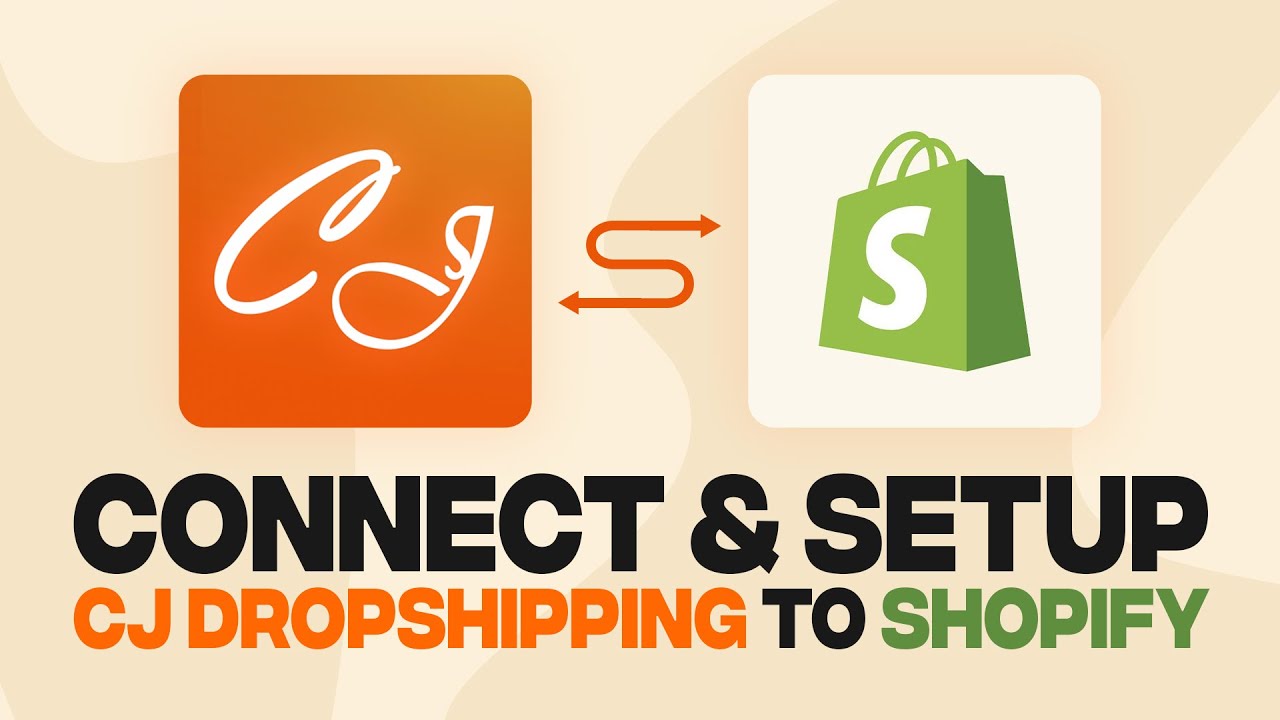
How To Connect CJ Dropshipping To Shopify (2024) Fast and Easy
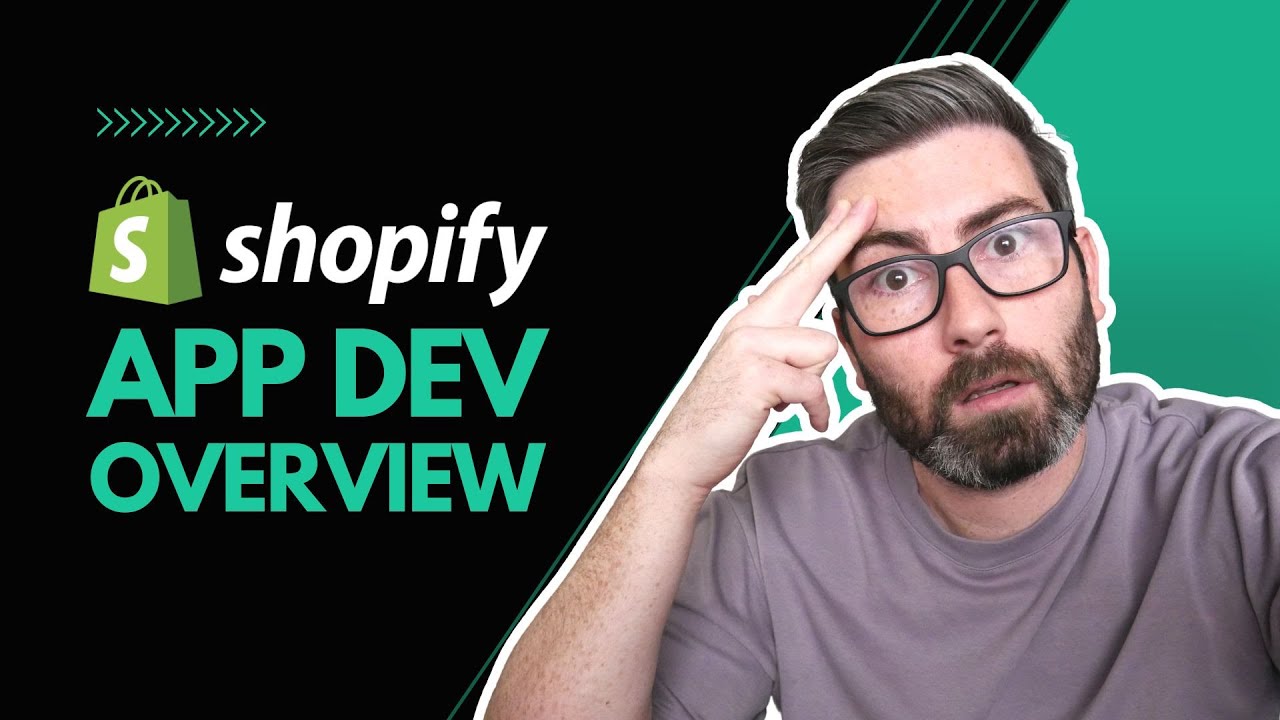
How to create a Shopify App - An overview
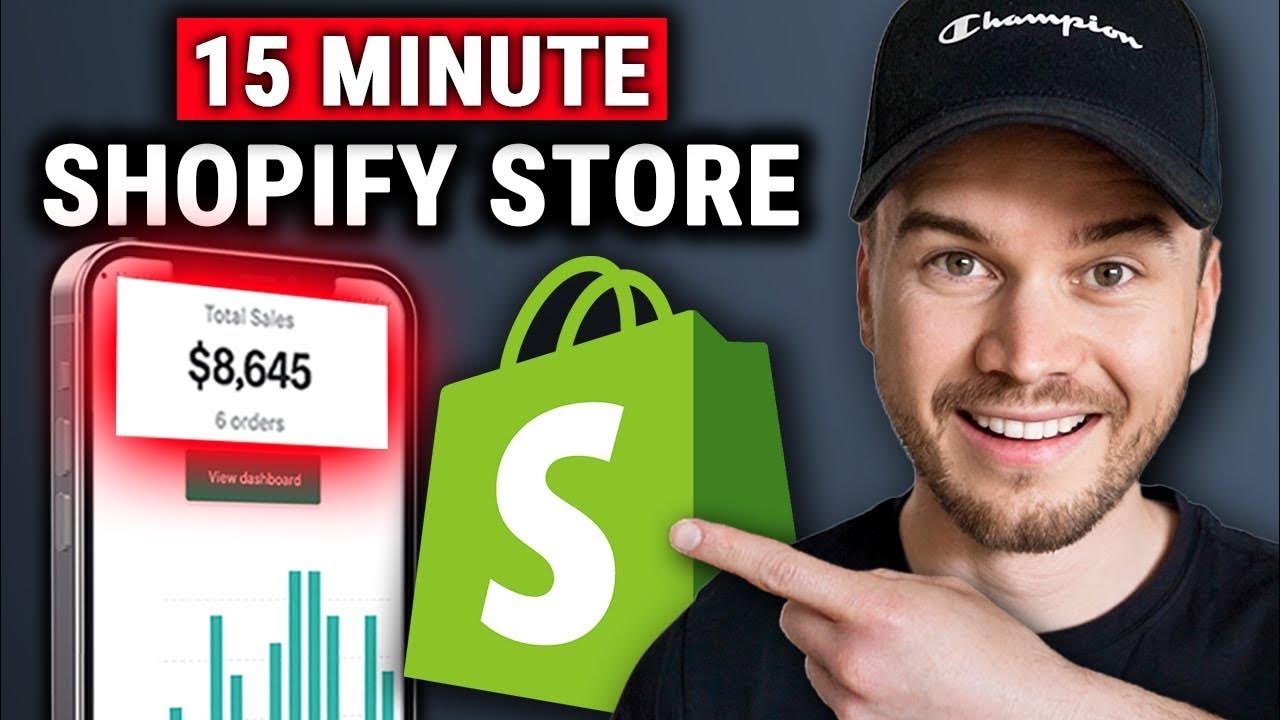
How to Create a Shopify Dropshipping Store in 2024 (STEP-BY-STEP TUTORIAL)

The Easiest $38,500/Mo Side Hustle No One Is Doing
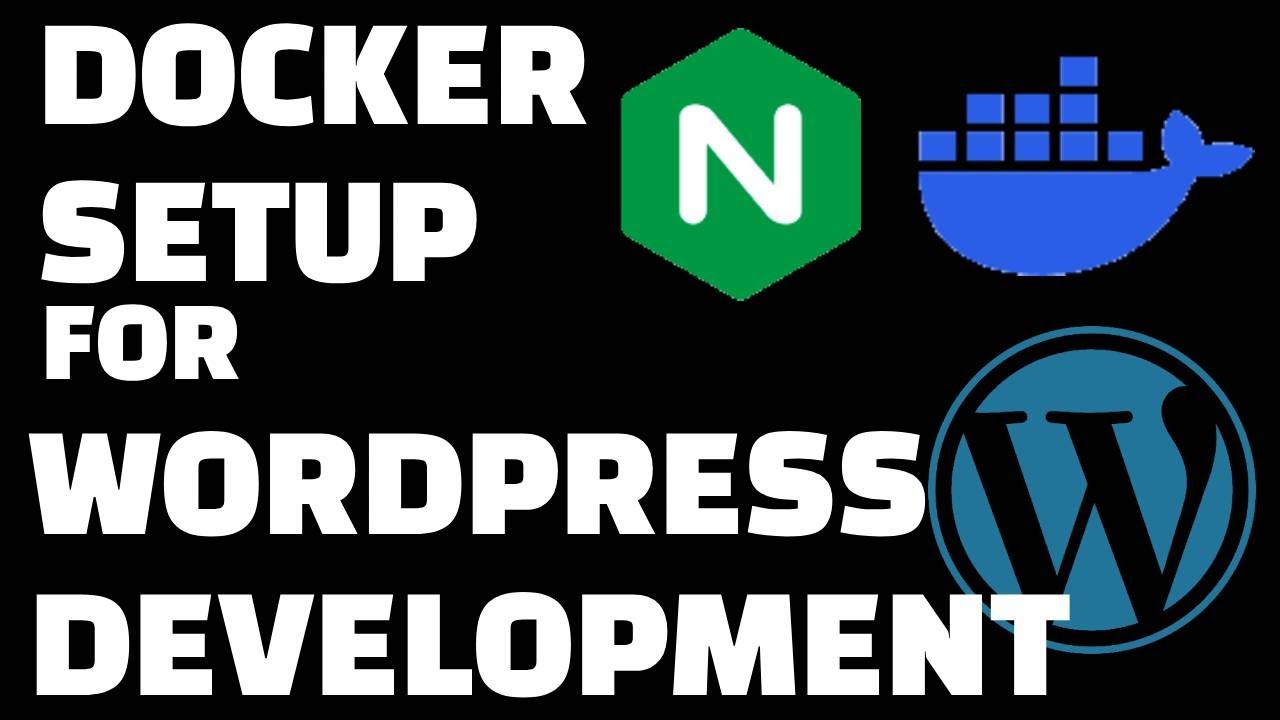
Docker Setup for Local WordPress Development
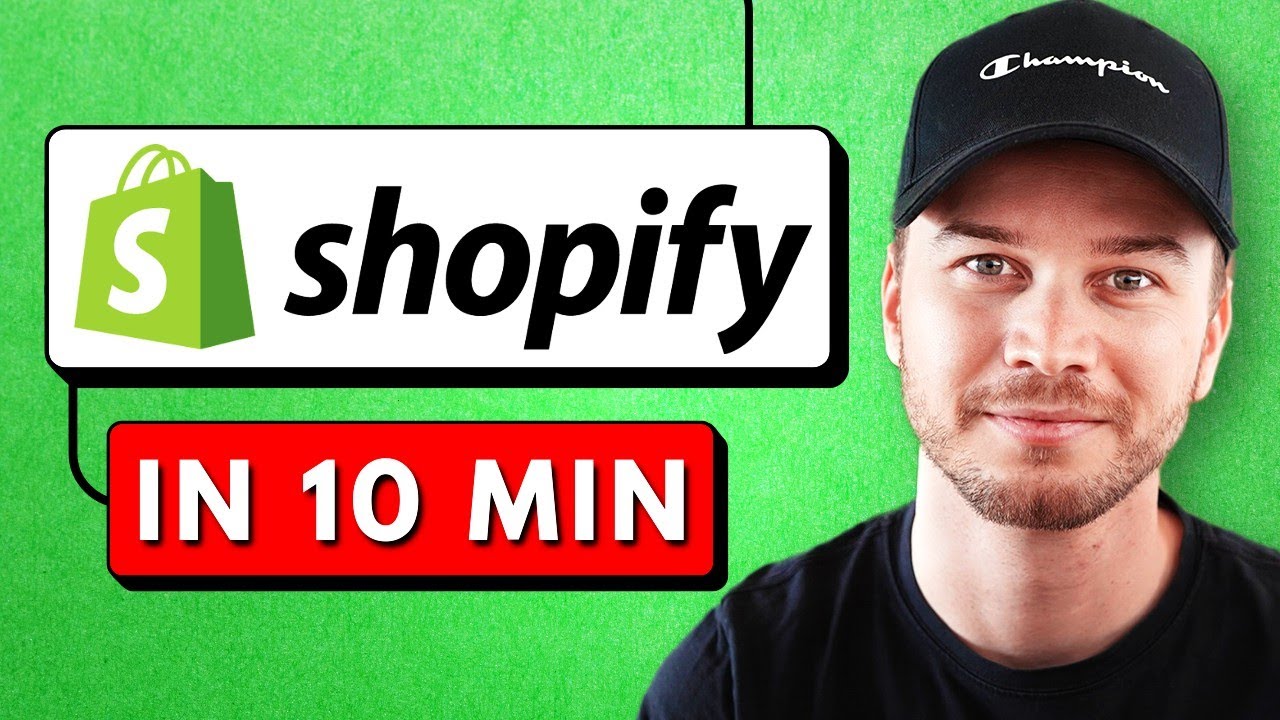
Shopify Tutorial For Beginners 2024 - Set up Your Store in 10 Minutes
5.0 / 5 (0 votes)
