Daz to Blender Tutorial - How To Use The Diffeomorphic Daz Importer
Summary
TLDRこのビデオでは、Blender 2.8にモデルをインポートするためのGaz Importerバージョン1.4のアップデートを紹介します。スクリプトでは、Gaz Importerのインストール手順から、Daz StudioでJSONデータをエクスポートするプロセス、そしてBlenderでのインポート設定とオプションの詳細を説明しています。キャラクターの表情やポーズの調整、マテリアルの設定、そしてアクセサリの取り扱いなど、3Dモデリングとアニメーションのプロセスを網羅しています。
Takeaways
- 😀 Daz Importer 1.4を使用してBlender 2.8にモデルをインポートする方法を学ぶことができます。
- 🛠️ Daz Importerのインストールには、Daz Studioのバージョン4.1とBlender 3Dのプラグインの両方が必要です。
- 🔗 Daz Importerの開発者はThomas Larsonで、問題やバグに関するサポートはBitbucketサイトから行えます。
- 📁 Daz ImporterのプラグインはZIPファイルとしてダウンロードされ、Blenderの「編集」「環境設定」「ZIPからインストール」から追加されます。
- 📂 モデルのインポートに必要なDaz Studioのライブラリパスを設定する必要があります。
- 🔧 エラーログファイルはインポートの問題を解決する際に役立つため、注意深く確認する必要があります。
- 🗂️ Daz Studioでカスタムアクションを作成し、JSONデータをエクスポートする必要があります。
- 🔄 Daz Importerを使用してBlenderにインポートされたキャラクターは、独自のコレクションを作成し、整理が容易になります。
- 🎨 インポートされたキャラクターのマテリアルと表情を調整するためのオプションが提供されています。
- 👗 キャラクターの服装が正しくメッシュに親につながっていない場合、Merging Rigs機能を使用して調整できます。
- 🤔 Daz Importerには、FKやIKの最適化、表情の編集、およびアニメーションのポーズのインポートなど、多様な機能があります。
Q & A
GASインポーターバージョン1.4について教えてください。
-GASインポーターバージョン1.4は、Blender 2.8にモデルをインポートするためのツールで、開発者はThomas Larsonです。このバージョンでは、以前のビデオで学んだ教訓を組み込んでいます。
GASインポーターのインストール方法を教えてください。
-GASインポーターは、まずdiffeomorphisms.comから指示に従ってダウンロードし、Blenderのエディット>プリファレンス>ZIPからインストールします。バージョン番号が一致することを確認し、古いプラグインはアンチェックまたは削除します。
Daz Studioのバージョン4.1にGASインポーターをインストールするにはどうすればよいですか?
-Daz Studioのバージョン4.1にGASインポーターをインストールするには、まず開発バージョンのプラグインをダウンロードし、Daz Studioでプラグインを有効にします。
GASインポーターを使用する際に必要なパスを設定する方法を説明してください。
-GASインポーターを使用する際には、Daz Studioの設定でパスをDazのライブラリに合わせて設定する必要があります。これには、シェーダー、コンテンツ、およびログファイルのパスが含まれます。
Daz StudioでJSONデータをエクスポートするためのカスタムアクションを作成する方法を教えてください。
-Daz Studioでカスタムアクションを作成するには、ウィンドウ>ワークスペース>カスタムを選択し、新しいカスタムアクションを作成します。エクスポート基本データのDSAファイルを指定し、メニューバーにボタンを配置します。
BlenderでGASインポーターを使用してモデルをインポートする方法を説明してください。
-Blenderでモデルをインポートするには、まずデフォルトのキューブを削除し、GASインポーターのランタイムからモデルの.dufファイルを選択してインポートします。インポート設定でスケールやマテリアルの設定を調整できます。
GASインポーターでインポートされたモデルのアーマーチャを統合する方法を説明してください。
-GASインポーターでインポートされたモデルのアーマーチャを統合するには、Corretionsタブで「Merge Rigs」オプションを使用して、すべてのアーマーチャを一つに統合します。
GASインポーターで表情やポーズを編集する方法を教えてください。
-GASインポーターでは、表情やポーズを編集するには、Base Units、Expressions、Visemesの各タブを使用して、スライダーを調整するか、特定のエクスプレッションをロードします。
GASインポーターでマテリアルの色やシェーディングを変更する方法はありますか?
-はい、GASインポーターのMaterialsタブで、マテリアルの色やシェーディングを変更できます。Alpha透過を使用している部分の調整も可能です。
GASインポーターでアニメーションポーズをインポートする方法を教えてください。
-GASインポーターのPosingタブを使用して、Daz Studioで使用可能なポーズファイルをインポートし、キャラクターに適用することができます。
GASインポーターの設定を保存し、デフォルトで使用する方法はありますか?
-はい、GASインポーターのSettingsタブで設定を保存し、それらをデフォルトで使用することができます。
Outlines

Dieser Bereich ist nur für Premium-Benutzer verfügbar. Bitte führen Sie ein Upgrade durch, um auf diesen Abschnitt zuzugreifen.
Upgrade durchführenMindmap

Dieser Bereich ist nur für Premium-Benutzer verfügbar. Bitte führen Sie ein Upgrade durch, um auf diesen Abschnitt zuzugreifen.
Upgrade durchführenKeywords

Dieser Bereich ist nur für Premium-Benutzer verfügbar. Bitte führen Sie ein Upgrade durch, um auf diesen Abschnitt zuzugreifen.
Upgrade durchführenHighlights

Dieser Bereich ist nur für Premium-Benutzer verfügbar. Bitte führen Sie ein Upgrade durch, um auf diesen Abschnitt zuzugreifen.
Upgrade durchführenTranscripts

Dieser Bereich ist nur für Premium-Benutzer verfügbar. Bitte führen Sie ein Upgrade durch, um auf diesen Abschnitt zuzugreifen.
Upgrade durchführenWeitere ähnliche Videos ansehen
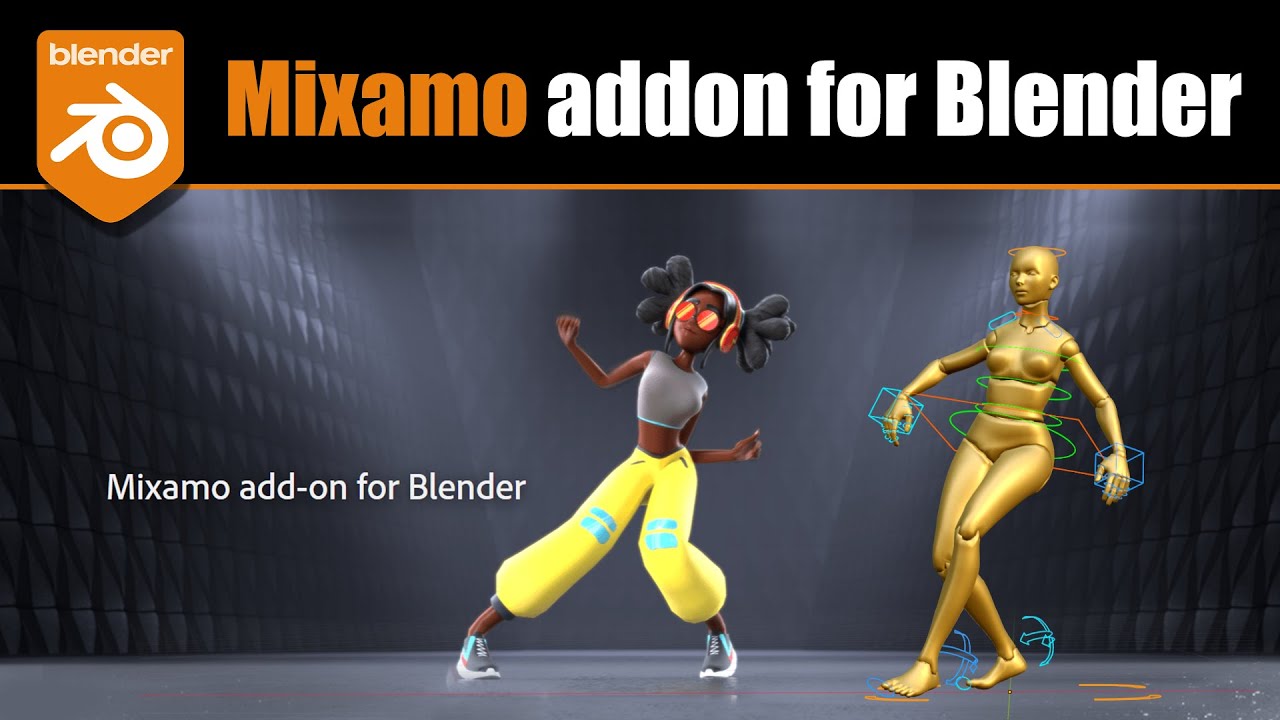
Mixamo addon for Blender

Best [PVE] Legendary Weapons for New/ Returning Players: 2024 Guide (Destiny 2)

Michael Phelps PERFECT Butterfly Technique Analysis

Nvidia's Free RAG Chatbot supports documents and youtube videos (Zero Coding - Chat With RTX)

This Changed the Way I Use AI Chatbots - One Site, EVERY LLM

Fender Player Stratocaster PLUS TOP - SHORT ReVIEWS - Flame Maple
5.0 / 5 (0 votes)
