Red Hat OpenShift AI Demo
Summary
TLDRRed Hat OpenShift AI is a robust platform designed to simplify the implementation of AIML and intelligent applications for enterprises. It offers both managed and self-managed service options, featuring a user-friendly dashboard that integrates applications like Jupyter Notebooks. Users can easily create customizable development environments, train models with open-source resources, and deploy them efficiently. The platform supports data science workflows, allowing for the creation of repeatable pipelines and seamless API integrations. This introduction highlights OpenShift AI's commitment to making data science projects successful as integral components of modern intelligent applications.
Takeaways
- 😀 Red Hat OpenShift AI offers a portfolio of products for AIML and intelligent applications, catering to modern enterprises.
- 🚀 The service is available as both a managed service and a self-managed offering, providing flexibility for users.
- 🛠️ For managed services, installation is straightforward through the OpenShift Dedicated add-ons tab.
- 📦 Self-managed installations can be done via Operator Hub on the OpenShift cluster, also ensuring easy access.
- 📊 The OpenShift AI dashboard includes built-in applications like Jupyter, with links to explore additional resources and tutorials.
- 🔍 Users can engage with a variety of applications, including Red Hat Managed Cloud services and partner-managed services.
- 💡 The platform provides in-line tutorials for a guided experience, making it easier to learn and use OpenShift AI effectively.
- 🔧 Data science projects are organized into sections such as workbenches, storage, and pipelines for structured development.
- 🐻 A practical workflow example includes training a text-to-image model using Hugging Face and GitHub resources.
- 📈 Users can create data science pipelines to automate model training and deployment, enhancing efficiency and reproducibility.
Q & A
What is Red Hat OpenShift AI?
-Red Hat OpenShift AI is a portfolio of products designed to enable artificial intelligence (AI), machine learning (ML), and intelligent applications for modern enterprises.
What installation options are available for Red Hat OpenShift AI?
-Red Hat OpenShift AI can be installed as either a managed service or a self-managed offering on OpenShift Dedicated or the Red Hat OpenShift service on AWS.
How can users access the OpenShift AI dashboard?
-Users can access the OpenShift AI dashboard through the OpenShift Application Launcher after installation.
What built-in applications are supported by Red Hat OpenShift AI?
-The dashboard features built-in applications such as Jupyter, which is supported by Red Hat for data science tasks.
What resources are available to help users get started with OpenShift AI?
-The resources link provides tutorials and documentation on using OpenShift AI, including quick-start guides embedded in the application for a hands-on experience.
What components are included in a typical data science project within OpenShift AI?
-A typical data science project includes sections for workbenches, storage, data connections, pipelines, and model servers.
What is the purpose of workbenches in OpenShift AI?
-Workbenches serve as development environments, such as Jupyter Notebooks, where users can conduct experiments and analyze data.
How does the model training process work in OpenShift AI?
-Users can train models using available data, save them in formats like ONNX for portability, and create pipelines for repeatable training and deployment processes.
How can users integrate their applications with the models served in OpenShift AI?
-Users can configure their applications to call the model API by adding the appropriate GRPC URL as an environment variable.
What is the overall goal of Red Hat OpenShift AI?
-The goal of Red Hat OpenShift AI is to make data science projects successful, transitioning them from experimental phases into fully operational intelligent applications.
Outlines

Dieser Bereich ist nur für Premium-Benutzer verfügbar. Bitte führen Sie ein Upgrade durch, um auf diesen Abschnitt zuzugreifen.
Upgrade durchführenMindmap

Dieser Bereich ist nur für Premium-Benutzer verfügbar. Bitte führen Sie ein Upgrade durch, um auf diesen Abschnitt zuzugreifen.
Upgrade durchführenKeywords

Dieser Bereich ist nur für Premium-Benutzer verfügbar. Bitte führen Sie ein Upgrade durch, um auf diesen Abschnitt zuzugreifen.
Upgrade durchführenHighlights

Dieser Bereich ist nur für Premium-Benutzer verfügbar. Bitte führen Sie ein Upgrade durch, um auf diesen Abschnitt zuzugreifen.
Upgrade durchführenTranscripts

Dieser Bereich ist nur für Premium-Benutzer verfügbar. Bitte führen Sie ein Upgrade durch, um auf diesen Abschnitt zuzugreifen.
Upgrade durchführenWeitere ähnliche Videos ansehen

Travis Zhao, Dell & Ian Pilcher, Red Hat | Dell Technologies World 2024

NEC and Red Hat CEOs highlight their expanded global collaboration

AI Video Assistant for Supercharging Your Creation Process
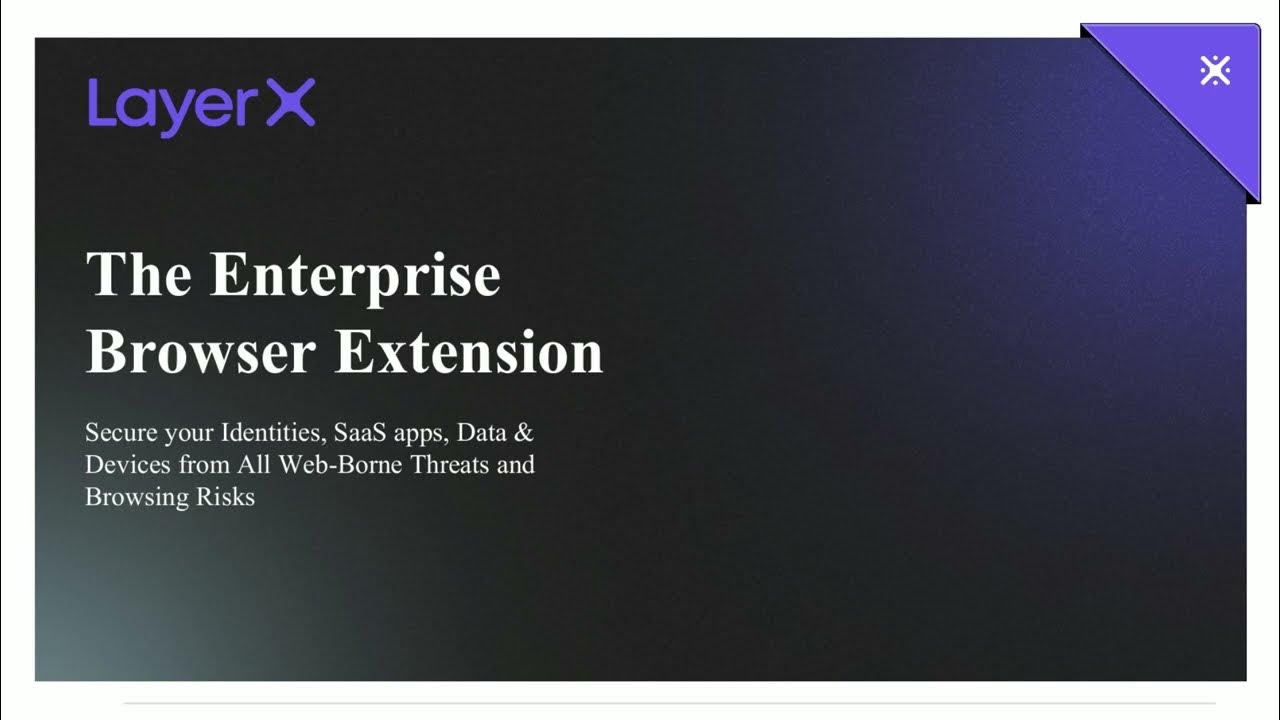
LayerX Short Demo

Firestore in a minute

Unfiltered Stories | Moving Beyond the Hype to Create Value from Generative AI
5.0 / 5 (0 votes)
