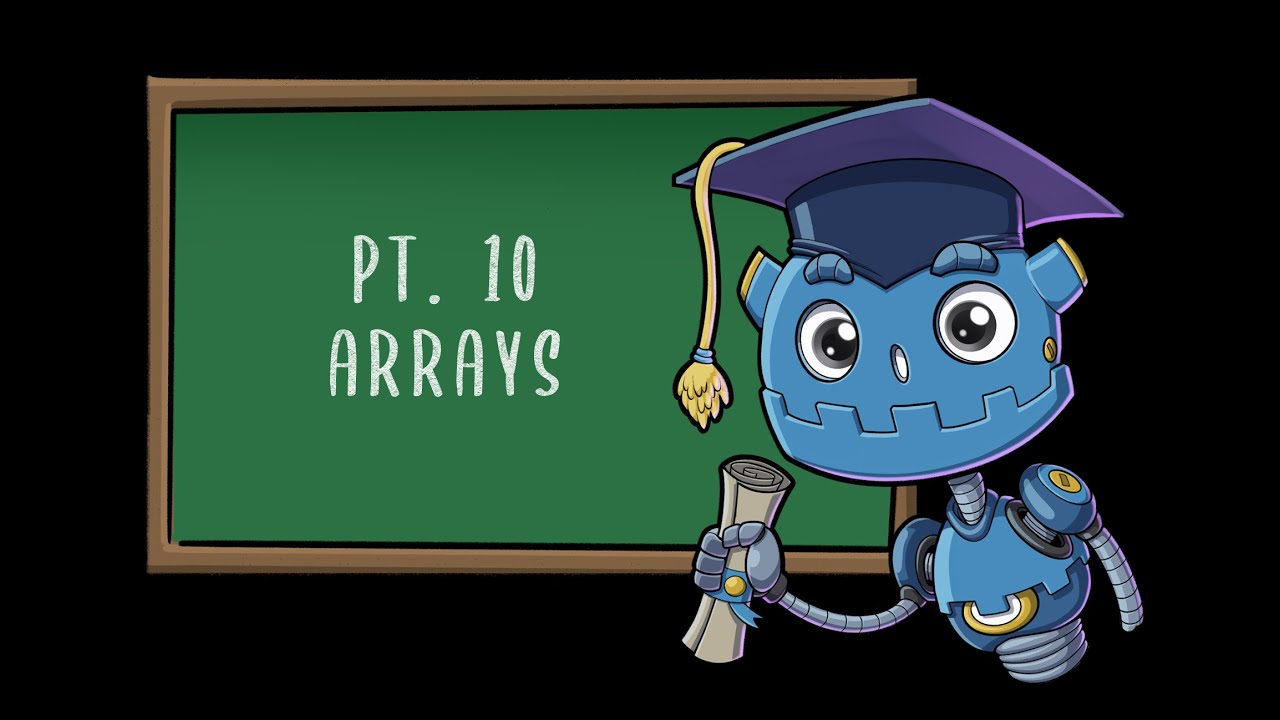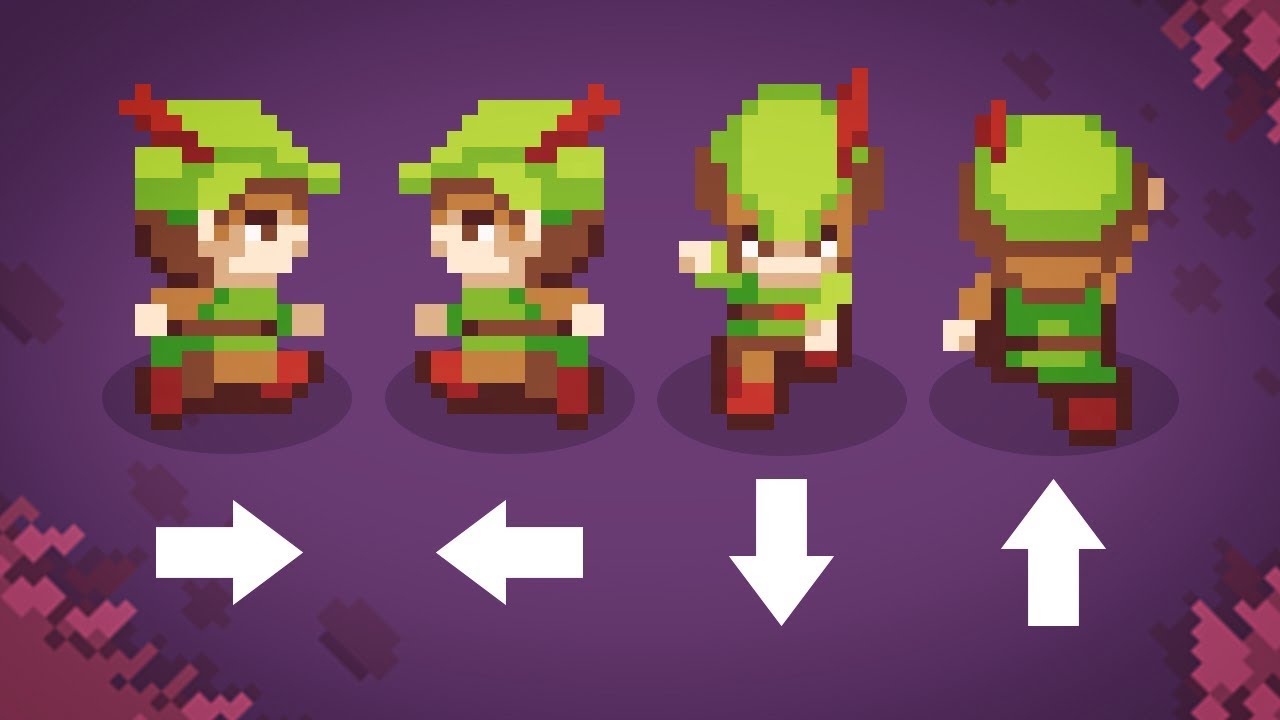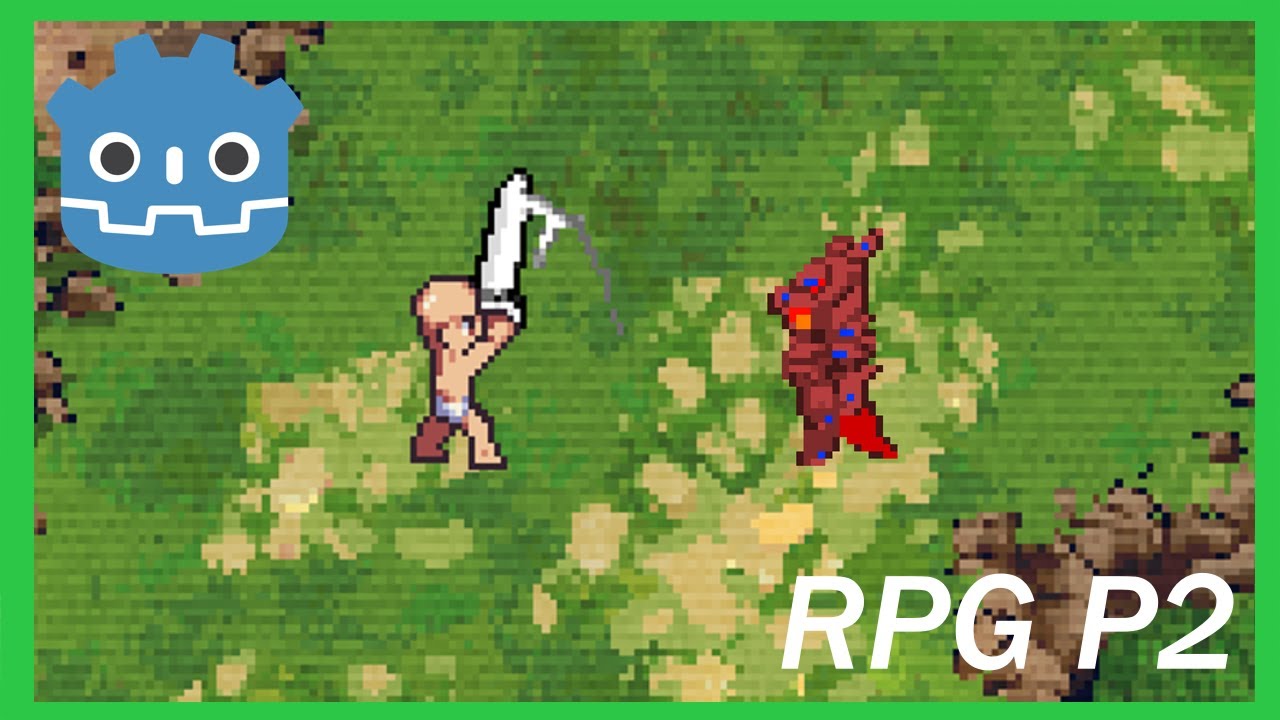Ep.0.1 - Project Setup & Version Control - Idle Game Tutorial Godot 4
Summary
TLDRThis introductory episode of an idle game tutorial series demonstrates how to set up a new project in Godot using Go and GDScript. The tutorial covers creating a project, initializing version control with GitKraken, adjusting project settings, and making initial commits. Additionally, the host provides an overview of the Godot editor, highlighting key features like scene tree visualization, node properties, and inspector tools. The video is designed for beginners and concludes with a preview of the next episode, which focuses on creating a basic clicker feature for the game.
Takeaways
- 💻 The tutorial covers creating a new project in Godot using GDScript and Go.
- 🛠️ The episode shows how to set up version control with Git Kraken for managing the project.
- 📁 The project is named and saved in a specified directory with the option to choose between desktop, mobile, or hybrid applications.
- 🔄 Version control is essential for tracking project history and reverting to older versions if needed.
- 🚫 The instructor disables unnecessary warnings, such as a Blender warning in the project settings.
- 📏 The project settings are configured for display, including viewport width, height, stretch mode, and aspect ratio.
- ⚙️ Advanced settings are adjusted for debugging warnings and notifications when there are script issues.
- 🖥️ The interface overview highlights the 2D/3D views, script editor, and various other tools for game development.
- 🌲 The scene tree visualizer shows how nodes are organized within a scene, allowing for easier management.
- 🛠️ The inspector panel is used to modify properties of nodes, which is crucial for adjusting object settings in the game.
Q & A
What is the main goal of the tutorial series mentioned in the transcript?
-The main goal of the tutorial series is to teach viewers how to create an idle game using GoDot and GDScript, starting from setting up a new project and version control to creating game features.
How does the speaker recommend setting up version control for the project?
-The speaker recommends using Git Kraken for version control. They show how to create a local repository and make an initial commit, explaining that version control allows you to revert to previous versions if needed.
What is the significance of version control in game development, according to the speaker?
-Version control is important because it allows developers to go back to previous versions of the project in case something goes wrong, such as project corruption or major mistakes. It also helps in creating parallel branches for testing new features without affecting the main project.
What specific version control setup does the speaker demonstrate?
-The speaker demonstrates initializing a Git repository in the same folder where the GoDot project is created. They also show how to ignore the default GoDot `.gitignore` file and make an initial commit with the project's basic settings.
How does the speaker deal with unwanted warnings in GoDot?
-The speaker removes an unwanted warning related to Blender by going into the project settings, finding the 'Blender' option under 'Inputs,' and unchecking it to disable the warning.
What are the key project settings that the speaker changes in GoDot?
-The speaker changes the display settings in GoDot, specifically adjusting the viewport width to 1600 and height to 900. They also configure the stretch mode to 'Canvas item' and the stretch aspect to 'Expand' based on GoDot documentation recommendations.
Why does the speaker enable warnings in the GoDot editor?
-The speaker enables various warnings in the GoDot editor to be notified of potential errors or issues, such as incorrect type declarations or unsafe method access. This helps in catching mistakes early during development.
What is the primary function of the middle panel in the GoDot editor?
-The middle panel in the GoDot editor provides a view of the game scene, showing objects and allowing developers to toggle between 2D and 3D views, though the speaker mentions that only the 2D view will be necessary for their project.
What does the left panel of the GoDot editor display?
-The left panel of the GoDot editor is split into two sections. The bottom half shows the file system, displaying all the resources and files in the project. The top half shows the scene tree, visualizing the hierarchical structure of nodes within a scene.
What is the purpose of the inspector in the GoDot editor?
-The inspector in the GoDot editor displays the properties of the selected node. It allows the user to modify various settings, such as positioning and text for UI elements like buttons. The inspector also includes additional tabs for accessing node signals and node groups.
What will the next episode of the series focus on?
-The next episode of the series will focus on creating the first feature of the game, which is a basic clicker mechanic, a fundamental aspect of idle games.
Outlines

Dieser Bereich ist nur für Premium-Benutzer verfügbar. Bitte führen Sie ein Upgrade durch, um auf diesen Abschnitt zuzugreifen.
Upgrade durchführenMindmap

Dieser Bereich ist nur für Premium-Benutzer verfügbar. Bitte führen Sie ein Upgrade durch, um auf diesen Abschnitt zuzugreifen.
Upgrade durchführenKeywords

Dieser Bereich ist nur für Premium-Benutzer verfügbar. Bitte führen Sie ein Upgrade durch, um auf diesen Abschnitt zuzugreifen.
Upgrade durchführenHighlights

Dieser Bereich ist nur für Premium-Benutzer verfügbar. Bitte führen Sie ein Upgrade durch, um auf diesen Abschnitt zuzugreifen.
Upgrade durchführenTranscripts

Dieser Bereich ist nur für Premium-Benutzer verfügbar. Bitte führen Sie ein Upgrade durch, um auf diesen Abschnitt zuzugreifen.
Upgrade durchführenWeitere ähnliche Videos ansehen
5.0 / 5 (0 votes)