Privacy Settings | DigitalSmarts
Summary
TLDRThis video script educates viewers on the importance of understanding privacy settings on social media platforms. It highlights the differences between open and closed networks, such as Twitter and Facebook, and emphasizes the need to adjust settings to control who can view personal content. The script provides a step-by-step guide on navigating Facebook's privacy settings, including how to make a profile private, block users, and manage post visibility. It concludes with a reminder to familiarize oneself with the privacy controls on every social media platform used.
Takeaways
- 🔐 Before opening a social media account, understand the privacy settings available.
- 🌐 Most social networks default to open profiles unless privacy settings are adjusted.
- 🔒 On Twitter, you can make your profile private to restrict visibility to approved followers only.
- 🚫 Twitter allows blocking specific individuals from viewing your posts.
- 👫 Facebook operates on a closed network basis, requiring mutual friendship to view each other's posts.
- 🛠️ Privacy settings on Facebook can be accessed by navigating to 'Settings' then 'Privacy'.
- 📋 Facebook offers options to control the visibility of future posts to public, friends, or only me.
- 🏷️ Facebook has tagging settings that let you control who can see posts that mention your name.
- 📘 It's crucial to familiarize yourself with the privacy settings of every social network you engage with.
Q & A
What are the general profile settings for social networks?
-Most social networks have open profiles by default, meaning anyone can see your posts unless you change the settings to make them private or closed.
How can you make your Twitter profile private?
-On Twitter, you can make your profile private by going to your profile settings and selecting the option to make your profile private, which restricts the visibility of your tweets to only those you've approved.
What is the default privacy setting for posts on Facebook?
-On Facebook, the default privacy setting for posts is typically 'friends only,' meaning only friends can see and interact with your posts unless you change the settings.
How do you access privacy settings on Facebook?
-To access privacy settings on Facebook, you need to click on 'Settings,' then 'Privacy,' where you can adjust who can see your future posts by selecting from the privacy options available.
What are the privacy options available for future posts on Facebook?
-The privacy options for future posts on Facebook include 'Public,' 'Friends,' and 'Only Me,' allowing you to choose who can see your posts.
What is the purpose of the tagging setting on Facebook?
-The tagging setting on Facebook allows you to control who can see posts that are tagged with your name, giving you more control over how your name and profile are used in others' posts.
Why is it important to understand the privacy settings of social networks?
-Understanding privacy settings is important because it allows you to control who has access to your personal content and helps protect your privacy online.
Can you block specific people from seeing your posts on social networks?
-Yes, on some social networks like Twitter, you have the option to block specific users, preventing them from seeing or interacting with your posts.
How does the privacy setting differ between open and closed social networks?
-In open networks, you often have more control over individual posts' privacy, while in closed networks like Facebook, you typically need to establish a connection (like friending) before you can see each other's posts.
What steps should you take to protect your privacy on social media?
-To protect your privacy on social media, you should review and adjust the privacy settings of each network you use, understand who can see your content, and be cautious about the information you share.
Outlines

Dieser Bereich ist nur für Premium-Benutzer verfügbar. Bitte führen Sie ein Upgrade durch, um auf diesen Abschnitt zuzugreifen.
Upgrade durchführenMindmap

Dieser Bereich ist nur für Premium-Benutzer verfügbar. Bitte führen Sie ein Upgrade durch, um auf diesen Abschnitt zuzugreifen.
Upgrade durchführenKeywords

Dieser Bereich ist nur für Premium-Benutzer verfügbar. Bitte führen Sie ein Upgrade durch, um auf diesen Abschnitt zuzugreifen.
Upgrade durchführenHighlights

Dieser Bereich ist nur für Premium-Benutzer verfügbar. Bitte führen Sie ein Upgrade durch, um auf diesen Abschnitt zuzugreifen.
Upgrade durchführenTranscripts

Dieser Bereich ist nur für Premium-Benutzer verfügbar. Bitte führen Sie ein Upgrade durch, um auf diesen Abschnitt zuzugreifen.
Upgrade durchführenWeitere ähnliche Videos ansehen

Understanding "DIGITAL SECURITY" (Digital Security - Informatics Subject Element 2 Digital Literacy)
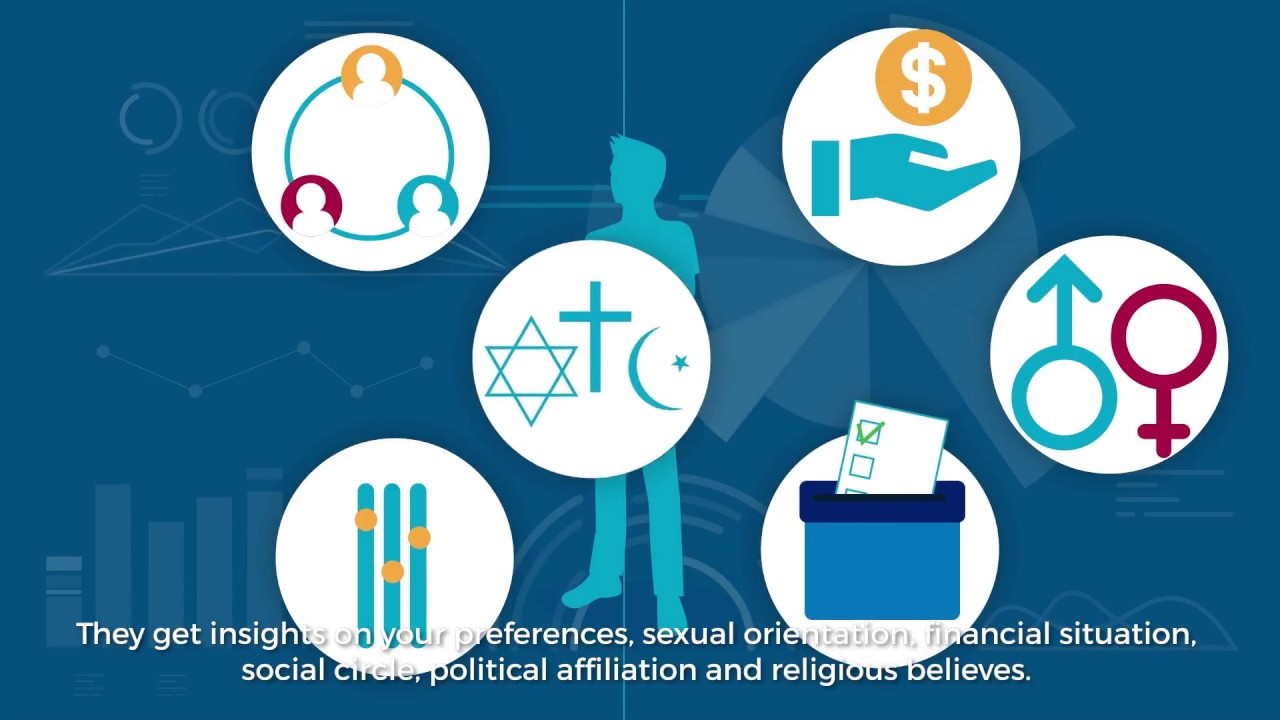
Privacy and Social Media

Let's talk about social media | Caring with Confidence: The Code in Action | NMC

04 Privacy and Social Media

(Video Ruangguru)- ruangbelajar -Indonesia SMA X - Pengertian Teks Anekdot | bimbel online

Media Sosial Terhadap Kebebasan Berpendapat
5.0 / 5 (0 votes)
