How to Make 3D Animation MOVIE with AI 🤖
Summary
TLDRهذا النص يشرح ببساطة كيف يمكن لأي شخص إنشاء فيلم انيميشن ثلاثي الأبعاد باستخدام الذكاء الاصطناعي. يتضمن الخطوات من إنشاء القصة، إنشاء الصور، تحويلها إلى مقاطع فيديو، وتحسين جودة الفيديو، إضافة الحوار والصوت، وإضافة الموسيقى الخلفية. يوفر النص روابط للأدوات التي يمكن استخدامها في هذه العملية، مما يجعله مرشداً مفيداً لأولئك الذين يرغبون في تجربة عالم التصوير الثلاثي الأبعاد.
Takeaways
- 😀 توفر التكنولوجيا الاصطناعية Nowadays، بسهولة في إنشاء أفلام الرسوم المتحركة ثلاثية الأبعاد.
- 💻 لم يكن من الضروري استخدام أجهزة الكمبيوتر القوية للعمل على أفلام الرسوم المتحركة.
- 🎬 يمكن إنشاء أفلام الرسوم المتحركة في وقت قصير بفضل التكنولوجيا الاصطناعية.
- 📚 يمكن استخدام أدوات الAI لكتابة قصة للفيلم.
- 🖼️ يمكن استخدام أدوات مثل 'Mid Journey' لإنشاء الصور لفيلم الرسوم المتحركة.
- 🎥 يمكن تحويل الصور إلى مقاطع فيديو باستخدام أدوات مثل 'Runway ml'.
- 👁️ يمكن تحسين جودة الفيديوهات باستخدام أدوات مثل 'Think Diffusion'.
- 🗣️ يمكن إضافة الحوار وال对口型 لشخصيات الفيلم باستخدام أدوات مثل 'Laamu'.
- 🎵 يمكن إضافة الصوتيات وموسيقى الخلفية للفيلم باستخدام أدوات مثل 'Clipchamp' و 'Pixabay'.
- 🔗 تم توفير روابط لجميع الأدوات المستخدمة في النص للسهولة في الوصول إليها.
Q & A
ما هي التكنولوجيا التي تغيرت في صناعة الرسوم المتحركة ثلاثية الأبعاد؟
-التكنولوجيا الاصطناعية (AI) أدت إلى تسهيل وسرعة في إنشاء الرسوم المتحركة ثلاثية الأبعاد، مما أدى إلى تقليل الاعتماد على برامج معقدة وأجهزة قوية.
ما هي الخطوات الأساسية لإنشاء فيلم رسوم متحركة ثلاثي الأبعاد باستخدام الAI؟
-الخطوات الأساسية هي: إنشاء القصة، الحصول على الصور، تحويل الصور إلى مقاطع فيديو، وتحرير الفيلم.
ما هي الأدوات التي يمكن استخدامها لإنشاء القصة لفيلم الرسوم المتحركة؟
-يمكن استخدام Gravity.com وأداة AI film script writer لإنشاء القصة.
ما هي الأداة التي يمكن استخدامها للحصول على الصور لفيلم الرسوم المتحركة؟
-يمكن استخدام Mid Journey أو أدوات مجانية مثل Playground AI أو Clip Drop أو Stable Diffusion أو Leonardo.
كيف يمكن تحويل الصور إلى مقاطع فيديو؟
-يمكن استخدام Runway ML لتحويل الصور إلى مقاطع فيديو.
ما هي الأداة التي يمكن استخدامها لتحسين جودة مقاطع الفيديو؟
-يمكن استخدام Think Diffusion لتحسين جودة مقاطع الفيديو وإزالة العيوب.
ما هي الخطوات لتحرير الفيلم الرسوم المتحركة؟
-الخطوات هي إضافة الحوار وال对口型، دمج ال SCENES، إضافة الصوتيات، وإضافة الموسيقى الخلفية.
ما هي الأداة التي يمكن استخدامها لإضافة الحوار وال对口型 للشخصيات؟
-يمكن استخدام Laamu لإضافة الحوار وال对口型.
ما هي الأداة التي يمكن استخدامها لدمج مقاطع الفيديو لإنشاء الفيلم الكامل؟
-يمكن استخدام Clipchamp لدمج مقاطع الفيديو.
ما هي الأداة التي يمكن استخدامها لإضافة الصوتيات للنص الذي يوفر؟
-يمكن استخدام 11 Labs لتحويل النص إلى صوتيات.
ما هي الأداة التي يمكن استخدامها لإضافة الموسيقى الخلفية للفيلم الرسوم المتحركة؟
-يمكن استخدام Pixabay لاختيار الموسيقى المناسبة للفيلم.
Outlines

هذا القسم متوفر فقط للمشتركين. يرجى الترقية للوصول إلى هذه الميزة.
قم بالترقية الآنMindmap

هذا القسم متوفر فقط للمشتركين. يرجى الترقية للوصول إلى هذه الميزة.
قم بالترقية الآنKeywords

هذا القسم متوفر فقط للمشتركين. يرجى الترقية للوصول إلى هذه الميزة.
قم بالترقية الآنHighlights

هذا القسم متوفر فقط للمشتركين. يرجى الترقية للوصول إلى هذه الميزة.
قم بالترقية الآنTranscripts

هذا القسم متوفر فقط للمشتركين. يرجى الترقية للوصول إلى هذه الميزة.
قم بالترقية الآنتصفح المزيد من مقاطع الفيديو ذات الصلة

كيفية إنشاء شخصية متحركة تتحدث باستخدام أدوات الذكاء الاصطناعي مجانية و الربح منها
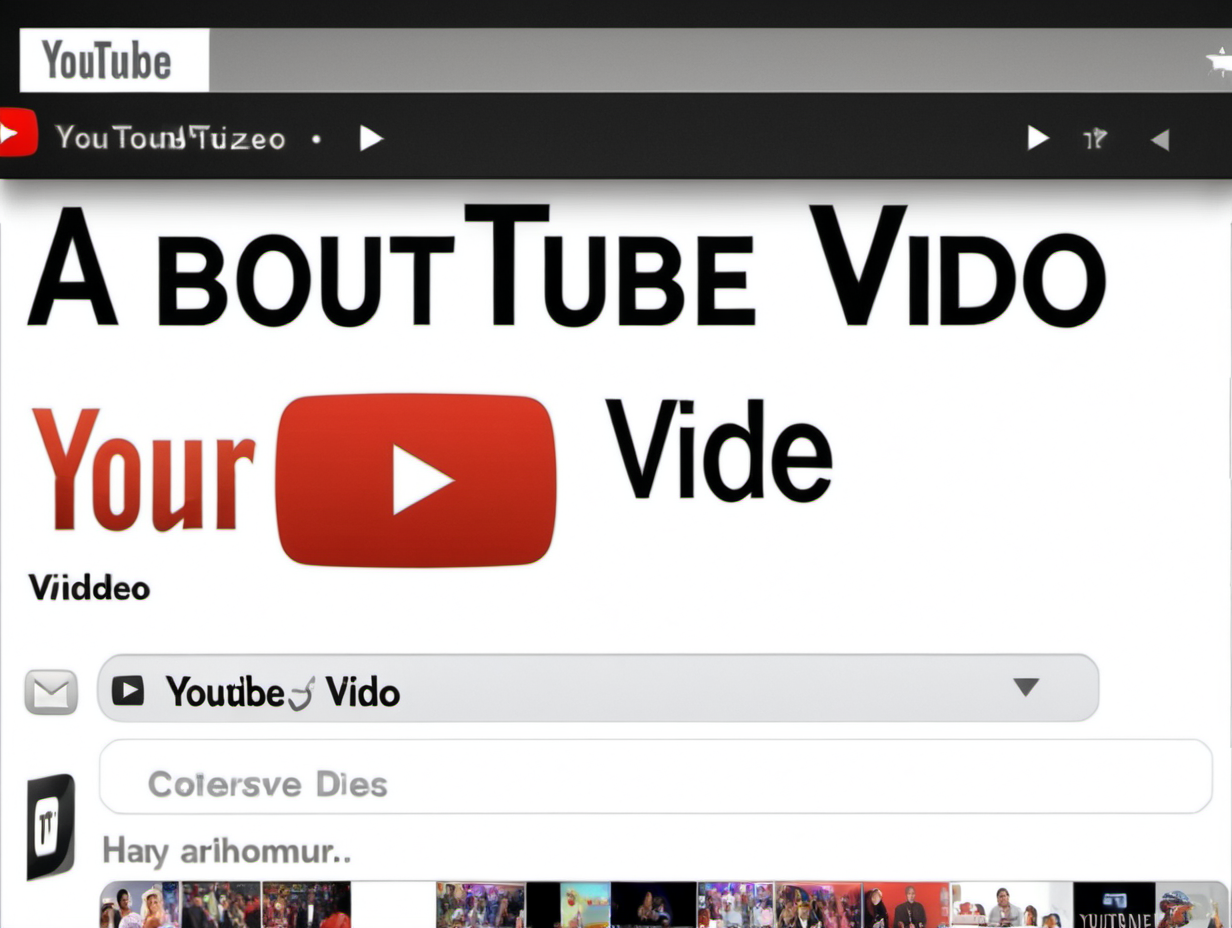
How to Make Faceless YouTube Videos on ChatGPT Store (Prompt to Video)

Laziest AI Side Hustle To Make $6,561 I Make Money Online From Home 2024

كورس بلندر للمبتدأين || Raspberry الجزء السادس
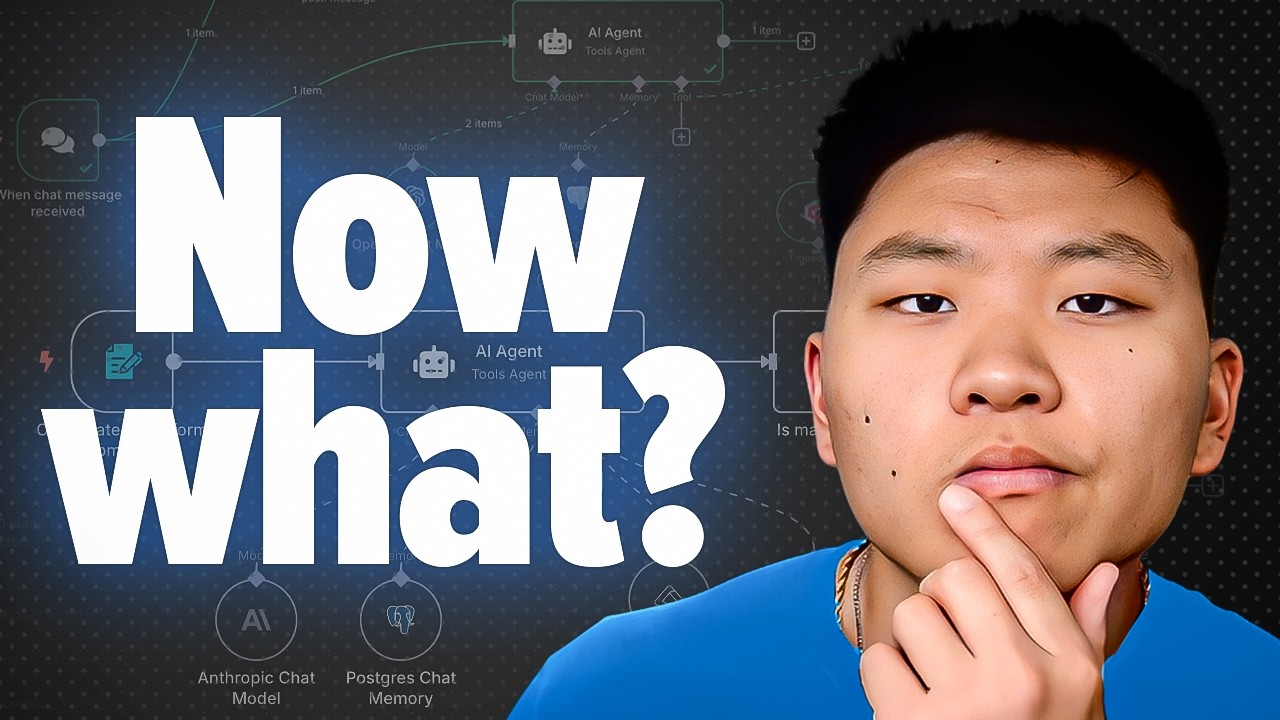
So You’re Building AI Agents... Now What?

كورس هندسة التلقين والذكاء الاصطناعي || الدرس الخامس
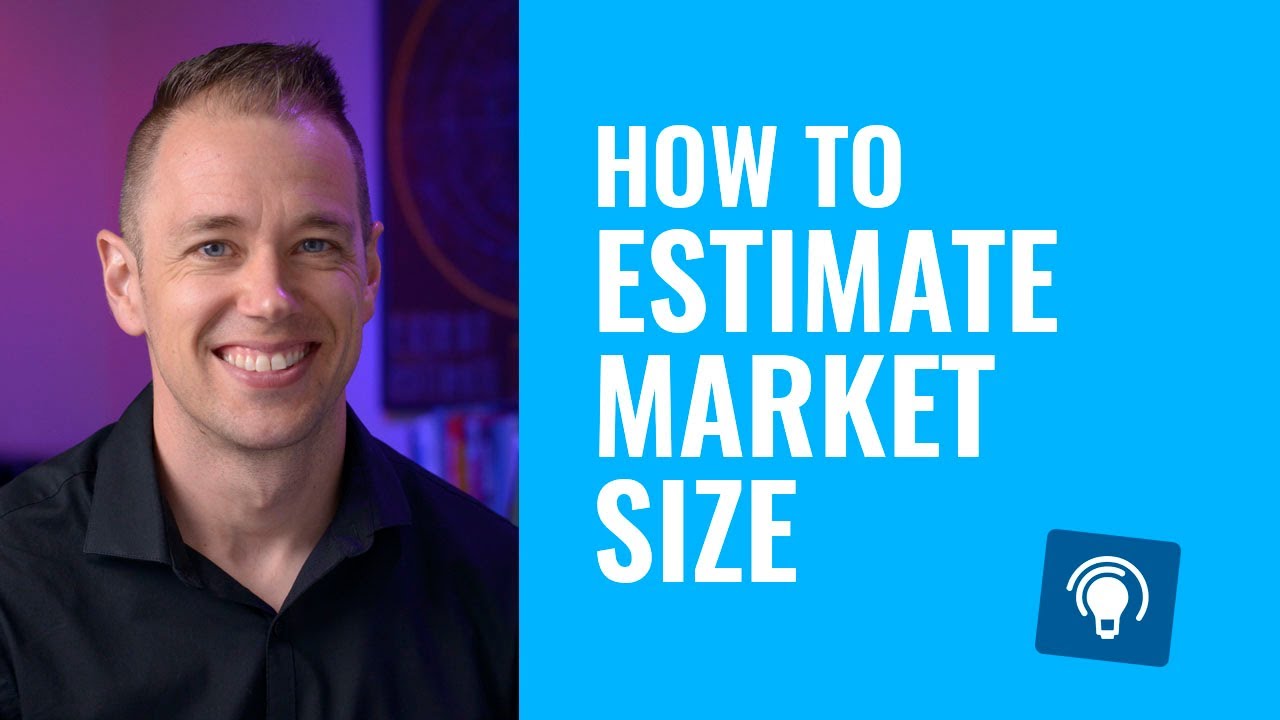
How to Estimate Market Size for a New Product
5.0 / 5 (0 votes)