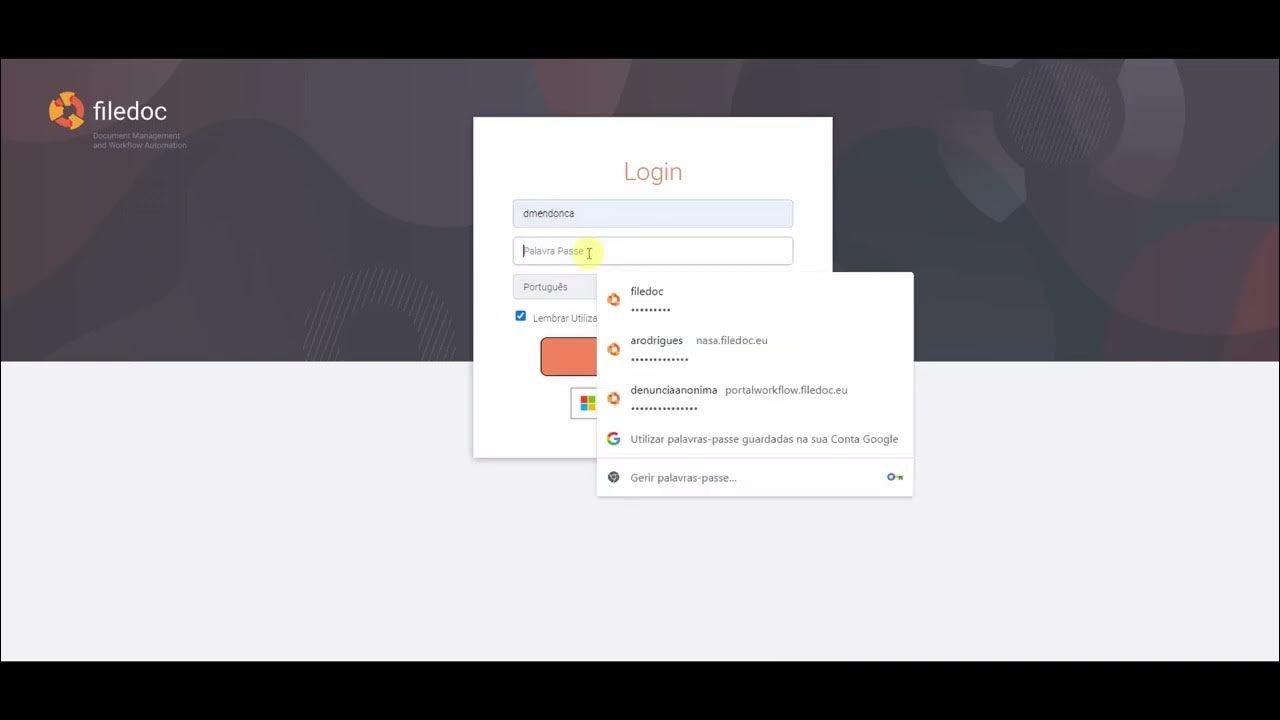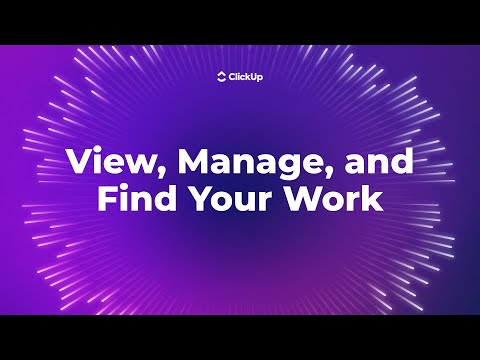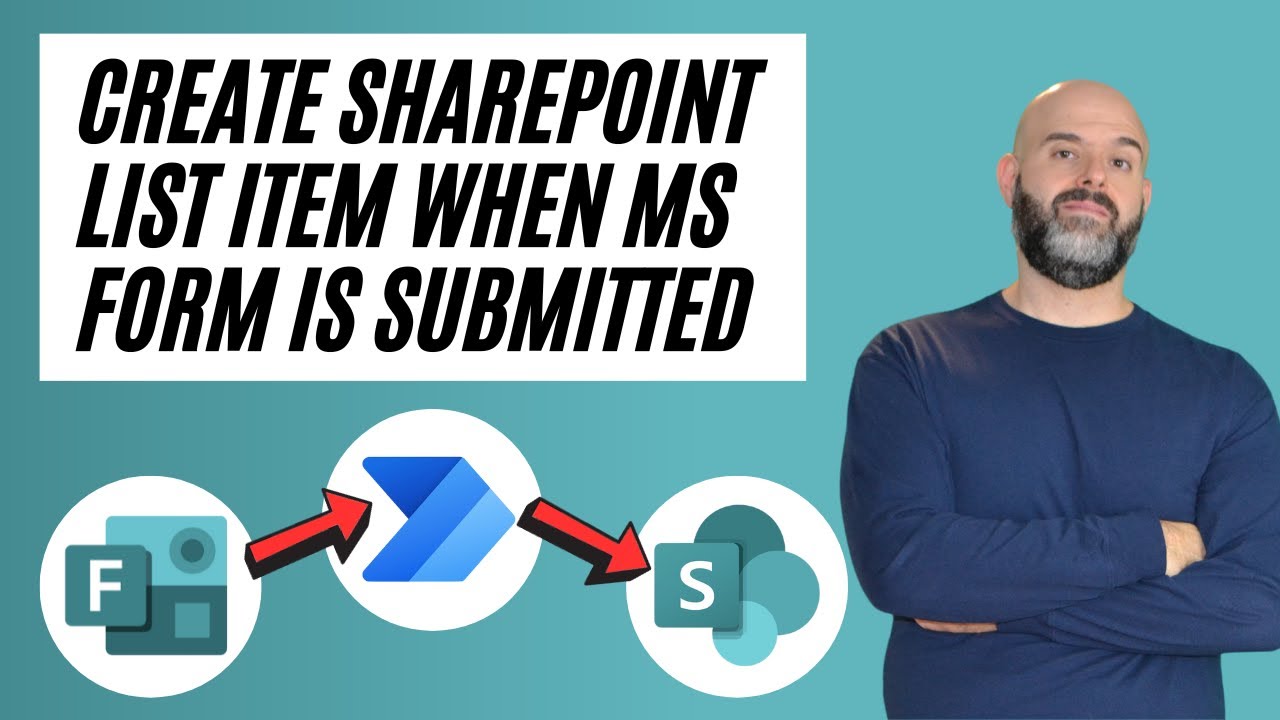Módulo: Criando documentos - Criando um processo
Summary
TLDRThis video guides users through the process of creating and managing a document workflow. It covers how to create the initial process cover, including selecting a template and filling out required fields like the subscriber and keywords. The document is marked as temporary until signed, after which it receives a final number. The tutorial then demonstrates how to include additional documents in the process, ensuring everything is properly structured for future reference and continued workflow.
Takeaways
- 😀 The script describes the process of creating a document cover for a new process in a system.
- 😀 The user is instructed to click 'Create' to start the process and select a document model.
- 😀 The 'subscritor' field is automatically filled with the user's details, while the 'destinatário' field is left blank for future input.
- 😀 The user is advised to enter keywords in the 'description' field to assist with future searches.
- 😀 The document created initially is temporary and must be signed for finalization.
- 😀 The process assigns a definitive document number, which includes the organization's abbreviation, document type, year, and a sequential number.
- 😀 On the right side of the screen, users can check the type of document they created.
- 😀 After creating the cover page, the user is prompted to include additional documents to form the complete process.
- 😀 The function 'include document' is used to add further documents to the process.
- 😀 Users should choose the model of document that best fits the continuation of the process.
- 😀 Music is used intermittently throughout the tutorial to enhance the viewing experience.
Q & A
What is the first step in creating a process according to the script?
-The first step is to create the 'cover' of the process, which involves starting the creation of the process document.
How do you select the type of process to create?
-You can select the process model by clicking on 'Create Documents' and choosing the model that fits your needs.
What is the role of the 'subscritor' field in the process creation?
-The 'subscritor' field is automatically filled with the user's information, and it represents the person or entity responsible for the process.
What should be entered in the 'description' field when creating a process?
-The 'description' field should contain keywords that can help with future searches for the process.
What happens after the document is created?
-Once the document is created, it is still temporary and needs to be signed before it becomes official.
How is the document finalized after signing?
-After signing, the document receives a definitive number, which includes the agency's abbreviation, document type, year, and a sequential number.
Where can you check the type of document that has been created?
-On the right side of the screen, you can check the type of document that was created.
What is the next step after creating the process cover?
-The next step is to include the first document in the process by using the 'Include Document' function.
How do you select the next document to include in the process?
-You can select the appropriate document model that fits the continuation of the process.
What is the purpose of the process cover?
-The purpose of the process cover is to provide essential details and an official document header for the process, which will be followed by additional documentation.
Outlines

هذا القسم متوفر فقط للمشتركين. يرجى الترقية للوصول إلى هذه الميزة.
قم بالترقية الآنMindmap

هذا القسم متوفر فقط للمشتركين. يرجى الترقية للوصول إلى هذه الميزة.
قم بالترقية الآنKeywords

هذا القسم متوفر فقط للمشتركين. يرجى الترقية للوصول إلى هذه الميزة.
قم بالترقية الآنHighlights

هذا القسم متوفر فقط للمشتركين. يرجى الترقية للوصول إلى هذه الميزة.
قم بالترقية الآنTranscripts

هذا القسم متوفر فقط للمشتركين. يرجى الترقية للوصول إلى هذه الميزة.
قم بالترقية الآنتصفح المزيد من مقاطع الفيديو ذات الصلة
5.0 / 5 (0 votes)