Tableau - Dashboard Introduction
Summary
TLDRThis video tutorial introduces the concept of dashboards in data analysis, focusing on how to create and interact with them using tools like Tableau. It explains how to combine multiple sheets (e.g., sales data, category bar charts, and map visuals) into a single dashboard for better analysis. Viewers learn to add interactivity with legends, filters, and adjustable views, allowing for real-time data exploration. The tutorial also covers presentation and export options, enhancing the dashboard’s usability for reporting and decision-making. The key takeaway is that dashboards streamline complex data, making it easier to analyze and present insights effectively.
Takeaways
- 😀 Dashboards are collections of multiple views or worksheets in one place for better analysis.
- 😀 To create a new dashboard, click on the plus sign or select 'New Dashboard' from the menu bar.
- 😀 You can add sheets or graphs to the dashboard by dragging and dropping them from the available options.
- 😀 Dashboards offer interactivity, allowing users to select different segments or categories to view specific data.
- 😀 The dashboard can be presented in a slideshow format using the 'Presentation Mode' (F7).
- 😀 Dashboards can be exported as images or PowerPoint slides for presentations.
- 😀 Legends in the dashboard help filter data based on selected categories (e.g., 'Office Sales' or 'Technology').
- 😀 Filters can be added to make the dashboard more interactive and change data in real-time across all views.
- 😀 Filters applied to one worksheet can be made to affect all worksheets in the dashboard using the 'Apply to All' option.
- 😀 Interactive filters allow users to select specific categories, such as furniture or office supplies, to adjust the dashboard views.
- 😀 To make the dashboard more dynamic, you can customize it with additional formatting, actions, and layout options, which are covered in other tutorials.
Q & A
What is a dashboard in Tableau?
-A dashboard in Tableau is a collection of different views and worksheets combined into one place to provide a comprehensive analysis of data.
How can you create a new dashboard in Tableau?
-You can create a new dashboard by either clicking the second plus sign at the bottom or by going to the 'Dashboard' menu at the top and selecting 'New Dashboard'.
What is the purpose of the device preview in the dashboard setup?
-The device preview allows you to see how the dashboard will appear on different devices, ensuring it is properly optimized for various screen sizes.
How do you add a sheet to a dashboard?
-To add a sheet to a dashboard, simply drag and drop the desired sheet from the list of available sheets into the dashboard area.
What happens if you drag multiple charts into a dashboard?
-When you drag multiple charts into the dashboard, they are automatically arranged in the available space, and you can reposition them as needed.
What is the benefit of using the presentation mode in Tableau?
-The presentation mode in Tableau allows you to view your dashboard in full screen, making it easier for presentations. You can also export the dashboard to PowerPoint for use in presentations.
How does the legend in the dashboard interact with the data?
-The legend allows users to filter the displayed data interactively. For example, clicking on 'Office Sales' in the legend will highlight only the data related to office sales across the dashboard.
What is the function of filters in a Tableau dashboard?
-Filters allow users to interactively select specific data segments (e.g., 'Furniture' or 'Technology') to display, making the dashboard more dynamic and focused on the chosen data.
How can filters be applied to multiple worksheets within a dashboard?
-To apply filters to multiple worksheets, select the filter dropdown and choose 'Apply to all using this data source'. This ensures that changes to the filter affect all related worksheets.
What does an interactive dashboard allow the user to do?
-An interactive dashboard allows users to filter data, view different segments, and see how the data visualizations change based on user input, providing a more tailored analysis experience.
Outlines

هذا القسم متوفر فقط للمشتركين. يرجى الترقية للوصول إلى هذه الميزة.
قم بالترقية الآنMindmap

هذا القسم متوفر فقط للمشتركين. يرجى الترقية للوصول إلى هذه الميزة.
قم بالترقية الآنKeywords

هذا القسم متوفر فقط للمشتركين. يرجى الترقية للوصول إلى هذه الميزة.
قم بالترقية الآنHighlights

هذا القسم متوفر فقط للمشتركين. يرجى الترقية للوصول إلى هذه الميزة.
قم بالترقية الآنTranscripts

هذا القسم متوفر فقط للمشتركين. يرجى الترقية للوصول إلى هذه الميزة.
قم بالترقية الآنتصفح المزيد من مقاطع الفيديو ذات الصلة

Getting Started With Using Maps In Tableau | Tableau Maps For Beginners | Data Deep Dive

Tableau Tutorial for Beginners in 20 Minutes | Complete Tableau Training for Beginners | Simplilearn

What is Tableau ? Explained in under 10 mins!
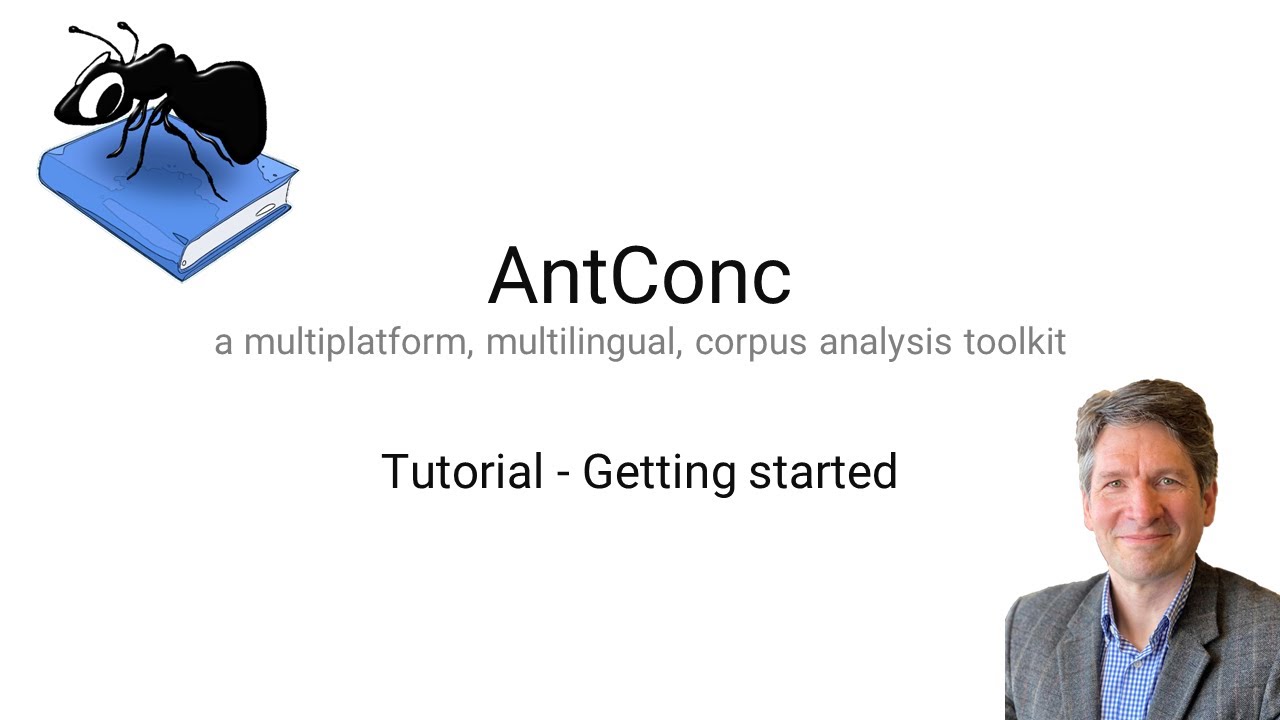
AntConc 4 (ver. 4.2) - Getting started
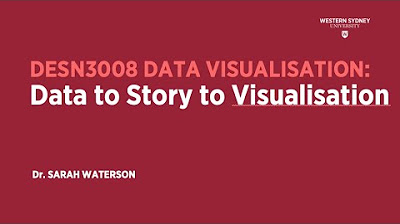
DataVis : Pod 02 Data Storytelling overview

Tableau Project For Beginners | Sales Insights : 1 - Problem Statement
5.0 / 5 (0 votes)
