How to Install Software on Windows
Summary
TLDRThe video script explains how software enables various computer activities like gaming and photo editing. It emphasizes downloading software from the internet, with examples like Microsoft Office and Adobe Photoshop. It outlines the steps for installing applications from .exe files on Windows, including locating the file, running the installer, and allowing changes. The script encourages viewers to explore more about computers through a tutorial on gcfglobal.org.
Takeaways
- 💻 Software enables various activities on computers, such as photo editing and gaming.
- 🌐 Downloading is the most common method for acquiring new software today.
- 💾 Both paid and free software can be downloaded and installed on computers.
- 🔗 Visiting the official download page is necessary to download software like Google Chrome.
- 📁 The installation file is typically saved in .exe format for Windows computers.
- 👉 Locating and double-clicking the .exe file initiates the installation process.
- 📝 A dialog box will appear with instructions to guide you through the installation.
- ✅ Clicking 'yes' when prompted allows the app to make changes to your computer.
- 🔄 The software is downloaded and installed once the process is started.
- 🎉 Once complete, you can close the dialog box and access the app from the start menu or screen.
- 🔍 For more information on computers, refer to the GCF Global's Computer Basics tutorial.
Q & A
What are some common activities that require different types of software on a computer?
-Common activities that require different types of software include installing software in Windows, digital photo editing, computer gaming, and video streaming.
How is new software typically obtained today?
-The most common way to get new software today is to download it from the internet.
What are two examples of applications that can be purchased and downloaded to a computer?
-Two examples of applications that can be purchased and downloaded are Microsoft Office and Adobe Photoshop.
Is it possible to install free software by downloading it from the internet?
-Yes, it is possible to install free software by downloading it from the internet.
How can one install the Google Chrome web browser?
-To install Google Chrome, one can visit their download page and click the download button.
What is the standard file extension for installing files on Windows computers?
-The standard file extension for installing files on Windows computers is .exe.
Where is the downloaded .exe file typically located on a computer?
-The downloaded .exe file is typically located in the Downloads folder on a computer.
What should one do after locating the .exe file to start the installation process?
-One should double-click the .exe file to start the installation process.
What is the usual response when asked if the app should be allowed to make changes to the computer?
-When asked if the app should be allowed to make changes, one should click 'Yes' to proceed with the installation.
How does one know when the installation is complete?
-The installation is complete when a message indicating 'Installation Complete' is displayed.
Where can one find the newly installed application after the installation is complete?
-After the installation is complete, the application can be opened from the Start menu or the Start screen.
What resource is mentioned for learning more about computers?
-For learning more about computers, the script mentions a Computer Basics tutorial on the website gcfglobal.org.
Outlines

هذا القسم متوفر فقط للمشتركين. يرجى الترقية للوصول إلى هذه الميزة.
قم بالترقية الآنMindmap

هذا القسم متوفر فقط للمشتركين. يرجى الترقية للوصول إلى هذه الميزة.
قم بالترقية الآنKeywords

هذا القسم متوفر فقط للمشتركين. يرجى الترقية للوصول إلى هذه الميزة.
قم بالترقية الآنHighlights

هذا القسم متوفر فقط للمشتركين. يرجى الترقية للوصول إلى هذه الميزة.
قم بالترقية الآنTranscripts

هذا القسم متوفر فقط للمشتركين. يرجى الترقية للوصول إلى هذه الميزة.
قم بالترقية الآنتصفح المزيد من مقاطع الفيديو ذات الصلة

What is the difference between System Software and Application Software?

9 Mind-Blowing Things Claude 3.5 Can Do That ChatGPT-4o CAN'T
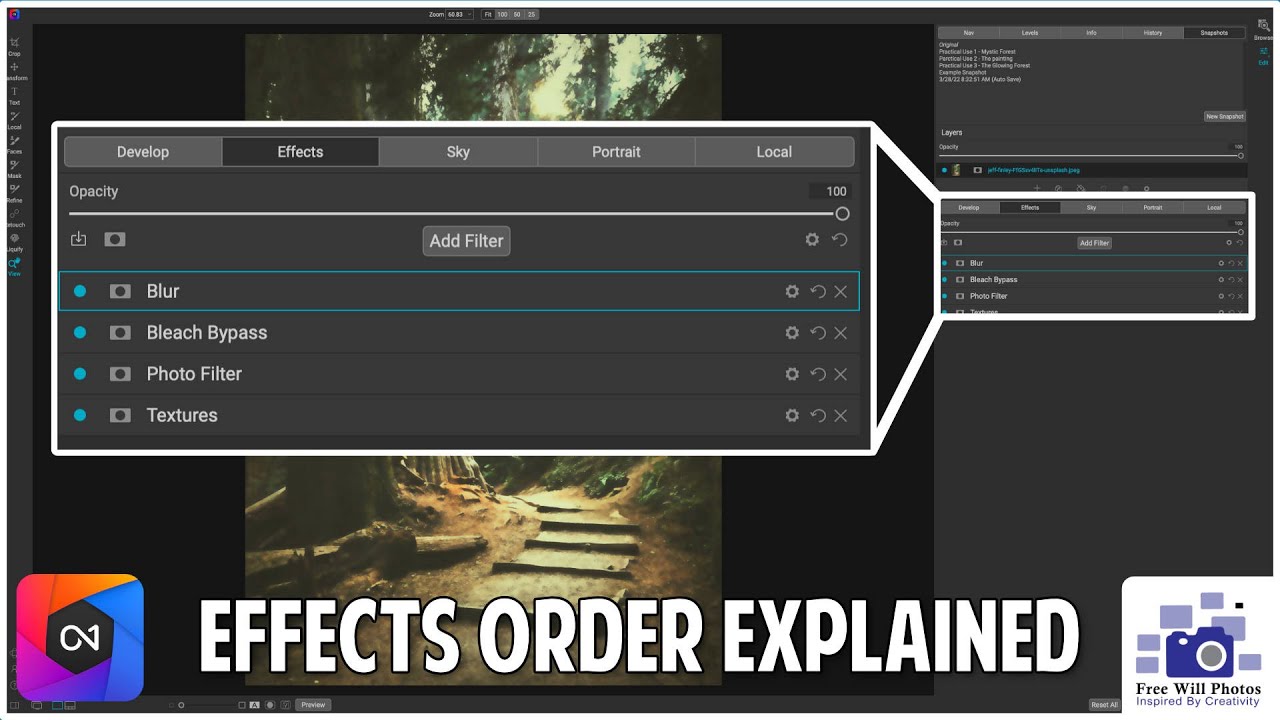
Effects order explained in ON1 Photo Raw
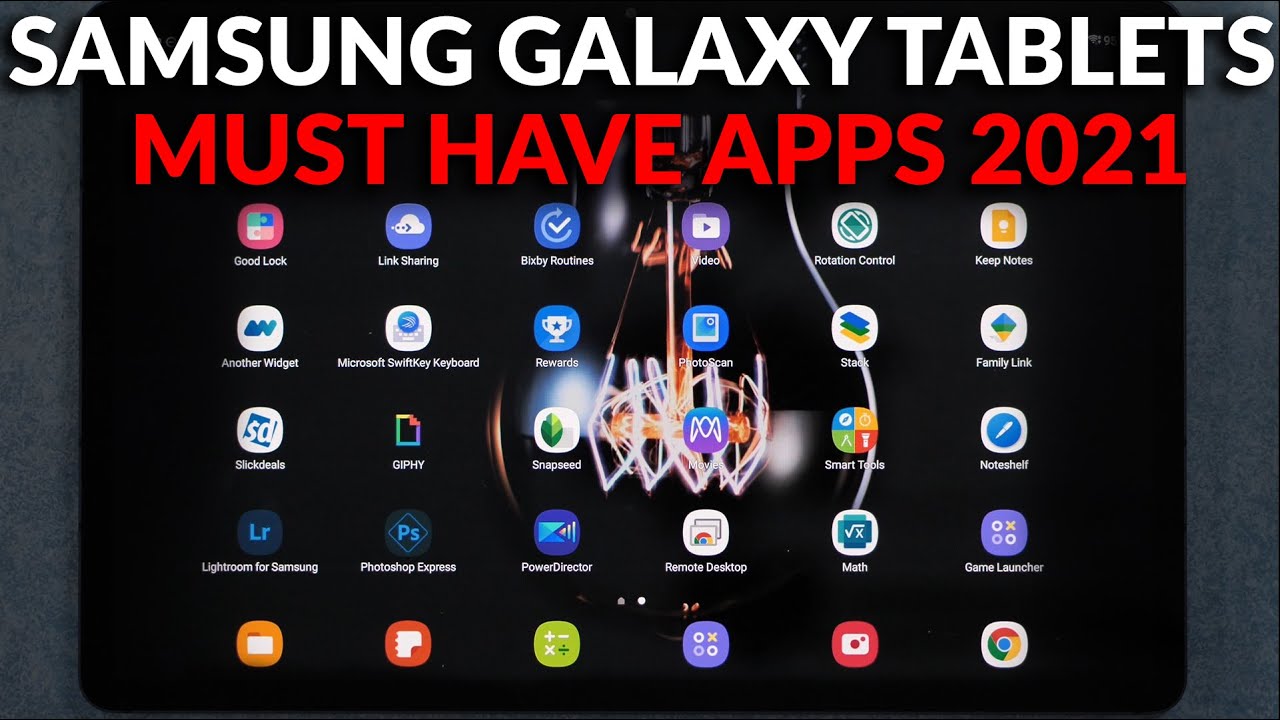
Must Have #Apps for #Samsung Galaxy Tablets - Android Tablets Must Have Apps 2021

[IMK EPS 6] Keterkaitan Aspek Ergonomi dalam IMK
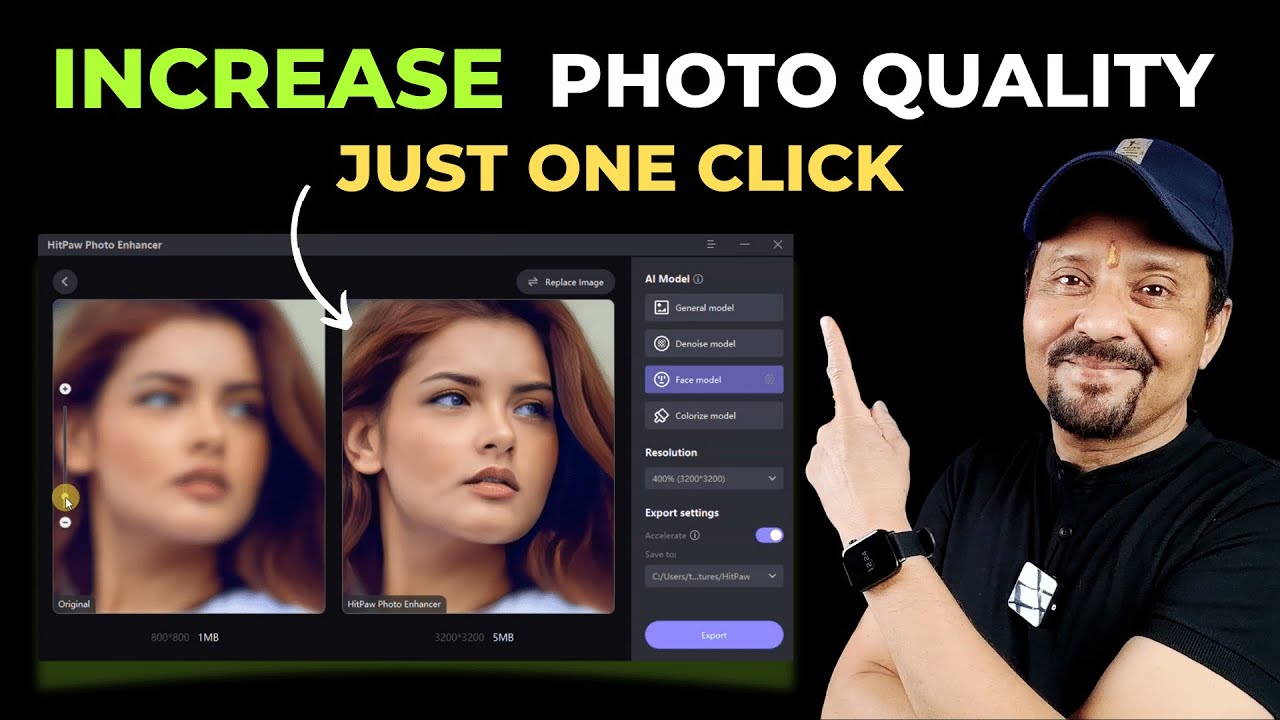
How To Enhance Photo Quality In One Click | HitPaw Photo Enhancer | Best AI Photo Enhancer
5.0 / 5 (0 votes)
