Using The Follow Me Tool - The SketchUp FREE Essentials #1!
Summary
TLDRIn this video, Justin from SketchUpEssentials.com introduces a series focused on the free online version of SketchUp, specifically highlighting the 'Follow Me' tool. He explains how this tool is used to extrude shapes along paths, offering an alternative to the push-pull tool for creating smooth geometry around corners and arcs. Justin also demonstrates various uses of the 'Follow Me' tool, such as extruding complex profiles, working with rotational arrays, and creating 3D shapes like lathe objects. He provides tips on pre-selecting paths and managing geometry for smoother designs.
Takeaways
- 🎥 Justin from Sketchupessentials.com introduces a series focused on SketchUp's free online version, aiming to fill a gap in available resources.
- 🔗 He provides links to two playlists in the video description: 'Learn SketchUp in 30 days' and 'Getting Started in SketchUp Free for Beginners'.
- 🛠 The 'Follow Me' tool is highlighted as a crucial feature for extruding shapes along complex paths in SketchUp.
- 📐 The tool allows for smooth extrusions around corners and along arcs, which is difficult to achieve with the basic 'Push-Pull' tool alone.
- 📈 The number of segments in a shape significantly impacts the smoothness of the extrusion, with more segments resulting in a smoother curve but also more geometry.
- 👉 Pre-selecting the path before using the 'Follow Me' tool is recommended for more precise and efficient modeling.
- 🏠 The tool can be used creatively to extrude complex profiles and shapes, such as notched or gear-like forms.
- 🔄 It's possible to use the 'Follow Me' tool to create rotational arrays and lathe-like shapes by revolving objects around a circular path.
- 💡 The 'Follow Me' tool can extrude objects even if they are not in direct contact with the path, offering flexibility in modeling.
- 🔗 Justin encourages viewers to explore the full essential series and beginner tutorials, and to share their thoughts in the comments section.
Q & A
What is the main focus of the video series introduced by Justin?
-The main focus of the video series is to provide resources and tutorials specifically for the free online version of SketchUp, which Justin feels lacks sufficient educational content.
Why does Justin recommend using the 'Follow Me' tool in SketchUp?
-Justin recommends the 'Follow Me' tool for extruding shapes along complex paths, especially when the path involves turns or curves, as it allows for smooth extrusions that the standard push-pull tool cannot achieve.
How does the 'Follow Me' tool work in SketchUp?
-The 'Follow Me' tool works by allowing users to pre-select a path and then extrude a selected profile along that path, automatically handling the geometry to create smooth turns and extrusions.
What is the benefit of pre-selecting the path before using the 'Follow Me' tool?
-Pre-selecting the path before using the 'Follow Me' tool makes the extrusion process more efficient and precise, as it avoids the clunky dragging and jumping around that can occur when trying to trace the path directly.
How does the number of segments in a profile affect the extrusion using the 'Follow Me' tool?
-The number of segments in a profile determines the smoothness and complexity of the extrusion. More segments result in a smoother curve but also create more geometry in the model.
Can the 'Follow Me' tool be used to create complex shapes like gears?
-Yes, the 'Follow Me' tool can be used to create complex shapes by extruding notched or irregular profiles along a path, allowing for creative design possibilities.
What is the advantage of using the 'Follow Me' tool to create rotational arrays?
-Using the 'Follow Me' tool for rotational arrays allows for the quick creation of lathe shapes by revolving a profile around a circular path, which can be useful for designing objects like vases or glassware.
Can objects be extruded using the 'Follow Me' tool without touching the path?
-Yes, objects do not need to be touching the path to be extruded using the 'Follow Me' tool. The tool can use a path relative to the object's position in 3D space, providing flexibility in design.
What are some creative ways Justin demonstrates using the 'Follow Me' tool in the video?
-Justin demonstrates using the 'Follow Me' tool to create notched shapes, lathe objects, and complex profiles by extruding along arcs and circular paths, showcasing the tool's versatility.
What advice does Justin give regarding the use of segments when extruding with the 'Follow Me' tool?
-Justin advises to balance the number of segments used in extrusions to maintain a smooth appearance while being mindful of the increased geometry in the model, suggesting using more than six but not excessively high numbers of segments.
Outlines

هذا القسم متوفر فقط للمشتركين. يرجى الترقية للوصول إلى هذه الميزة.
قم بالترقية الآنMindmap

هذا القسم متوفر فقط للمشتركين. يرجى الترقية للوصول إلى هذه الميزة.
قم بالترقية الآنKeywords

هذا القسم متوفر فقط للمشتركين. يرجى الترقية للوصول إلى هذه الميزة.
قم بالترقية الآنHighlights

هذا القسم متوفر فقط للمشتركين. يرجى الترقية للوصول إلى هذه الميزة.
قم بالترقية الآنTranscripts

هذا القسم متوفر فقط للمشتركين. يرجى الترقية للوصول إلى هذه الميزة.
قم بالترقية الآنتصفح المزيد من مقاطع الفيديو ذات الصلة
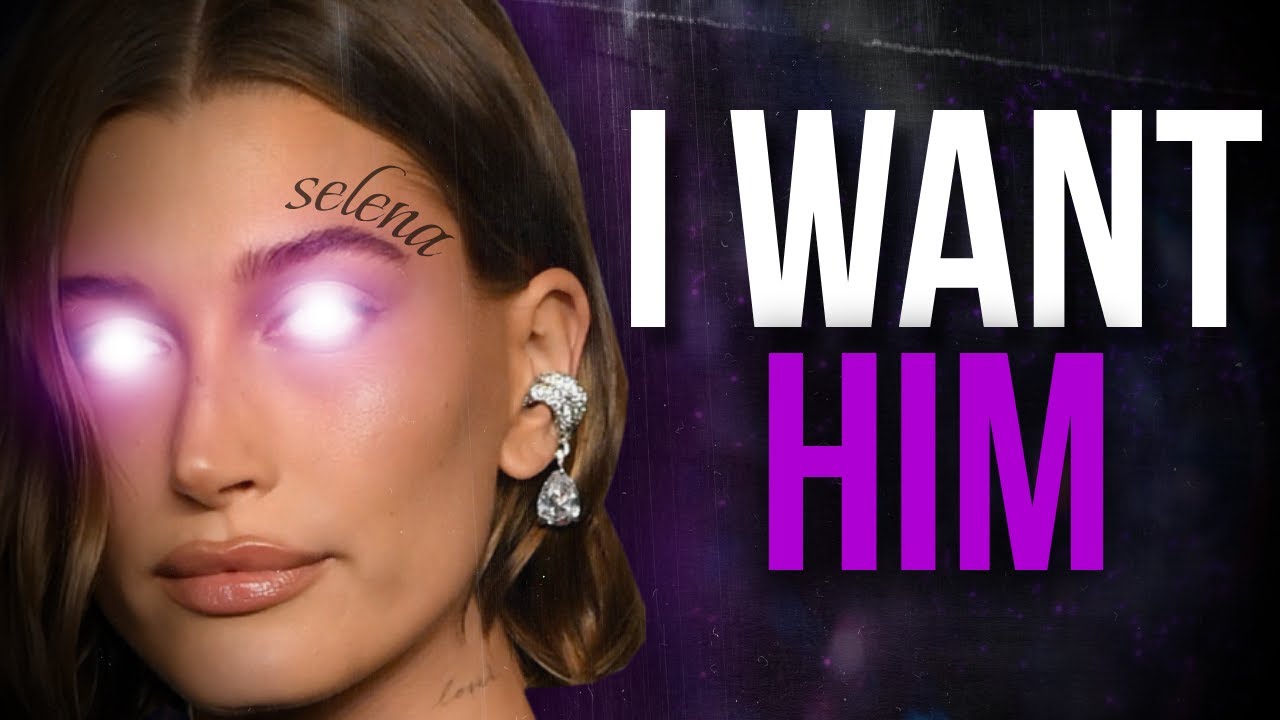
Hailey Bieber's Dangerous Decade-Long Obsession

Using "Interleaving" for Language Learning | TEDx Interview

Shark Tanks US | Cup-A-Bug's Entrepreneur Serves Cockroaches To The Sharks!

Turn YouTube Videos Into Twitter Threads! FREE Automation Tools!

Why You Should Never Try To Raise A Woman’s Interest | It’s Kings Treatment Only

Handsome Men’s Game | Why You Need To Know Your Worth As A Handsome/Select Man

Self Improvement Tips For Men | How To Improve As A Man
5.0 / 5 (0 votes)
